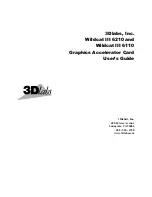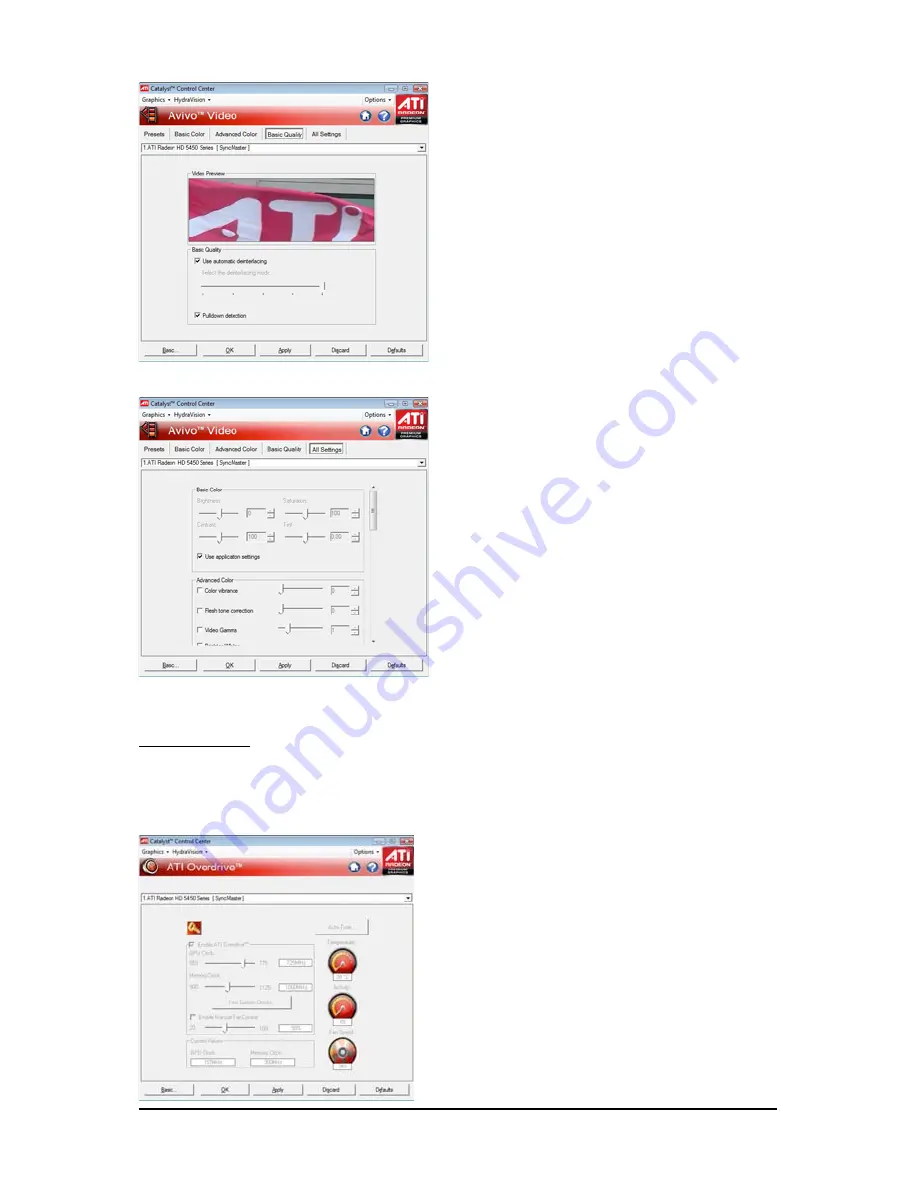
- 28 -
GV-R545 Series Graphics Accelerator
All Settings
The All Settings page combines all of the princi-
pal Video features onto a single page, without
any preview window, allowing quick access
and adjustment. This page is useful when it is
not necessary to preview the adjusted settings
because the effect is already known or
understood.
Note:
These settings will only affect applications with
video overlay support.
Basic Quality
You can control the deinterlacing settings by
checking the Use automatic deinterlacing
item. The bar determines how the two inter-
laced video fields are converted into a non-
interlaced form.
Note:
These settings will only affect applications with
video overlay support.
ATI Overdrive:
Use Overdrive to maximize your viewing experience by dynamically and safely overclocking the
graphics processor and memory. Use the Automated clock configuration utility to obtain the ATI recom-
mended speeds for the graphics processor clock and video memory clock. Alternatively, manually set
these speeds to meet your specific requirements. Finally, Overdrive can be configured to run when the
computer is booted or only when running 3D applications.
Note:
If your computer cannot restart after setting a higher clock
speed, press and hold the <Shift> key during system
start-up until you hear three beeps. Once your computer
has full booted, disable Preserve ATI Overdrive settings
at logon.
Содержание GV-R545HM-1GI
Страница 2: ...Jan 08 2010 VGA Card GV R545OC 512I GV R545SC 1GI VGA Card GV R545OC 512I GV R545SC 1GI Jan 08 2010...
Страница 3: ...Jan 08 2010 VGA Card GV R545HM 1GI GV R545HM 512I VGA Card GV R545HM 1GI GV R545HM 512I Jan 08 2010...
Страница 33: ...33 Appendix...
Страница 34: ...34 GV R545 Series Graphics Accelerator...
Страница 35: ...35 Appendix...
Страница 36: ...36 GV R545 Series Graphics Accelerator...