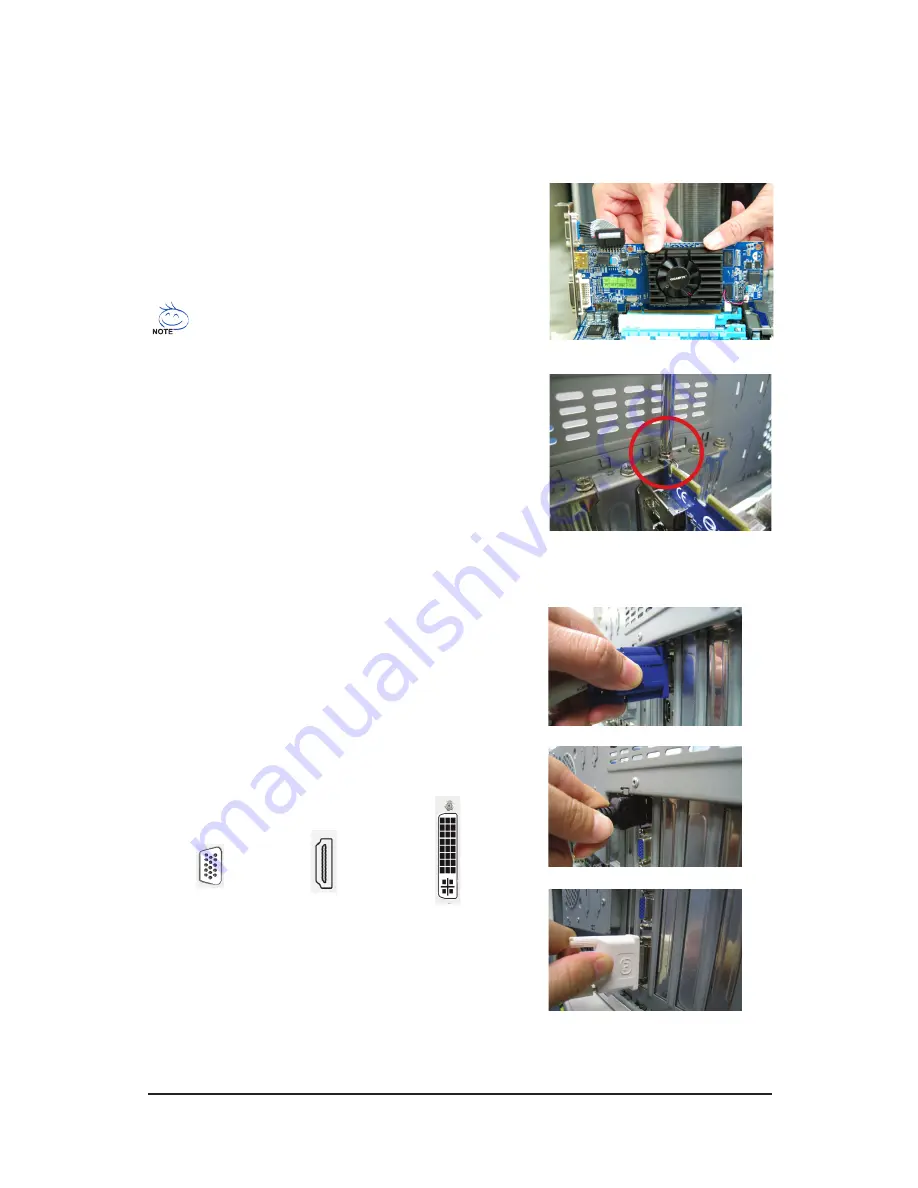
- 15 -
Hardware Installation
2.2. Hardware Installation
Now that you have prepared your computer, you are ready to install your graphics card.
Step 3.
Plug the display cable into your card; then turn on the computer
and monitor. To connect a D-Sub monitor to your graphics card,
use the D-Sub connector. To connect a flat panel display to your
graphics card, use the DVI-D connector. To connect an HDMI
monitor to your graphics card, use the HDMI connector.
Connect an HDMI monitor
Connect a D-Sub monitor
To Flat Panel Display
To HDMI Monitor
Step 1.
Locate the PCI Express x16 slot. If necessary, remove the metal
cover from this slot; then align your graphics card with the PCI
Express x16 slot, and press it in firmly until the card is fully
seated.
Step 2.
Replace the screw to fasten the card in place, and replace the
computer cover.
Make sure that the gold edge connector of the graphics card is
securely inserted.
Connect a flat panel display
To D-Sub Monitor
You are now ready to proceed with the installation of the graphics card driver. Please refer to next chapter for
detailed instructions.
Содержание GV-R545D3-1GI
Страница 2: ...VGA Card GV R545OC 512I GV R545SC 1GI Jan 08 2010 Jan 08 2010 VGA Card GV R545OC 512I GV R545SC 1GI...
Страница 3: ...VGA Card GV R545HM 1GI GV R545HM 512I Jan 08 2010 Jan 08 2010 VGA Card GV R545HM 1GI GV R545HM 512I...
Страница 4: ...VGA Card GV R545D3 1GI May 23 2011 May 23 2011 VGA Card GV R545D3 1GI...
Страница 5: ...VGA Card GV R545SL 1GI July 28 2011 July 28 2011 VGA Card GV R545SL 1GI...
Страница 38: ...38 GV R5450 Series Graphics Accelerator...
Страница 39: ...39 Appendix...
Страница 40: ...40 GV R5450 Series Graphics Accelerator...
Страница 41: ...41 Appendix...
Страница 42: ...42 GV R5450 Series Graphics Accelerator...






























