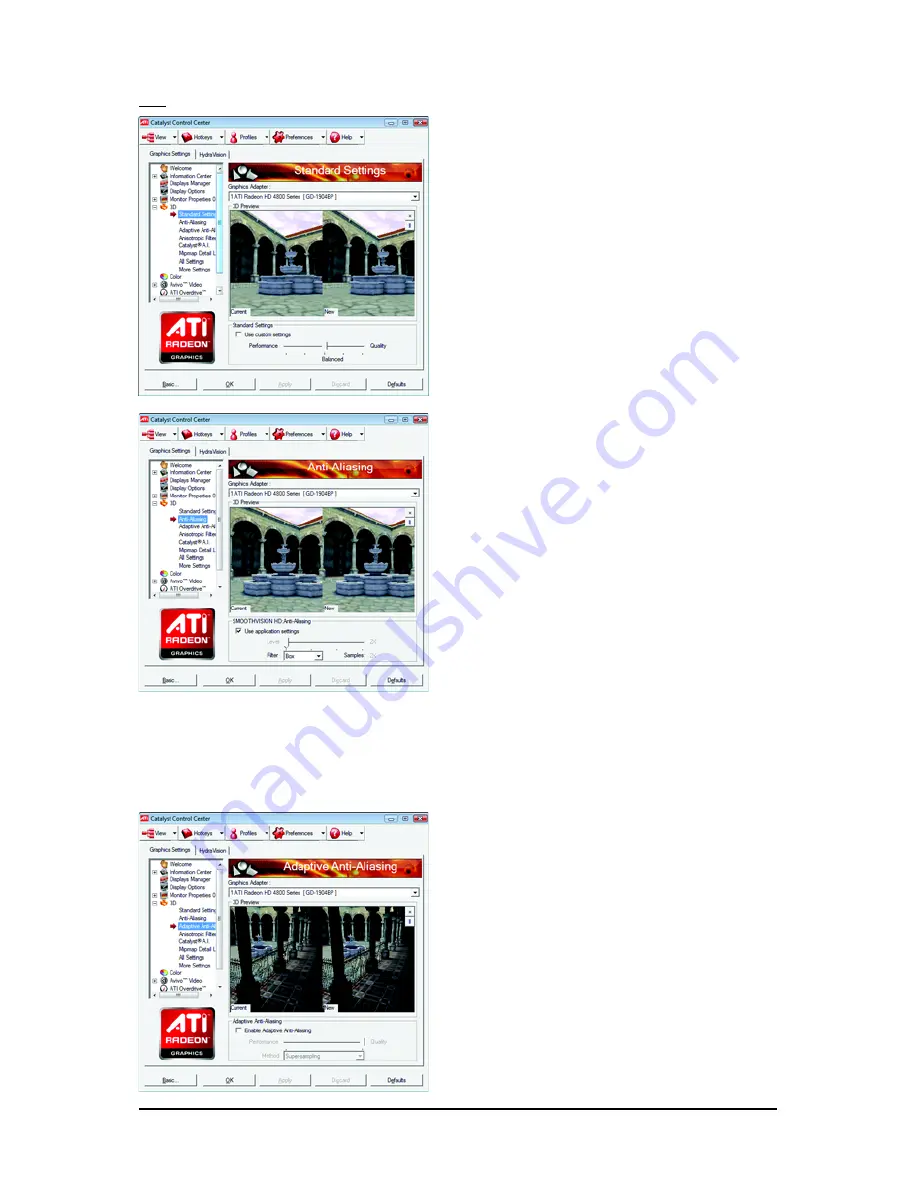
- 27 -
Software Installation
3D:
Standard Settings
The Standard Settings page provides access to a
universal slider control where you can simulta-
neously adjust all of the standard 3D settings for
any type of 3D application. The slider enables you
to adjust for overall system performance, overall
3D image quality, or a balance between the two.
This page is useful when you are not aware of
which type of 3D settings your application uses,
or when you want to use an overall adjustment
control that rapidly configures your application.
Anti-Aliasing
Anti-Aliasing (AA) is a rendering technique designed
to remove jagged edges, shimmering, and pixelation
problems that are common in rendered 3D images.
Rather than determining the color to display for each
pixel by sampling a single location at the pixel's
center, anti-aliasing samples multiple locations within
each pixel and blends the results together to pro-
duce the final color.
Anti-Aliasing can be set to favor either system pro-
cessing performance or image quality, or the appli-
cation can decide:
• Setting for performance is best used when the 3D
image is animated and smooth motion is the most im-
portant consideration.
• Setting for quality is best used when highly detailed
and realistic 3D objects is the most important
consideration.
• If you are unsure of how to configure anti-aliasing,
use the Use application settings option. Your display
will automatically adjust to the application's
requirements.
Adaptive Anti-Aliasing
Adaptive anti-aliasing is a technique that applies
a combination of multi-sampling (MSAA) and
super-sampling (SSAA) on 3D objects to
improve edge smoothness and fine detail.
This feature renders 3D objects containing trans-
parencies more realistic, providing exceptional
levels of image quality while maintaining
performance.
























