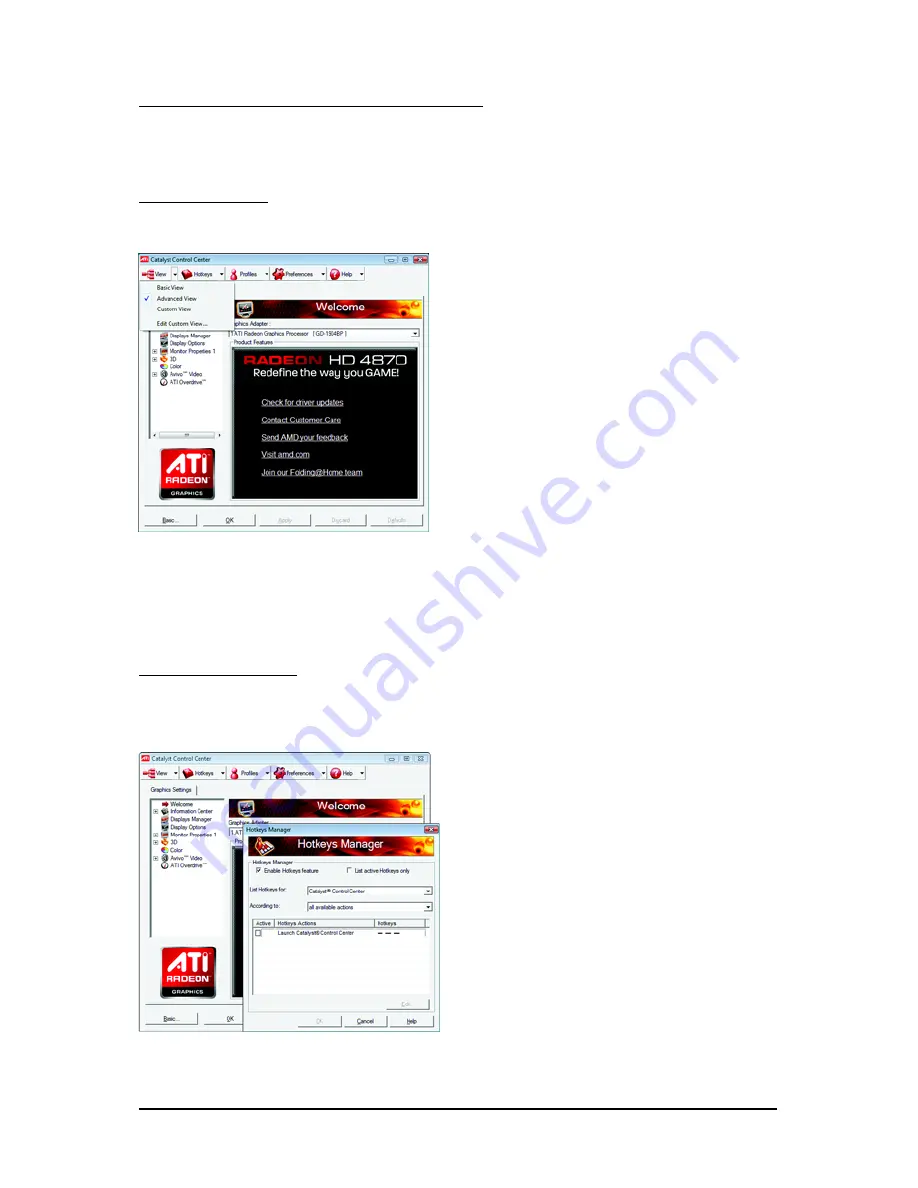
- 21 -
Software Installation
ATI Catalyst Control Center Advanced View
The Advanced page allows you to configure all of the many available settings of your ATI graphics
card.
View Properties:
The CATALYST Control Center dashboard supports three types of views: Basic View/ Advanced View/
Custom View.
Basic View
The Basic view is the default view when CATA-
LYST Control Center is launched for the first
time. Refer to the previous pages for details.
Advanced View
The Advanced view provides access to the
advanced features on each page. The left navi-
gation pane displays a tree view that lists all the
advanced features. The Advanced view is rec-
ommended for experienced users.
Custom View
The Custom view allows you to display only
the features you choose in the left navigation
pane. The Custom view is recommended for
experienced users who want to expose only
the features they adjust most often or that their
3D application supports.
Hotkeys Properties:
The Hotkeys Manager allows you to create shortcut key combinations to quickly perform tasks such
as changing a graphics setting or opening an application. A Hotkey is a combination of a modifier key
or keys, such as Ctrl, Alt, or Shift, and any letter from the alphabet.






























