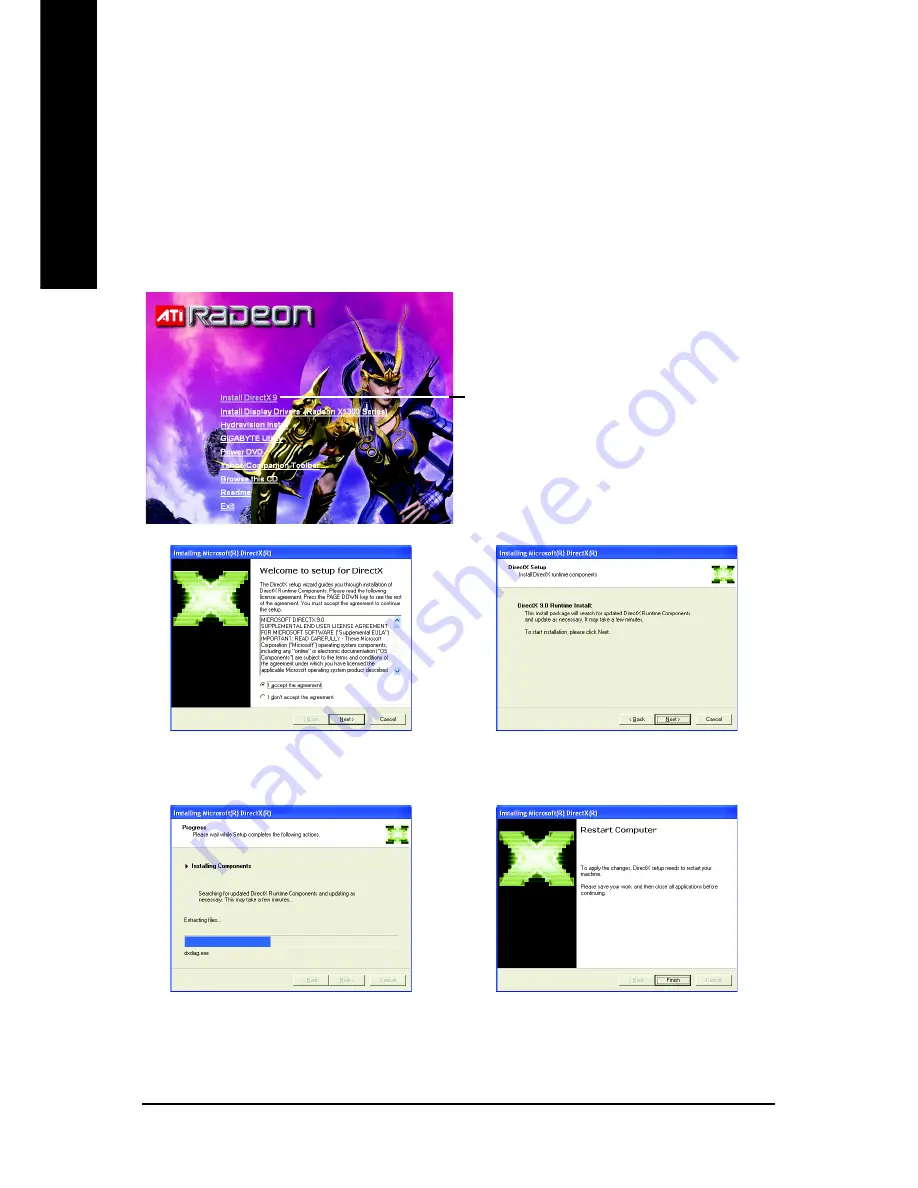
- 10 -
English
GV-R13128D Graphics Accelerator
3.1.2. DirectX Installation
Install Microsoft DirectX to enable 3D hardware acceleration support for Windows
®
2000 or
Windows
®
XP to achieve better 3D performance.
Note: For software MPEG support in Windows
®
2000 or Windows
®
XP, you must install
DirectX first. Users who run Windows XP with Service Pack 2 or above do not need to
install DirectX separately.
Step 1. When autorun window show up, click the
Install DirectX 9
item.
Step 2. Choose
I accept the agreement
and click the
Next
button.
Step 3. Click the
Next
button.
Step
4. Click
Finish
to restart computer.
Then the DirectX 9 installation is completed.
Installing the components.
Click the
Install DirectX 9
item.
Содержание GV-R13128D
Страница 1: ...Apr 13 2006 VGA Card GV R13128D...
Страница 2: ...VGA Card Apr 13 2006 GV R13128D...
Страница 40: ...38 English GV R13128D Graphics Accelerator...



























