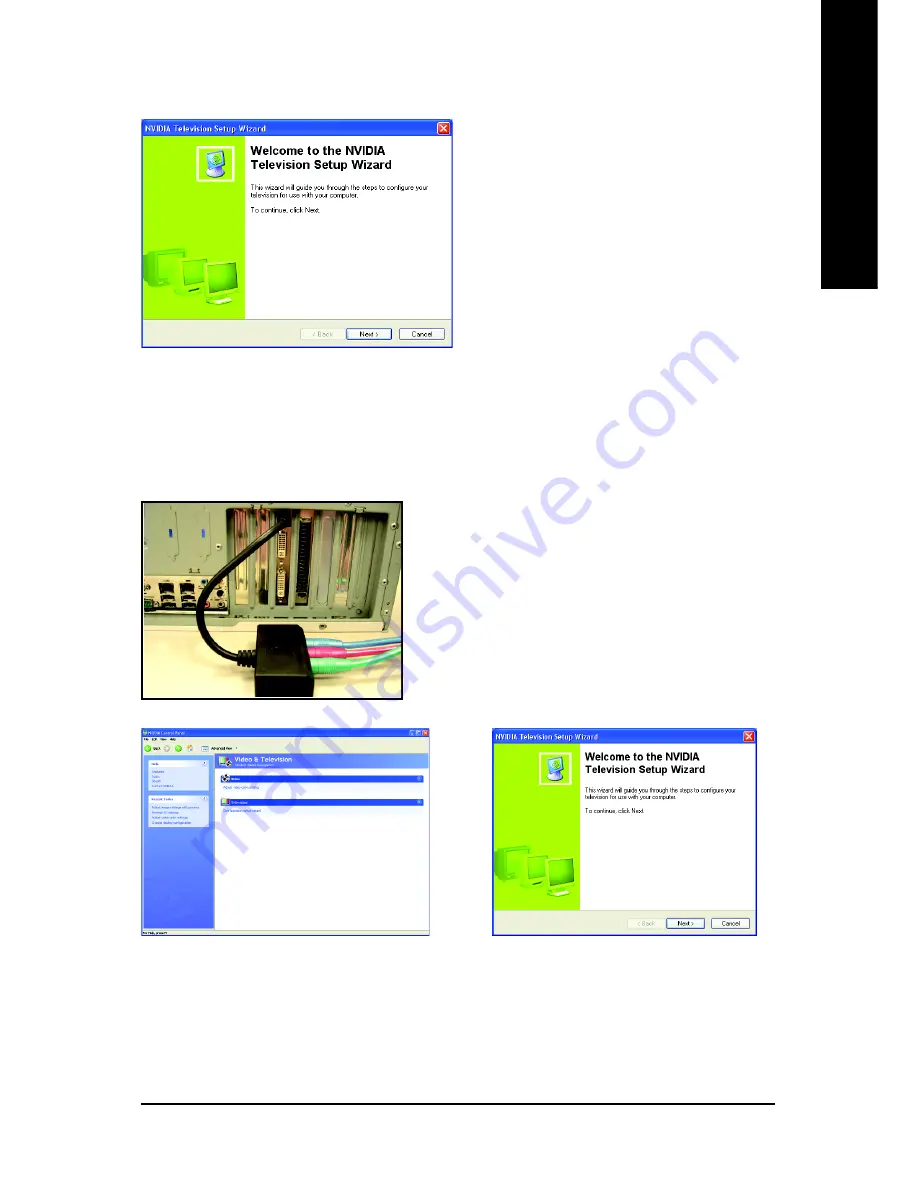
Software Installation
- 23 -
English
Run Television Setup Wizard
(Note)
The wizard will guide you through the steps to
configure your television for use with your
computer.
Television
(Note)
HDTV Setup
Follow the steps below to connect an HDTV to your system using the included component video
adapter.
Step 1:
Connect the HDTV component cable to the adapter
according to the corresponding color. (Y= Green, Pr=
Red, Pb= Blue). Connect the TV Out cable from the
adapter to the TV Out port on your graphics card.
Step 2:
Go to NVIDIA Control Panel. Select
the Run
television setup wizard
(Note)
item in the
Video
& Television
page.
Step 3:
When the Television Setup Wizard appears,
click
Next
.
(Note) This item will show up when you connect a television.












































