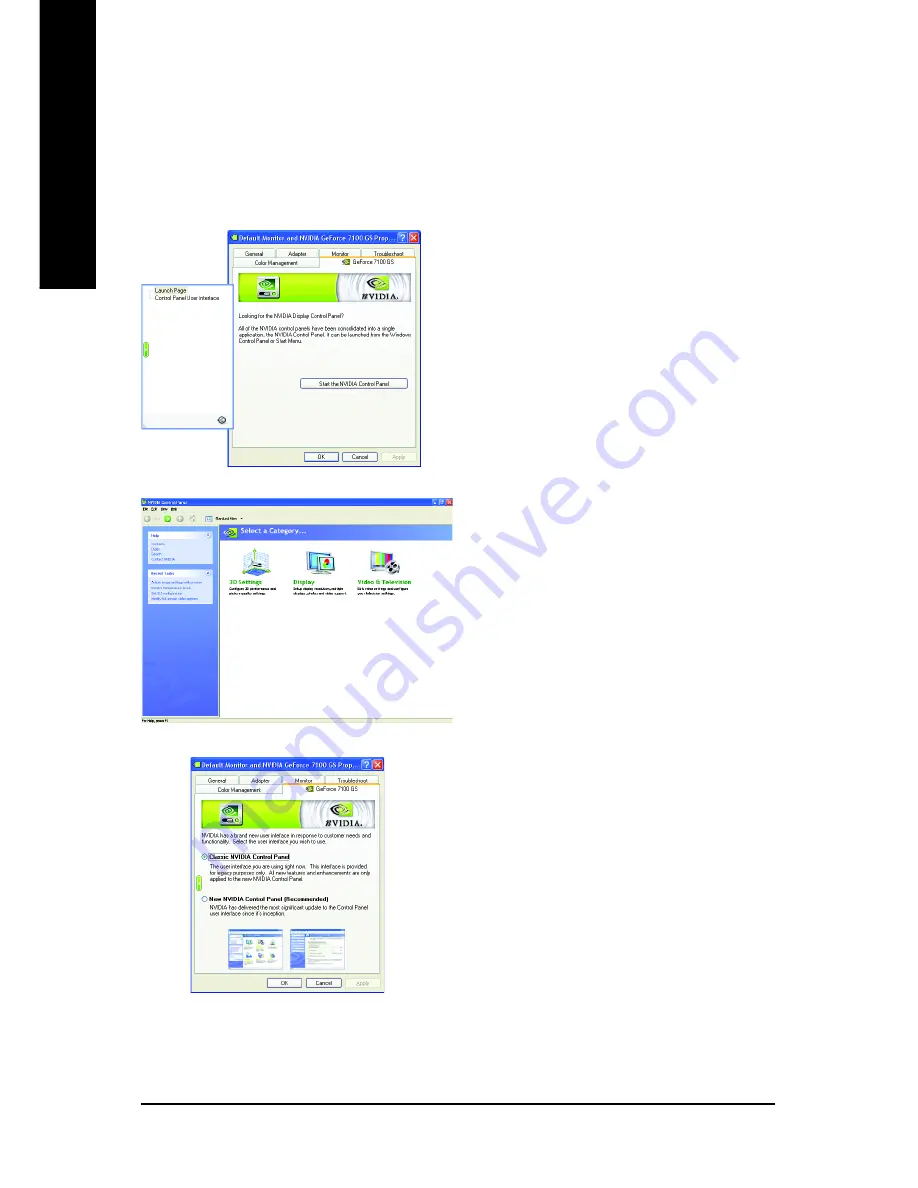
GV-NX71G Series Graphics Accelerator
- 20 -
English
In the NVIDIA Control Panel, select a category to
alter specific NVIDIA display settings.
Control Panel User Interface
You can choose one of the two user interfaces
below:
• Classic NVIDIA Control Panel
When you select this item and click
Apply
,
a submenu that provides the NVIDIA display
properties settings will appear on the left side.
• New NVIDIA Control Panel
This is the default user interface, which
provides control of the NVIDIA graphics driver
settings and other NVIDIA utilities you might
have installed on your system.
After pressing the
Advanced
button in
Settings
, you'll see the
Plug and Play Monitor and NVIDIA
GeForce 7100 GS Properties
dialog box. Click the
GeForce 7100
GS
tab. (You can also click the
NVIDIA icon on the taskbar and select
Nvidia Display
to access the GeForce 7100 GS properties
page.)
GeForce 7100 GS tab
When you access the
GeForce 7100 GS
tab page
for the first time, you'll see two items in the left
submenu:
Launch Page
All of the NVIDIA control panels have been
consolidated into a single application, the
NVIDIA Control Panel. Click the
Start the
NVIDIA Control Panel
button to open the
NVIDIA Control Panel.
Содержание GV-NX71G256P4-RH
Страница 1: ...Sept 11 2006 VGA Card GV NX71G512P8 RH...
Страница 2: ...VGA Card Sept 11 2006 GV NX71G512P8 RH...
Страница 3: ...Oct 9 2006 VGA Card GV NX71G512P8 GV NX71G256P4 RH...
Страница 4: ...VGA Card Oct 9 2006 GV NX71G512P8 GV NX71G256P4 RH...
Страница 42: ...GV NX71G Series Graphics Accelerator 38 English...






























