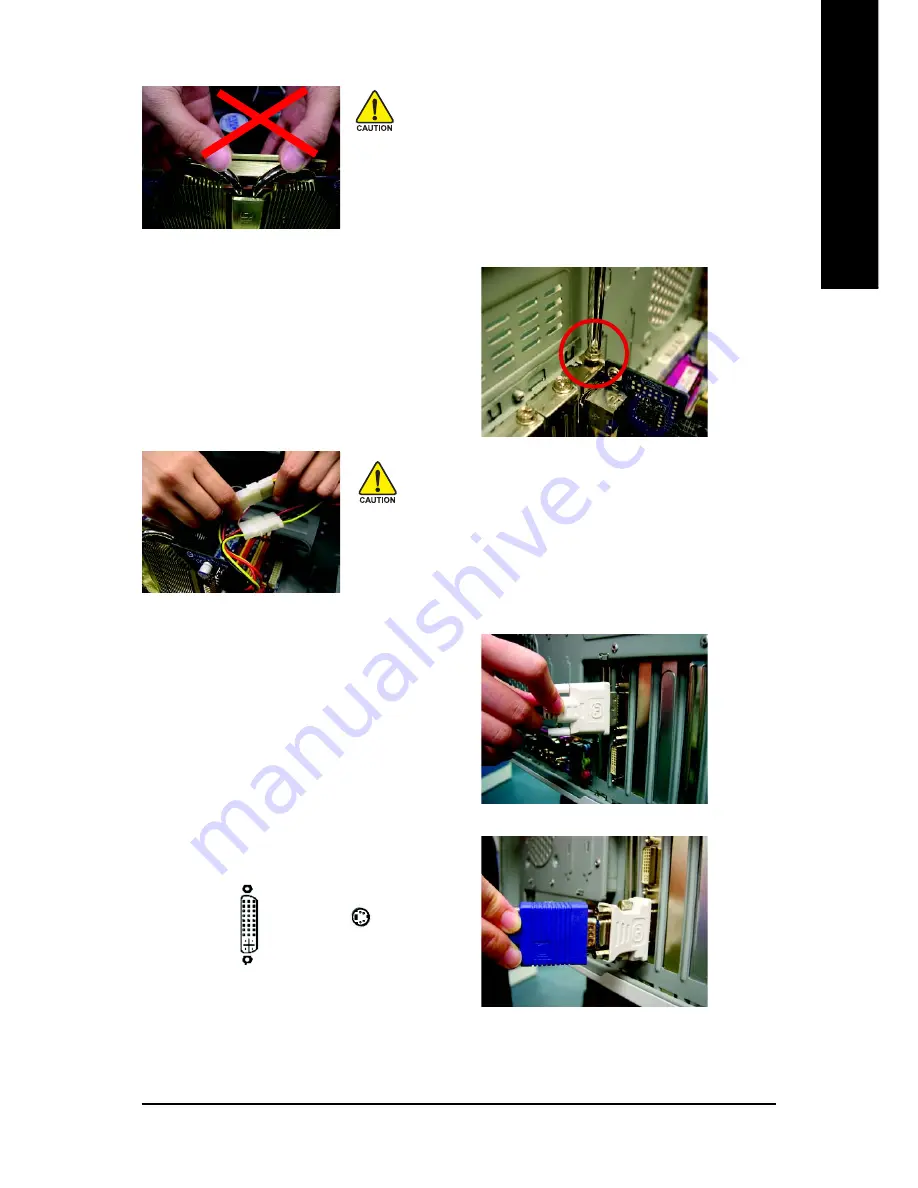
Hardware Installation
- 7 -
English
5. Replace the screw to fasten the card in place,
and replace the computer cover.
You are now ready to proceed with the installation of the graphics card driver. Please
refer to next chapter for detailed instructions.
Warning!
When installing the graphics card, do not push down the
heat pipe. This may displace the heat pipe and cause
bad contact between the GPU and thermal pad as well
as affect the heat dissipation. Please do not touch the
graphics card when it is running to avoid the system
unstable problems.
After installing the GV-NX68T256DH to your computer,
please remember to connect at lease one power cable on
the graphics card to the power supply connector.
We suggest you to connect both of the two power cables
on the graphics card to the power supply to achieve
optimcal graphics performance.
To TV or VCR
To Flat Panel Display
6. Plug the display cable into your graphics
card; then turn on the computer and monitor.
To connect a flat panel directly to your graphics
card, use the DVI-I connector. To connect a
VGA monitor to the DVI-I connector, plug
the DVI-I to D-sub adapter into the DVI-I
connector, then plug the monitor cable into
the adapter.
Connect a flat panel
Connect a VGA monitor via DVI-I to D-sub adapter






















