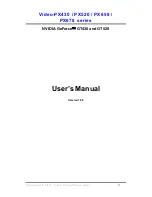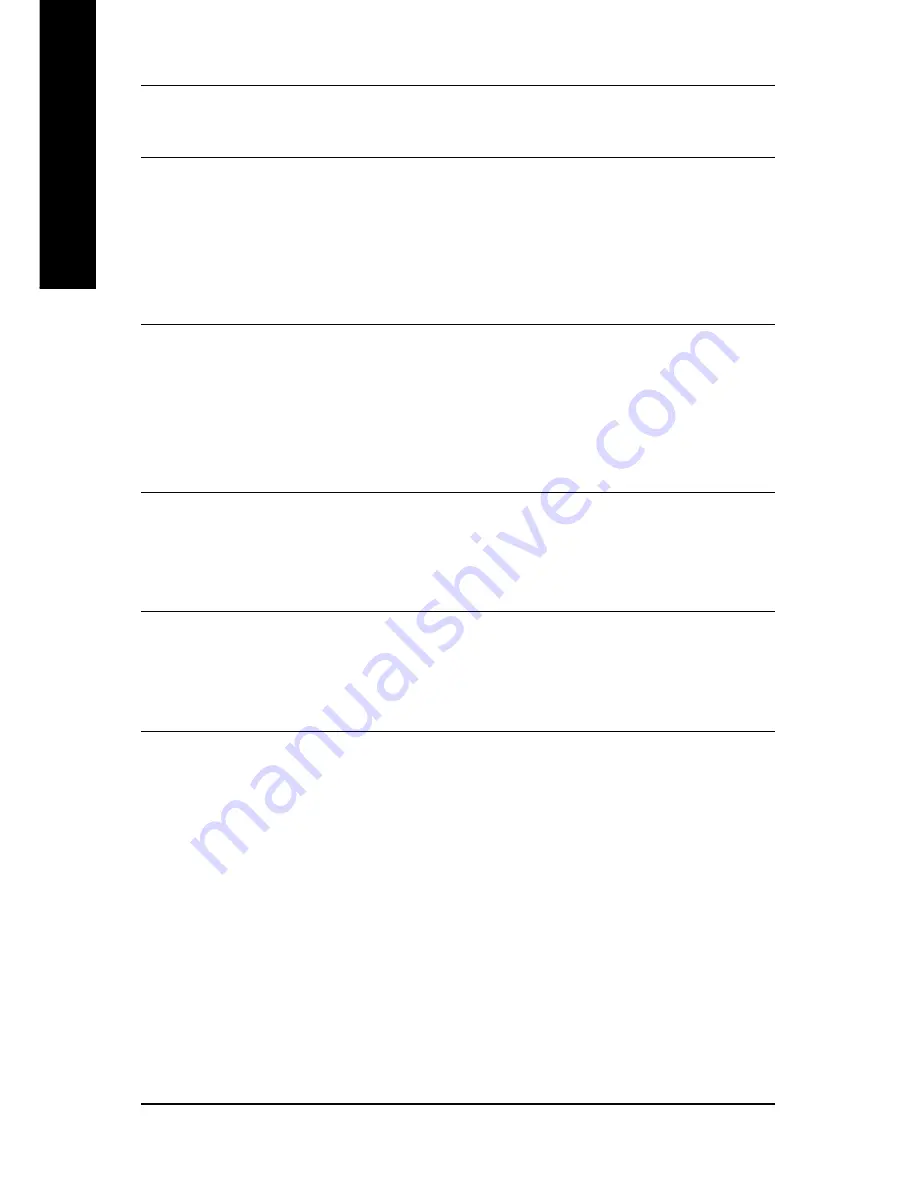
GV-NX57128D/GV-NX57128DP Graphics Accelerator
- 36 -
English
Display
Refresh
Color Depth (bpp)
Screen
Rate
8bpp(256 color)
16bpp(65K color)
32bpp(16.7M)
Resolution
(Hz)
Standard mode
High mode
True mode
1920 x 1080
30
3
3
3
60
3
3
3
70
3
3
3
72
3
3
3
75
3
3
3
85
3
3
3
100
3
3
X
1920 x 1200
52
3
3
3
60
3
3
3
70
3
3
3
72
3
3
3
75
3
3
3
85
3
3
3
100
3
3
X
1920 x 1440
60
3
3
3
70
3
3
3
72
3
3
3
75
3
3
3
85
3
3
3
2048 x 1536
60
3
3
3
70
3
3
3
72
3
3
3
75
3
3
3
85
3
3
3
* Lower maximum refresh rates at some resolutions when using lower bandwidth memory configuration.
Содержание GV-NX57128D
Страница 1: ...May 31 2004 VGA Card GV NX57128D...
Страница 2: ...VGA Card May 31 2004 GV NX57128D...
Страница 3: ...Jul 16 2004 VGA Card GV NX57128DP...
Страница 4: ...VGA Card Jul 16 2004 GV NX57128DP...
Страница 41: ...Appendix 37 English...
Страница 42: ...GV NX57128D GV NX57128DP Graphics Accelerator 38 English...