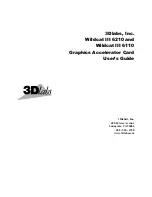- 7 -
Hardware Installation
2.2. Hardware Installation
Now that you have prepared your computer, you are ready to install your graphics card.
To remove the existing graphics card:
Step 1.
Power off the computer and monitor, then disconnect
the display cable from the back of your computer.
Step 2.
Remove the computer cover. If necessary, consult
your computer's manual for help in removing the
cover.
Step 3.
Remove any existing graphics card from your
computer.