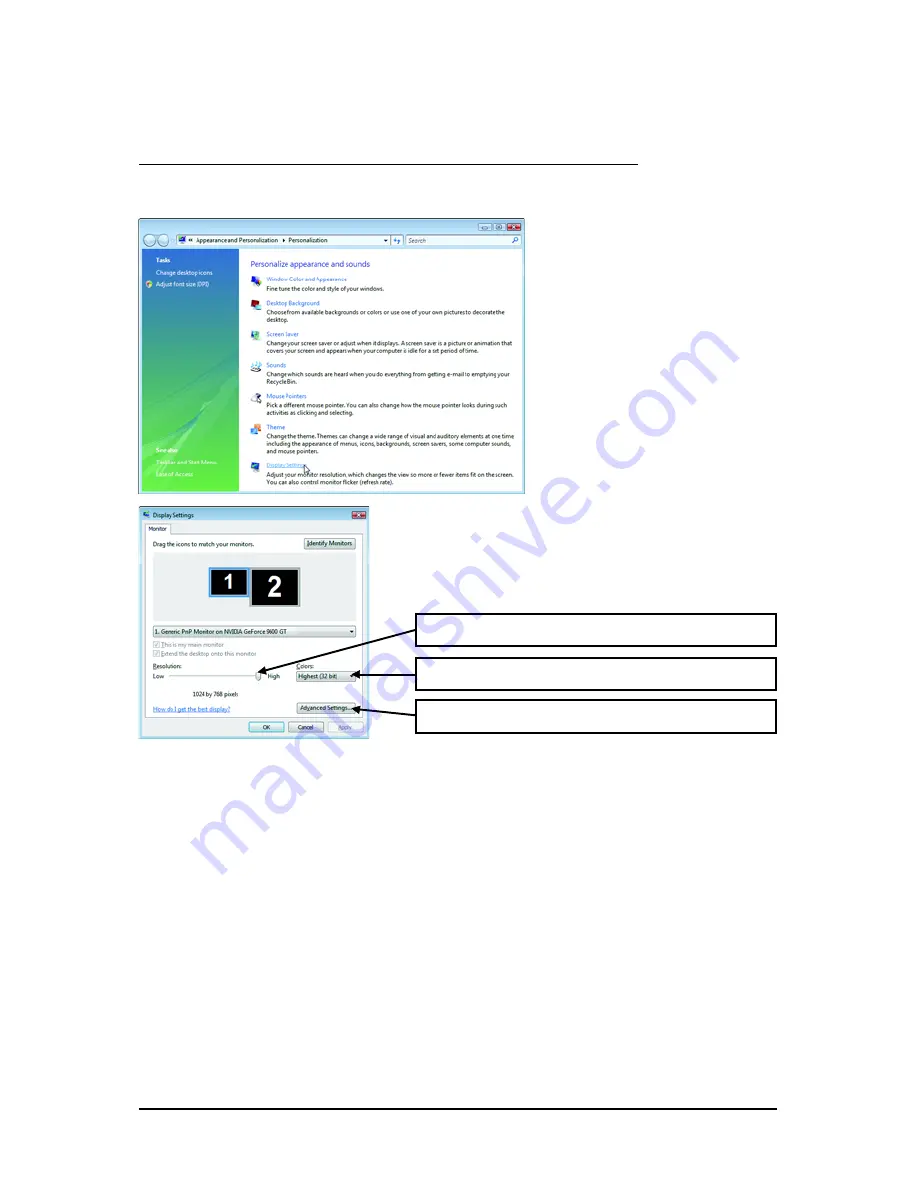
- 13 -
Software Installation
You can move the slider to change the resolution.
You can click the item to change the color quality.
Click the
Advanced
button for advanced settings.
3.2. Display Properties Pages
Display Settings (Resolutions and Color Quality for Windows)
To access
Display Settings
page, right-click on desktop and select
Personalize,
then the Personalization
windows will show up. Select
Display Settings
to adjust the screen resolution and color quality settings.




























