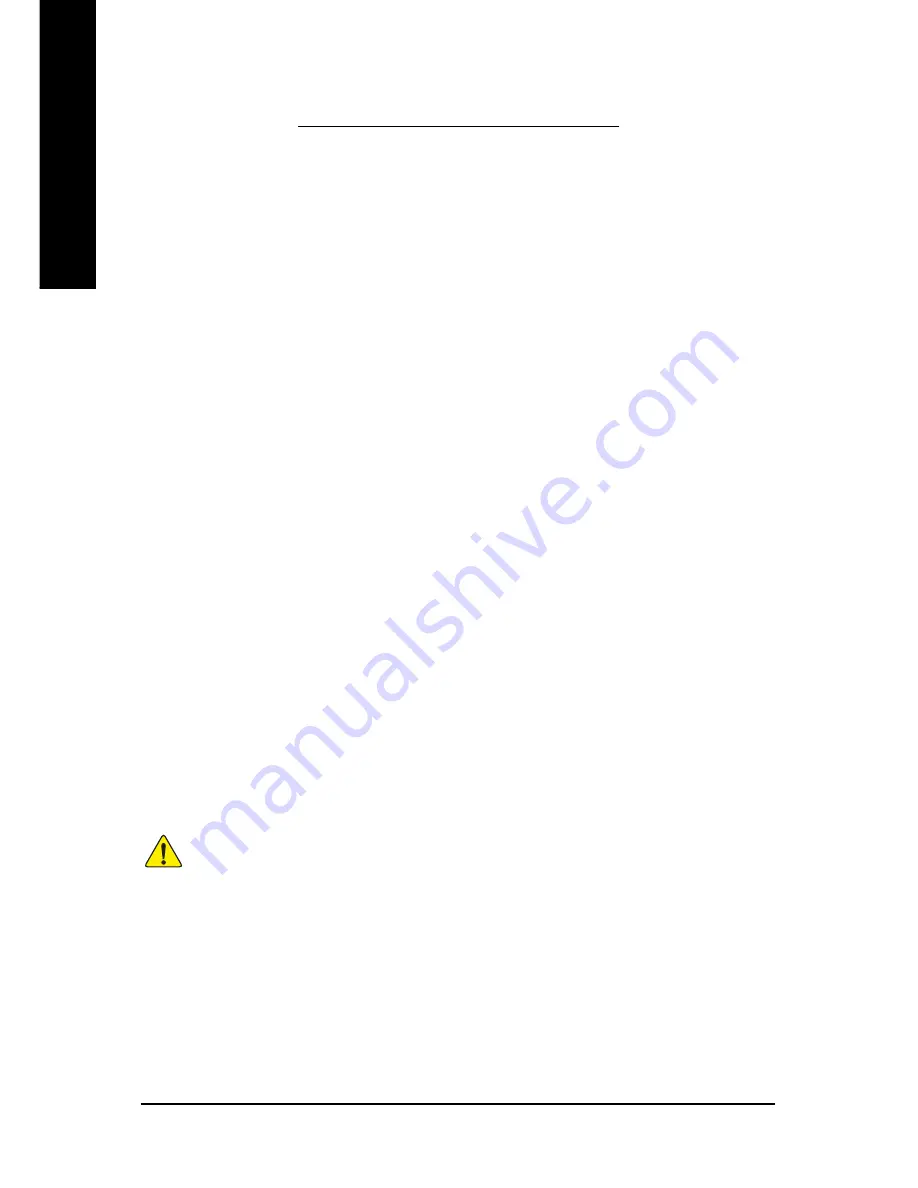
GV-N66T128D/GV-N66T128VP Graphics Accelerator
- 30 -
English
4. Troubleshooting Tips
The following troubleshooting tips may help if you experience problems. Contact your
dealer or GIGABYTE for more advanced troubleshooting information.
Check that the card is seated properly in the AGP slot.
Ensure that the display cable is securely fastened to the card's display connector.
Make sure that the monitor and computer are plugged in and receiving power.
If necessary, disable any built-in graphics capabilities on your motherboard. For
more information, consult your computer's manual or manufacturer.
(NOTE: Some manufacturers do not allow the built-in graphics to be disabled or to
become the secondary display.)
Make sure you selected the appropriate display device and graphics card when
you installed the graphics driver.
Restart your computer.
Press the F8 key on your keyboard after system starts up. When the Windows
Advanced Options Menu appears, select Safe Mode and press Enter.
After getting into Safe Mode, in Device Manager check whether the driver for the
graphics card is correct.
For more assistance, use the Troubleshooting Guide located in the Windows
®
Help
or contact your computer manufacturer.
If necessary, adjust your monitor's setting by monitor's adjust panel to make the
screen looks focused, crisp, and sharp. (Please refer to the monitor’s manual.)
Содержание GV-N66T128D
Страница 1: ...Dec 10 2004 VGA Card GV N66T128D ...
Страница 3: ...Jan 7 2005 VGA Card GV N66T128VP ...
Страница 37: ...Appendix 33 English ...
Страница 38: ...GV N66T128D GV N66T128VP Graphics Accelerator 34 English ...





































