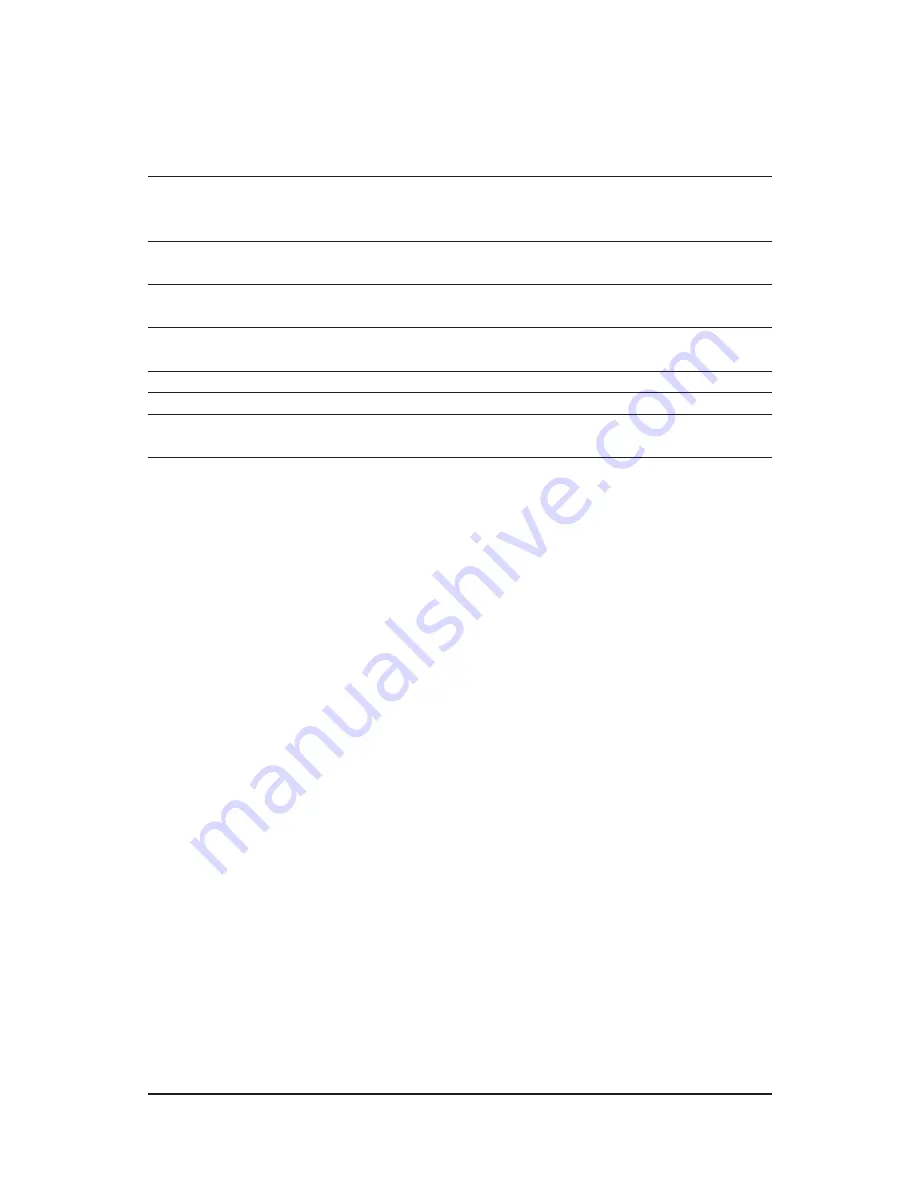
- 28 -
GV-N500 Series Graphics Accelerator
Display
Refresh
Color Depth (bpp)
Screen
Rate
8bpp(256 color)
16bpp(65K color)
32bpp(16.7M)
Resolution
(Hz)
Standard mode
High mode
True mode
1600 x 1200
60~100
120
X
1920 x 1080 (16:9)
60~85
100
X
1920 x 1200 (16:10)
60~85
100
X
1920 x 1440
60~85
2048 x 1536
60~85
2560 x 1600
60
(Dual-Link)
* This table is for reference only. The actual resolutions supported depend on the monitor you use.
Содержание GV-N560OC-1GI
Страница 2: ...VGA Card GV N56GOC 1GI May 11 2011 May 11 2011 VGA Card GV N56GOC 1GI...
Страница 3: ...VGA Card GV N56GUD 1GI Aug 30 2011 Aug 30 2011 VGA Card GV N56GUD 1GI...
Страница 31: ...31 Appendix...
Страница 32: ...32 GV N500 Series Graphics Accelerator...





































