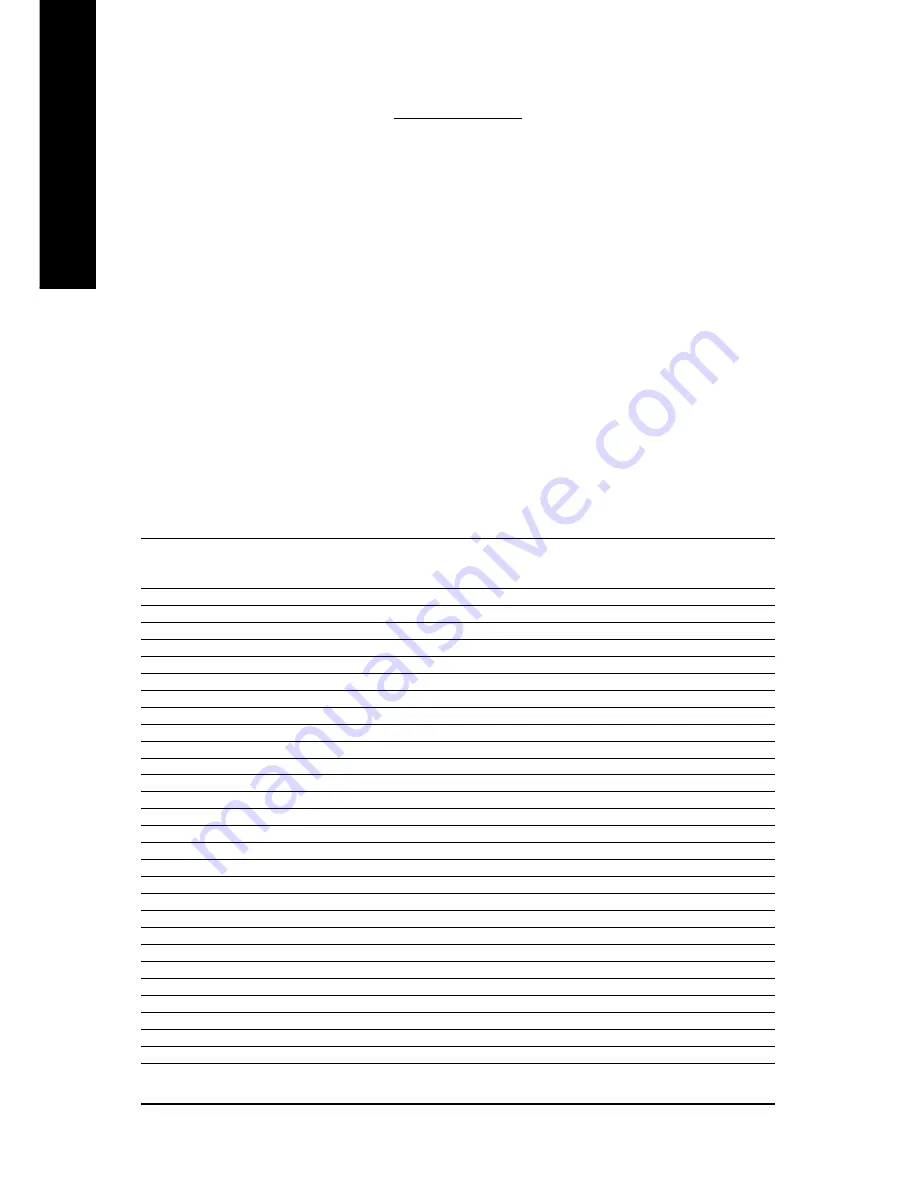
- 6 -
English
4.1. BIOS Flash Utility
1. Please download the newest BIOS Zip file for your graphics card from GIGABYTE website.
The file includes a MS-DOS-based BIOS flash utility. Or contact your local dealer for the file.
4.2. How to Reflash BIOS in MS-DOS mode
1. Extract the downloaded Zip file to your hard disk(s) (ex: drive C) or floppy disk. This
procedure assumes drive C.
2. Restart the computer in MS-DOS mode by choosing "Restart in MS-DOS mode" in the Shut
Down Windows dialog box. (This option is only available with Windows 98/98SE. For
Windows 2000/ME/XP, you need a startup disk to restart the computer in MS-DOS mode.)
3. Change the command prompt to C:\>.
4. Back up the current BIOS by typing
gvf13 -s filename
at the C:\> prompt and press
Enter
.
5. Begin to flash BIOS by typing
gvf13 -p filename (ex:n55128d.f1)
at the C:\> prompt and
press
Enter
.
6. Restart your computer when it's done.
4.3. Resolutions and Color Depth Table (In Windows
®
XP)
4. Appendix
Display
Maximum
Color Depth (bpp)
Screen
Refresh Rate
8bpp (256 color)
16bpp (65K color)
32bpp (16.7M color)
Resolution
(Hz)
Standard mode
High mode
True mode
320 x 200
75
3
3
3
320 x 240
75
3
3
3
400 x 300
75
3
3
3
480 x 360
75
3
3
3
512 x 384
75
3
3
3
640 x 400
75
3
3
3
640 x 480
240
3
3
3
720 x480
60
3
3
3
720 x 576
60
3
3
3
800 x 600
240
3
3
3
848 x 480
240
3
3
3
960 x 600
240
3
3
3
1024 x 768
240
3
3
X
1088 x 612
240
3
3
X
1152 x 864
200
3
3
X
1280 x 720
170
3
3
X
1280 x 768
170
3
3
X
1280 x 800
170
3
3
X
1280 x 960
170
3
3
X
1280 x 1024
170
3
3
X
1360 x 768
170
3
3
X
1600 x 900
150
3
3
X
1600 x 1024
120
3
3
X
1600 x 1200
120
3
3
X
1920 x 1080
100
3
3
X
1920 x 1200
100
3
3
X
1920 x 1440
85
3
3
3
2048 x 1536
85
3
3
3
* This table is for reference only. The actual resolutions supported depend on the monitor you use.

























