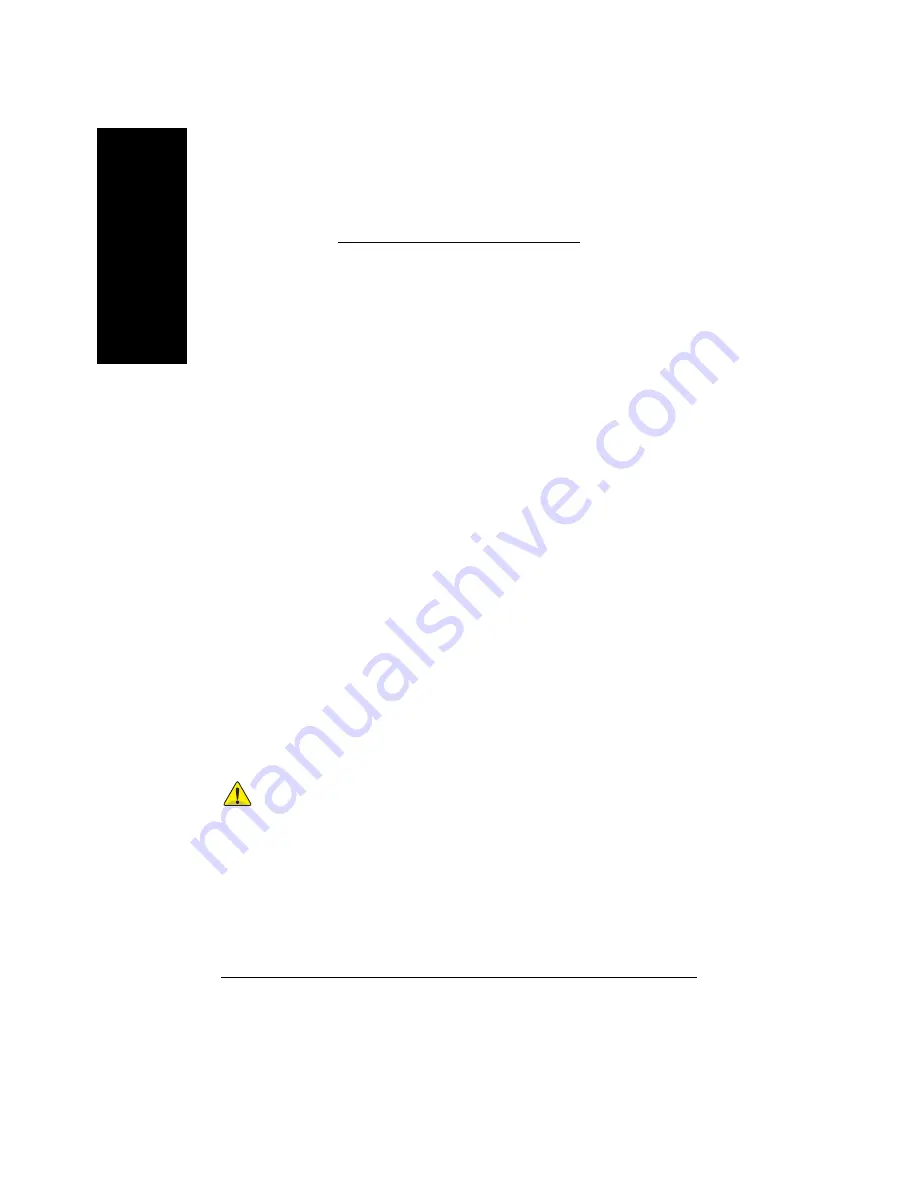
GV-N52128 Series Graphics Accelerator
- 28 -
English
4. Troubleshooting Tips
The following troubleshooting tips may help if you experience problems. Contact your
dealer or GBT for more advanced troubleshooting information.
n
Check that the card is seated properly in the AGP slot.
n
Ensure that the display cable is securely fastened to the card's display connector.
n
Make sure that the monitor and computer are plugged in and receiving power.
n
If necessary, disable any built-in graphics capabilities on your motherboard. For
more information, consult your computer's manual or manufacturer.
(NOTE: Some manufacturers do not allow the built-in graphics to be disabled or to
become the secondary display.)
n
Make sure you selected the appropriate display device and graphics card when
you installed the graphics driver.
n
If you have problems during bootup, start your computer in Safe Mode. In Win-
dows
®
98 SE and Windows
®
Me, press and hold the CTRL key until the Microsoft
®
Windows
®
Startup Menu appears on the screen. Then select the number for Safe
Mode, and press Enter. (You can also use F8 to bring up the Microsoft Windows
®
Startup Menu.) In Safe Mode, bring up the Device Manager and check for dupli-
cate display adapter and monitor entries if you are only using one graphics card.
n
For more assistance, use the Troubleshooting Guide located in the Windows
®
Help
or contact your computer manufacturer.
If necessary, adjust your monitor's setting by monitor's adjust panel to make the
screen looks focused, crisp, and sharp. (Please refer to the monitor’s manual.)
Содержание GV-N52128D
Страница 36: ...GV N52128 Series Graphics Accelerator 36 English...
Страница 37: ...Appendix 37 English...
Страница 38: ...GV N52128 Series Graphics Accelerator 38 English...

























