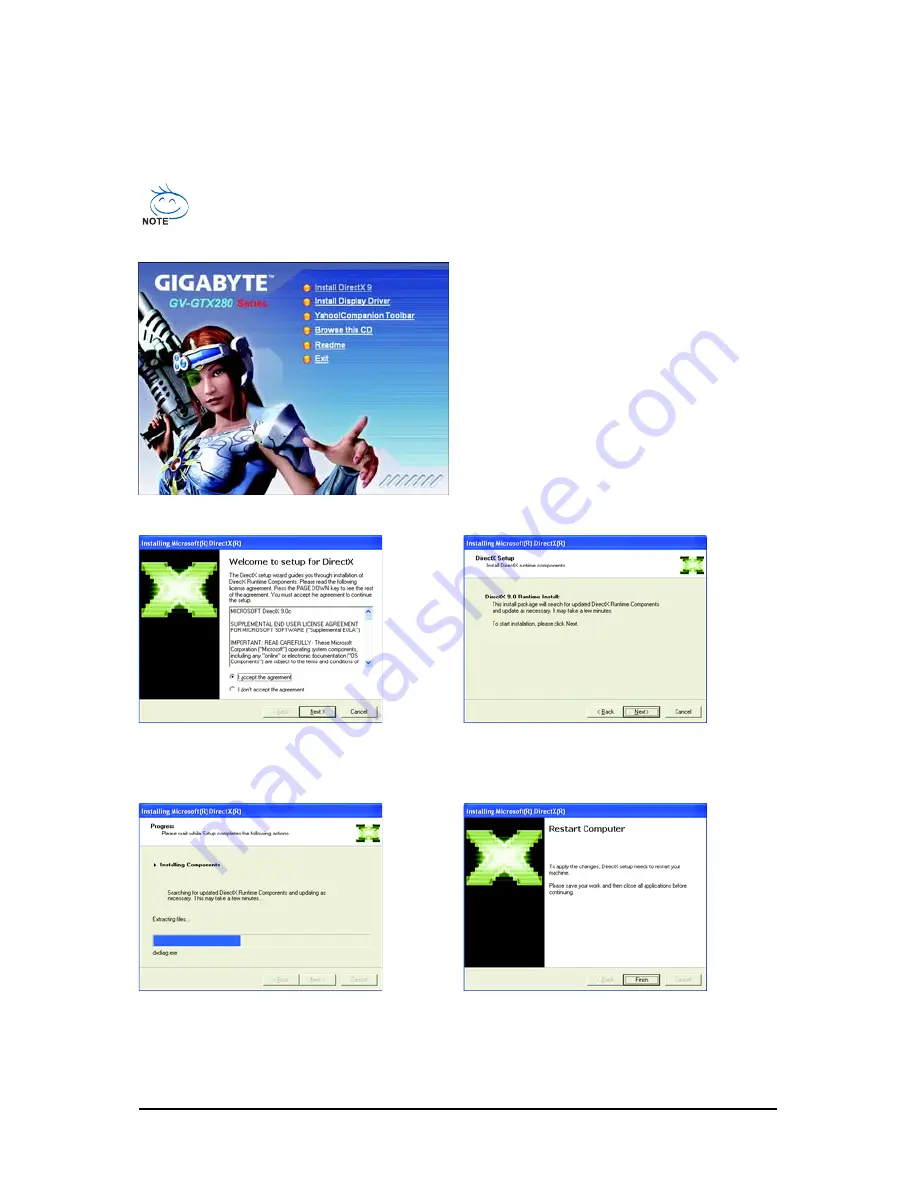
- 13 -
Software Installation
3.1.2. DirectX Installation
Install Microsoft DirectX to enable 3D hardware acceleration support for Windows XP to achieve better
3D performance.
For software MPEG support in Windows XP, you must install DirectX first. Users who run
Windows XP with Service Pack 2 or above do not need to install DirectX separately.
Step 1.
When the autorun window shows up, click the
Install DirectX 9
item.
Step 2. Choose
I accept the agreement
and click the
Next
button.
Step 3. Click the
Next
button.
The system is installing the components.
Step 4. Click
Finish
to restart computer.
Then the DirectX 9 installation is completed.














































