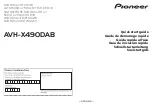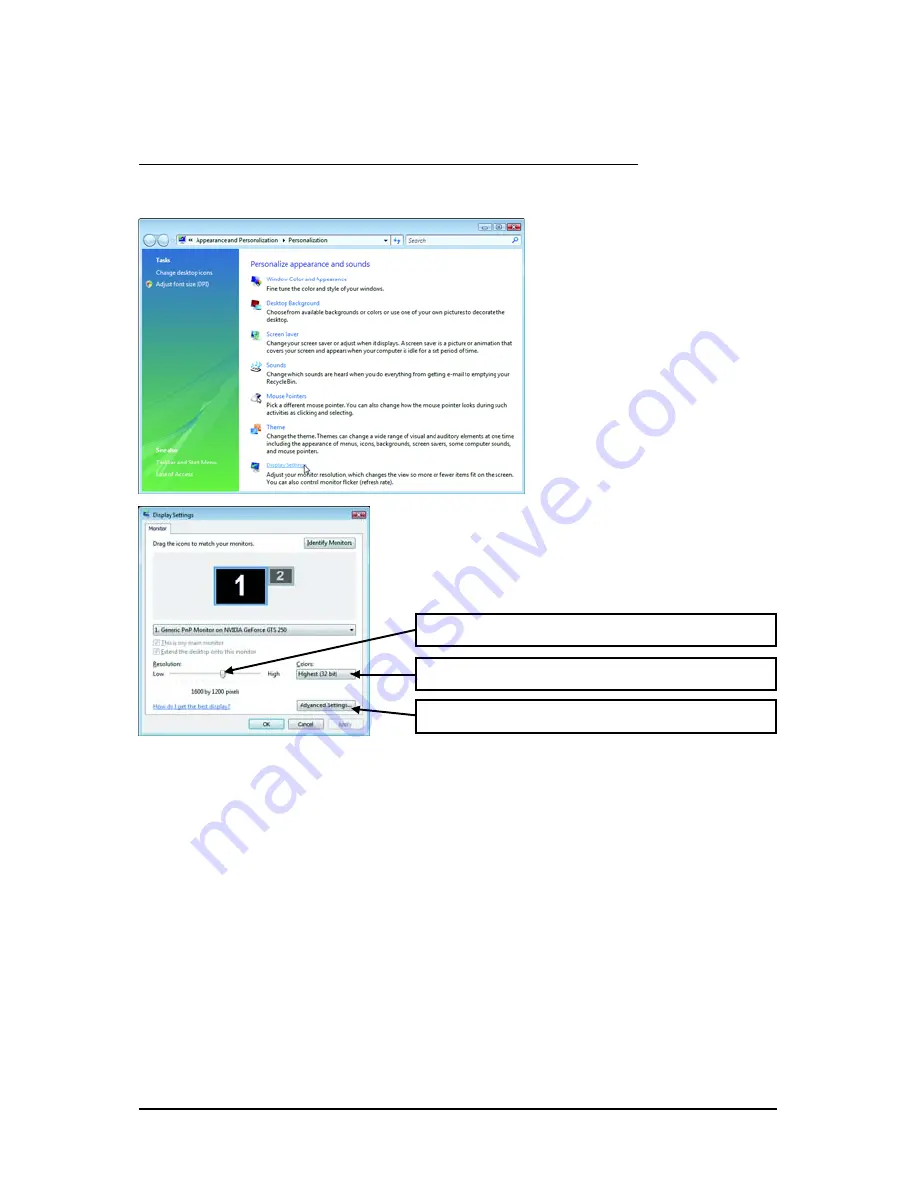
- 16 -
GV-N250 Series Graphics Accelerator
You can move the slider to change the resolution.
You can click the item to change the color quality.
Click the Advanced button for advanced settings.
3.2. Display Properties Pages
Display Settings (Resolutions and Color Quality for Windows)
To access Display Settings page, right-click on desktop and select Personalize, then the Personalization
windows will show up. Select Display Settings to adjust the screen resolution and color quality settings.
Содержание GV-N250OC-1GI rev2.0
Страница 2: ...VGA Card GV N250ZL 1GI Feb 16 2009 Feb 16 2009 VGA Card GV N250ZL 1GI ...
Страница 3: ...VGA Card GV N250OC 1GI Mar 06 2009 Mar 06 2009 VGA Card GV N250OC 1GI ...
Страница 4: ...VGA Card GV N250ZL 1GI rev2 0 July 07 2009 July 07 2009 VGA Card GV N250ZL 1GI rev2 0 ...
Страница 5: ...VGA Card GV N250OC 1GI rev2 0 June 08 2009 June 08 2009 VGA Card GV N250OC 1GI rev2 0 ...