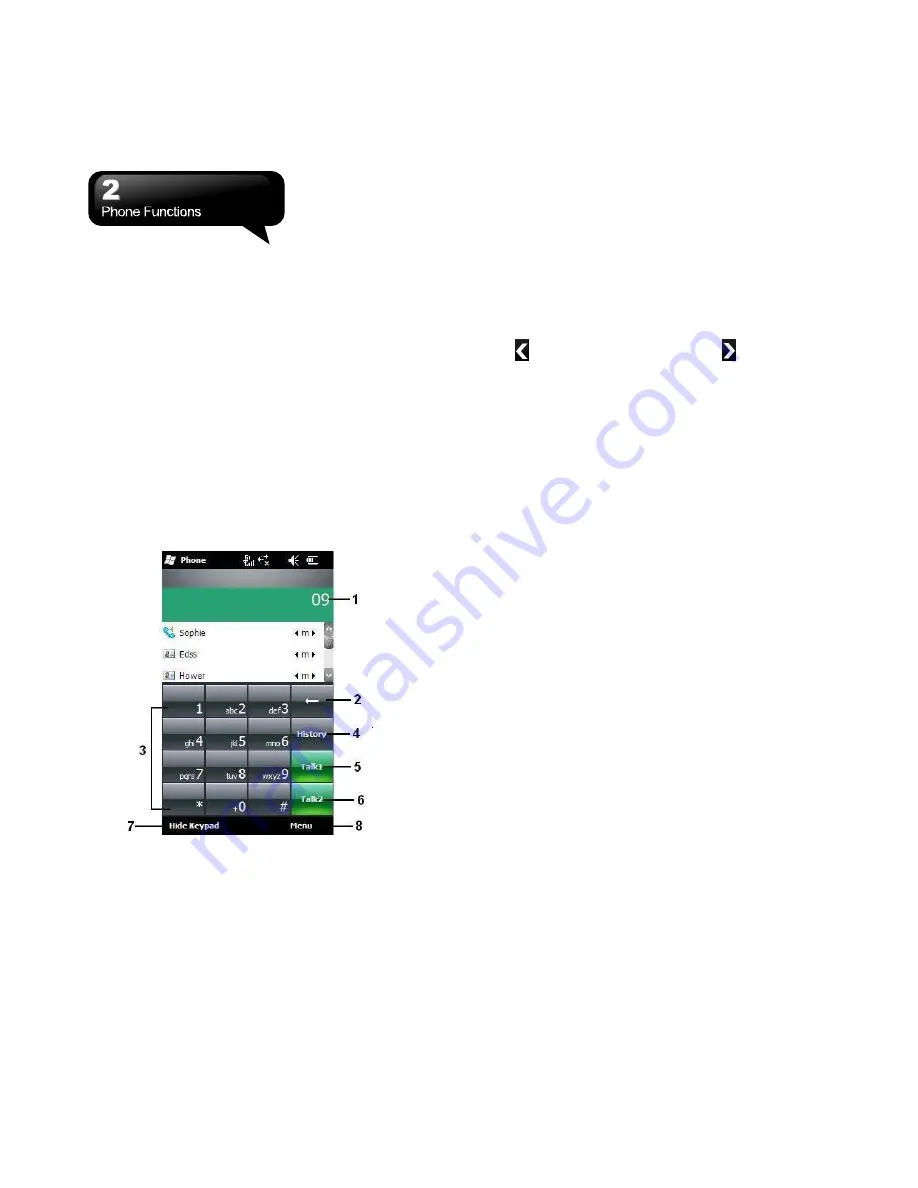
S1205
│
2-1
2. Phone Functions
2.1 Use Your Phone
Press Call Key to enter Phone function screen.
Please insert a SIM card before using these
functions.
Phone Dial Screen
1.
The number you entered
2.
Clear numbers
3.
Keypad
4.
Call History
5.
Make a phone call by SIM1
6.
Make a phone call by SIM2
7.
Hide Keypad
8.
Menu
Make a Call from Contacts
On Today screen, you can tap Contacts which is on
the down left of the screen to enter Contacts.
Enter a contact name or phone number you intend to
search in the search field, the phone will search for
the contact that matches this condition. Besides,
tapping the letters of alphabet located at the left side
of the screen helps you find your contacts quickly.
Tap to hide Search Menu, and to show it.
1.
Slide the bar upwards or downwards to browse
contacts by initial letters in Contacts.
2.
You can select a contact to make a call to him or
her.
3.
Tap “Menu” for more options.
Create a New Contact
On Contacts screen, tap “New” first. Then, you can
select “Outlook Contact” or “SIM Contact”. After you
select one of them, you can edit the contact’s
information.
1.
You can create a photo for an incoming call, and it
will be displayed as a Photo ID.
2.
You may also tap Ring tone field to adjust the ring
tones for your contacts.
3.
Tap OK to save the new contact, and then, exit
the screen.
2.2 Receive/Ignore a Call
When you receive a phone call, a message of
notification will appear. To answer the incoming call,
tap “Answer” or “Talk”. To ignore or reject a call, tap
“Ignore” or “End”. This behavior may divert the call to
your voice mail depending on your network operator.
2.3 Call History
Call History contains all outgoing calls, incoming
calls, and missed calls. You may choose to display
all or only display the highlighted items.
1.
On Today screen, tap Call Key.
2.
Then tap Menu to select “Call History”.
3.
Tap Menu to select a desired function to perform.
Содержание GSmart S1205
Страница 1: ......






























