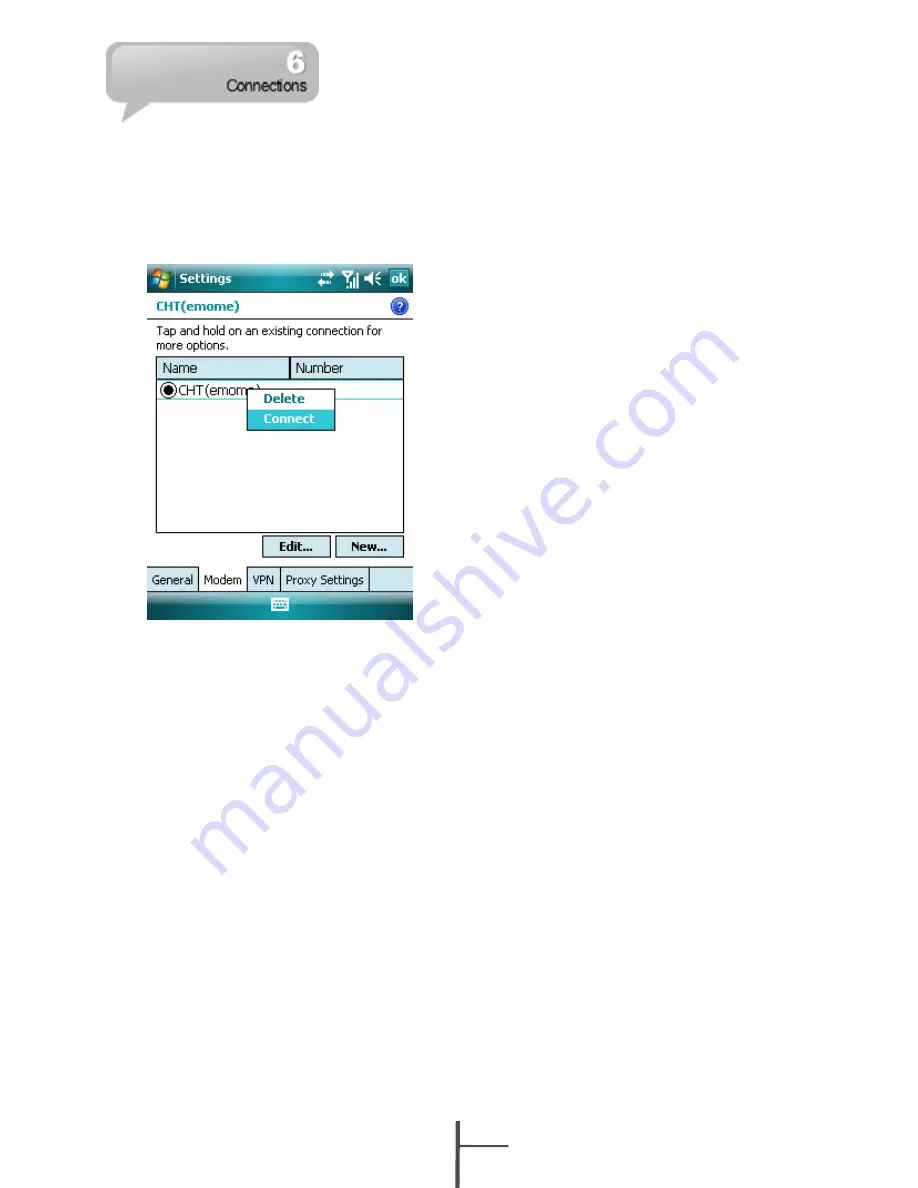
4. Or you may select Start > Settings >
Connections tab > Connections > Tasks
tab > Manage Existing Connection; tap and
hold on a connection to open pop-up menu
and select “Connect”.
6.4 GPRS Wizard
After completing connection, you may go
Internet surfing or send and receive email.
GPRS Wizard helps you to manually select
your GPRS network with more ease.
1. Tap Start > Settings > Connections tab >
GPRS Wizard.
2. Choose the regional name of your location.
3. Choose the desirable network, or tap “Add”
to add new networks.
4. Tap “OK” to save the changes and exit.
6.5 Connecting with Your
Personal Computer
If you want to connect this device with your
personal computer, please see “Chapter 5
ActiveSync Synchronization Tool”.
6.6 Bluetooth Wireless
Transmissions
If you want to use Bluetooth function
connection in this device, please see “Chapter
8 Using Bluetooth”.
6.7 Internet Sharing
You can set the device as a wireless modem.
Internet Sharing allows your PC/Notebook be
connected to a wireless network. Before
creating a new modem via the selected
connection type, you still need to install the
drivers on your PC/Notebook. Please find the
drivers in the ActiveSync and Application
Software CD.
1. Tap Start > Programs > Phone Manager >
Internet Sharing.
2. Select a USB or Bluetooth PAN as PC
Connection type.
3. Connect your phone via USB cable or
Bluetooth to a PC/Notebook, and then tap
“Connect”.
6-
2
MW998






























