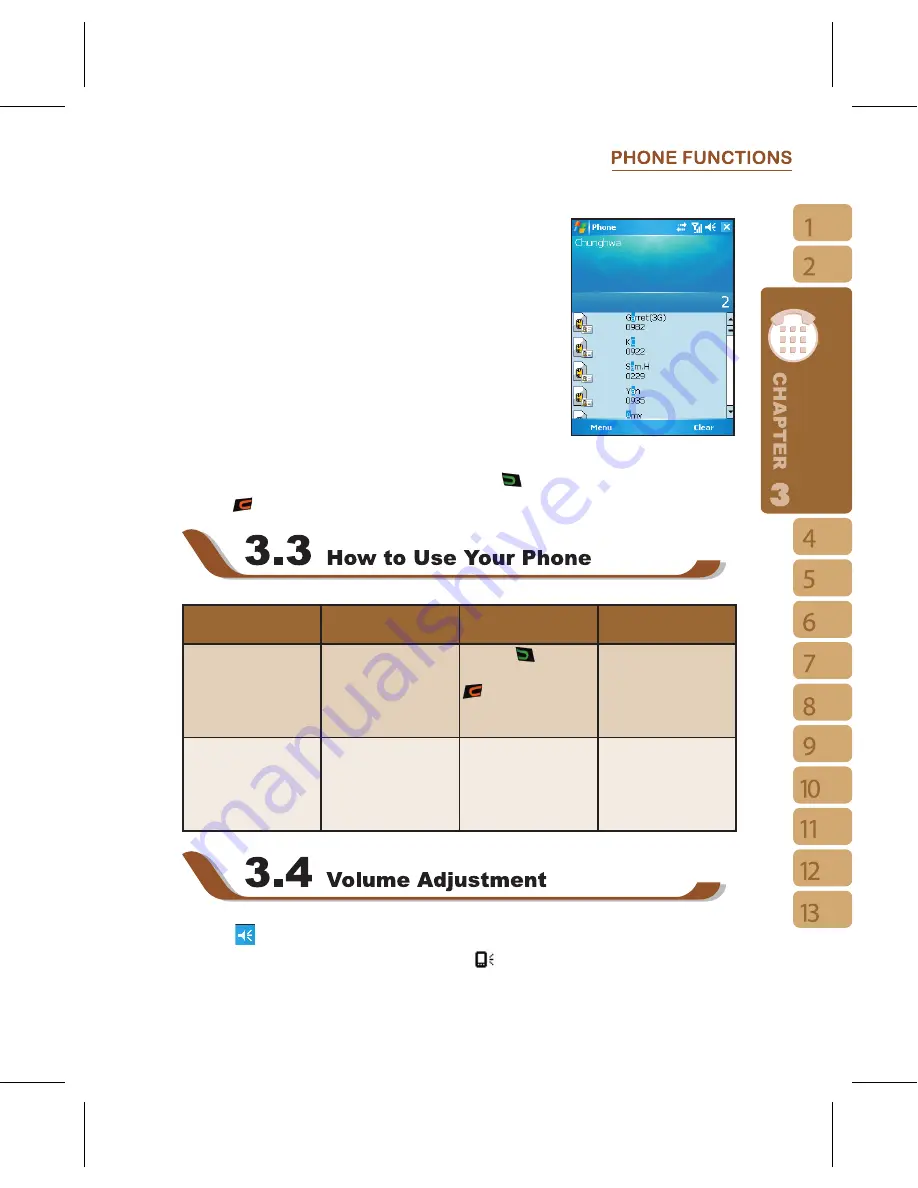
23
Smart Dial
Use this function to search a contact or a specific number
quickly.
1.On the phone screen, slide down the keypad to enter smart
dial.
2.The smart dial screen will display all contacts in this device
and history calls.
3.After inputting the fi rst number/letter, the smart dial screen
will display only the matching phone number and contacts
on the screen. For example: after inputting 0, the smart dial
screen will only display phone numbers which begins with 0.
4.When there is an input error, press the right navigation key to delete.
5.Select a number or contact you want to call, press
Key to call.
6.Press
Key to end the call.
Option
Operation
Answer Or Hang Up H e a d s e t Vo l u m e
Adjustment
Using Handheld Call Place the handset
close to your ear and
the microphone close
to your mouth.
P r e s s
K e y t o
answer, and press
Key to hang up.
You may adjust the
volume using the
volume key at the
side of this device
during a call.
Using Headset
Place the headset
into your ears and
aim the microphone
at your mouth.
Press the key on
headset to answer or
hang up.
You may adjust the
volume using the
volume key at the
side of this device
during a call.
Tap the
icon on screen and the volume adjustment window will appear. Adjust the
volume of alert tone for all programs tapping on
, and adjust the ring volume by tapping
Содержание GSmart i
Страница 1: ......
Страница 4: ...4 2 1 Today Screen 17 2 2 Start Menu List 18 2 3 Applications 18 2 4 Settings 19 2 5 Input Method 21 ...
Страница 5: ...5 ...
Страница 6: ...6 ...
Страница 49: ...49 1 Select New Incoming Port to enter setup screen 2 Select a port to be set 3 Select Finish ...
Страница 67: ...67 1 Select Start Programs Game 2 Select Bubble Breaker or Solitary to launch a game ...






























