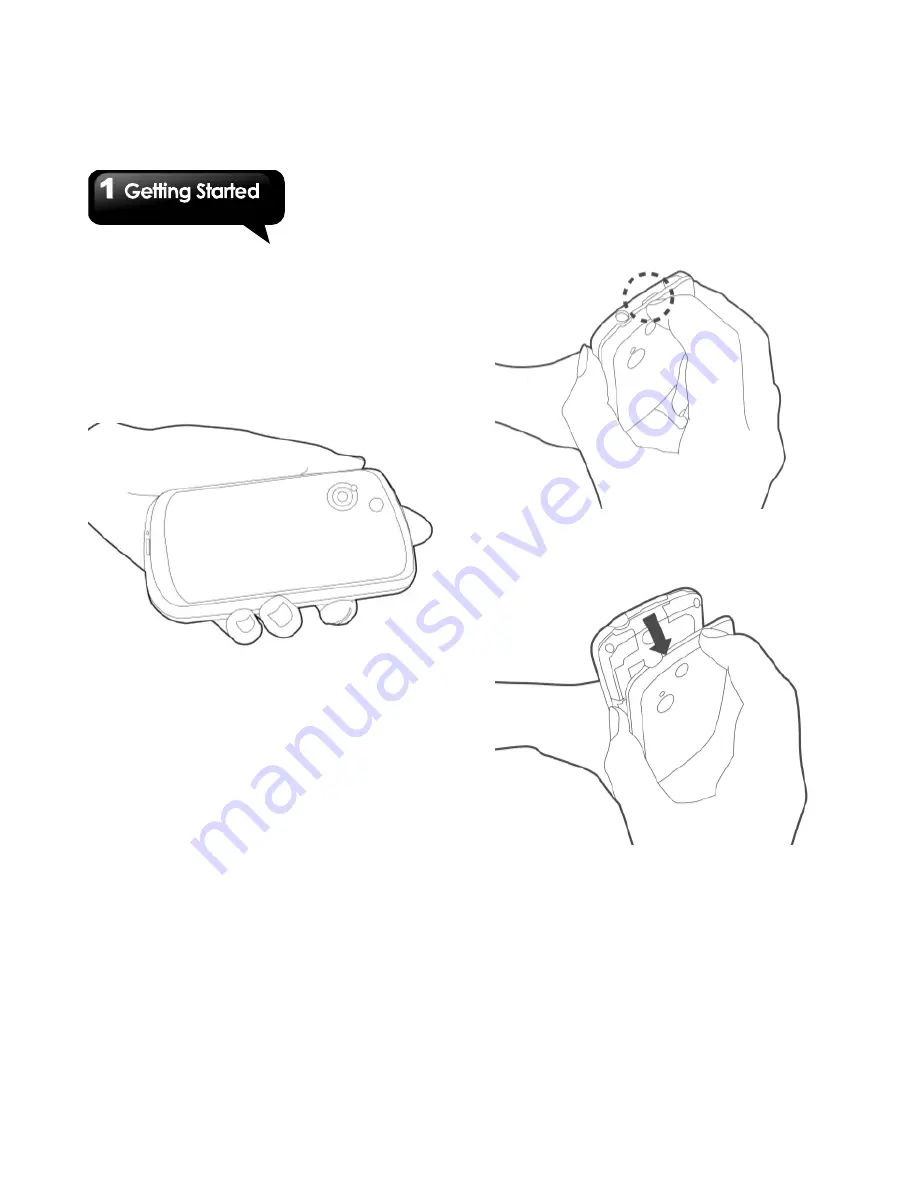
G1315
│
1-3
1.2 Installing or uninstalling the
SIM Card, Battery, and Memory
Card
To remove the back cover
1. Please turn over your phone with the back
cover facing up.
2. Please move your fingertip into the slot .
3. Stay your palm close to the back cover. Then
pull the back cover with your fingertip to remove
it.
Содержание GSmart G1315
Страница 1: ...G1315 ...












































