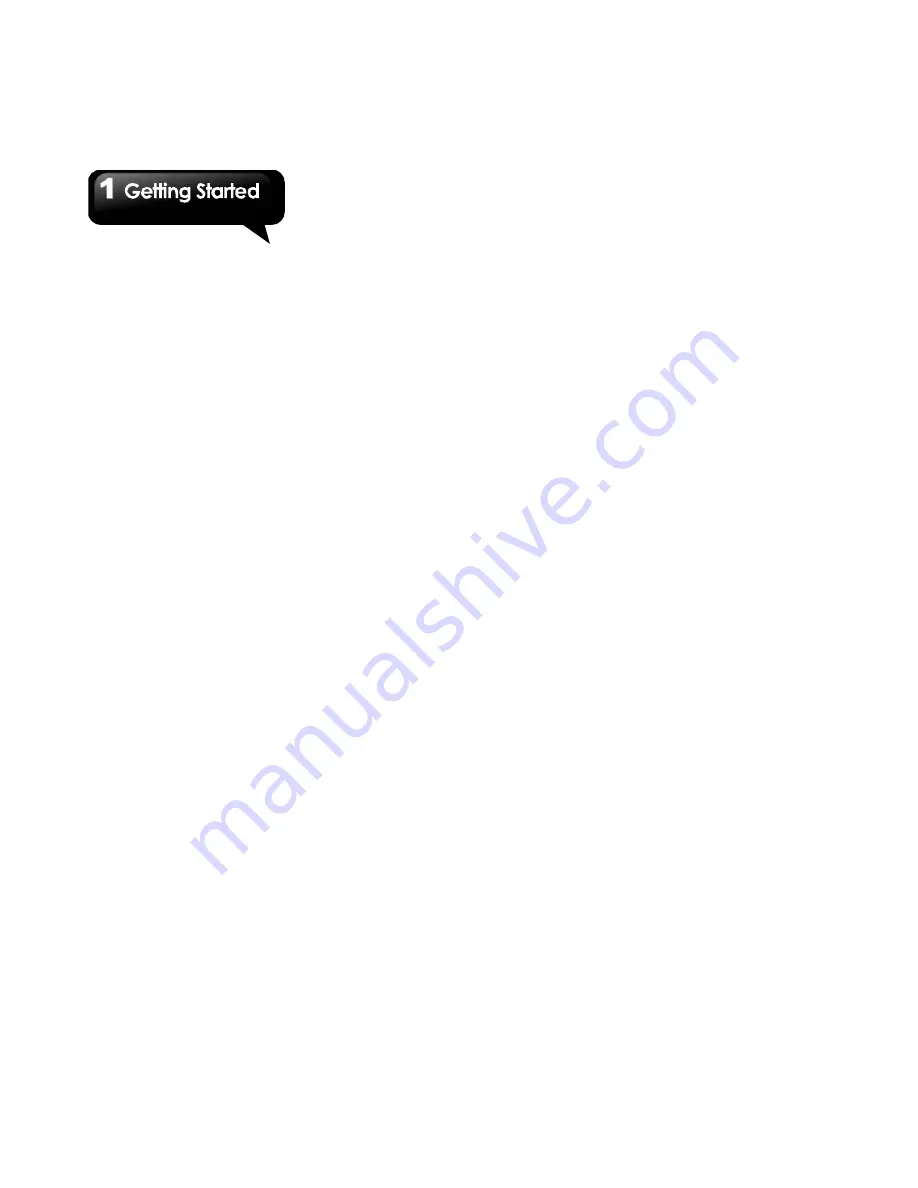
G1310
│
1-14
Using Widgets
You may add and customize the Widgets on
Home Screen as you like.
To add widgets
You have to make sure there still has enough
space for adding widgets.
1. On Home Screen, tap Menu > Add > Widgets.
2. A list of all available widgets is displayed. To
select the widget you want to appear on Home
Screen.
To delete widgets
1. Tap and hold the desired widget icon. The icon
enlarges, and a Trash Can Icon appears at the
bottom of the Home Screen.
2. Drag the widget icon to the Trash Can Icon to
delete it.
Setting the wallpaper
You can customize the wallpaper of your Home
Screen with the default wallpaper or with pictures
taken with your phone.
Set wallpaper from pictures
1. On Home Screen, tap Menu > Wallpaper.
2. Select a wallpaper.
3. You will see thumbnail images of all pictures.
4. Select one that you want to use as your
wallpaper.
5. Tap Save
and the cropped image appears as
your wallpaper on Home screen.
Set wallpaper from Live wallpapers or
Wallpapers
1. On Home Screen, tap Menu > Wallpaper.
2. Tap Live wallpapers or Wallpapers.
3. All system wallpapers are displayed. Tap to
preview the wallpaper.
4. Tap Set wallpaper
to apply your selection.
Folders
You can also add / delete folders to your Home
screen. You have to make sure there still has
enough space for adding folders.
1. On Home Screen, tap Menu > Add > Folders.
2. Tap to select the desired folder you want to
appear on Home Screen.
3. Tap and hold the desired folder ,the icon
enlarges, and the Trash Can Icon appears
at the bottom of the Home Screen. Drag the
folder icon to the Trash Can Icon to delete it.
Содержание GSmart G1310
Страница 1: ...G1310 ...






























