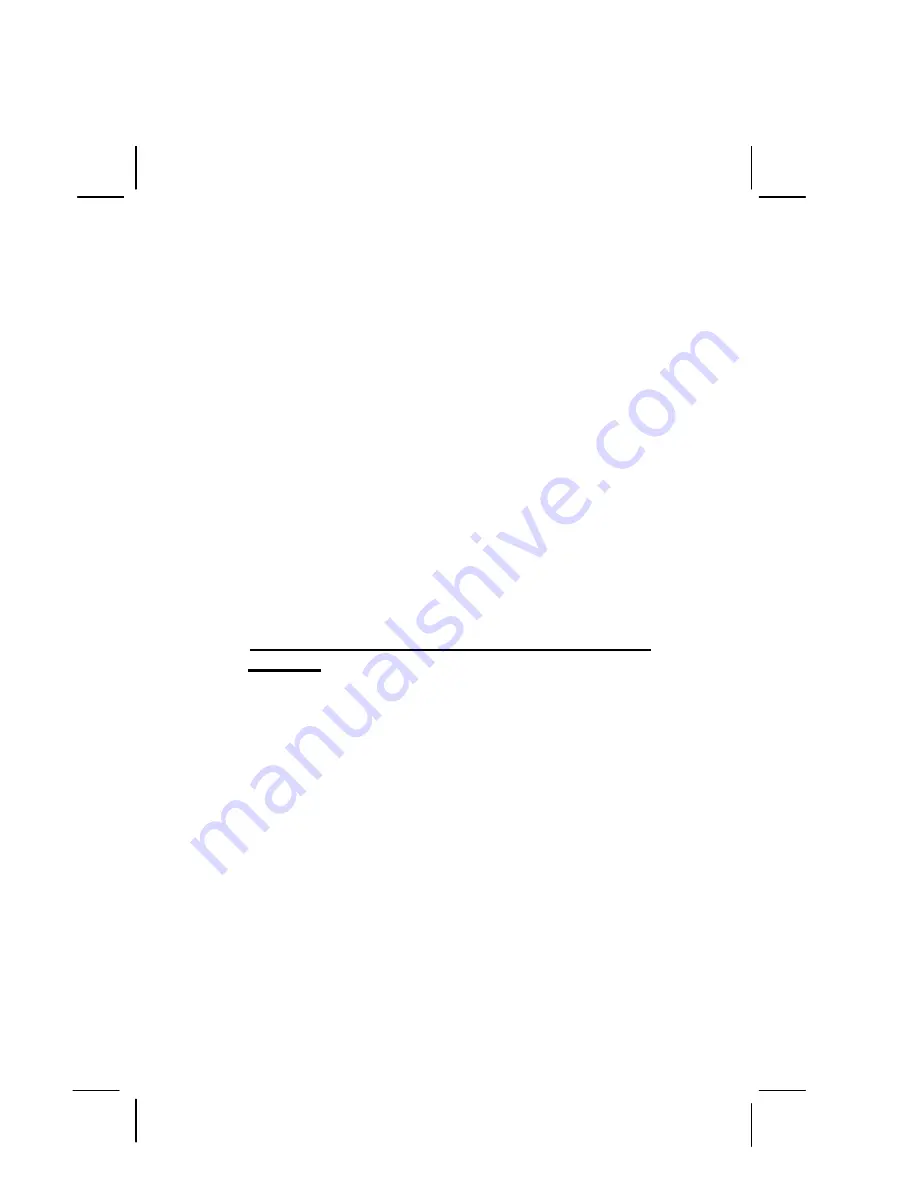
GS-SR125E System Installation Guide
3
generates, uses, and can radiate radio frequency energy and, if
not installed and used in accordance with the instruction manual,
may cause harmful interference to radio communications.
Operation of this equipment in a residential area is likely to
cause harmful interference in which case the user will be
required to correct the interference at his own expense.
Properly shielded and grounded cables and connectors must be
used in order to meet FCC emission limits. Neither the provider
nor the manufacturer are responsible for any radio or television
interference caused by using other than recommended cables
and connectors or by unauthorized changes or modifications to
this equipment. Unauthorized changes or modifications could
void the user's authority to operate the equipment.
This device complies with Part 15 of the FCC Rules. Operation is
subject to the following two conditions:
(1) this device may not cause harmful interference, and
(2) this device must accept any interference received, including
interference that may cause undesired operation.
FCC part 68 (applicable to products fitted with USA
modems)
The modem complies with Part 68 of the FCC Rules. On this
equipment is a label that contains, among other information, the
FCC registration number and Ringer Equivalence Number (REN)
for this equipment. You must, upon request, provide this information
to your telephone company.
If your telephone equipment causes harm to the telephone
network, the Telephone Company may discontinue your service
temporarily. If possible, they will notify in advance. But, if
advance notice is not practical, you will be notified as soon as
possible. You will be informed of your right to file a complaint
with the FCC.
Your telephone company may make changes in its facilities,
equipment, operations, or procedures that could affect proper
operation of your equipment. If they do, you will be notified in
advance to give you an opportunity to maintain uninterrupted
telephone service.
The FCC prohibits this equipment to be connected to party lines or
coin-telephone service.
Содержание GS-SR 125E
Страница 1: ...GS SR 125E Rack Mount Server System Installation Guide ...
Страница 2: ......
Страница 25: ...GS SR125E System Installation Guide 21 Figure 25 Figure 26 ...






















