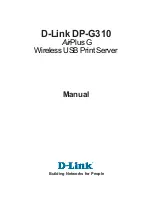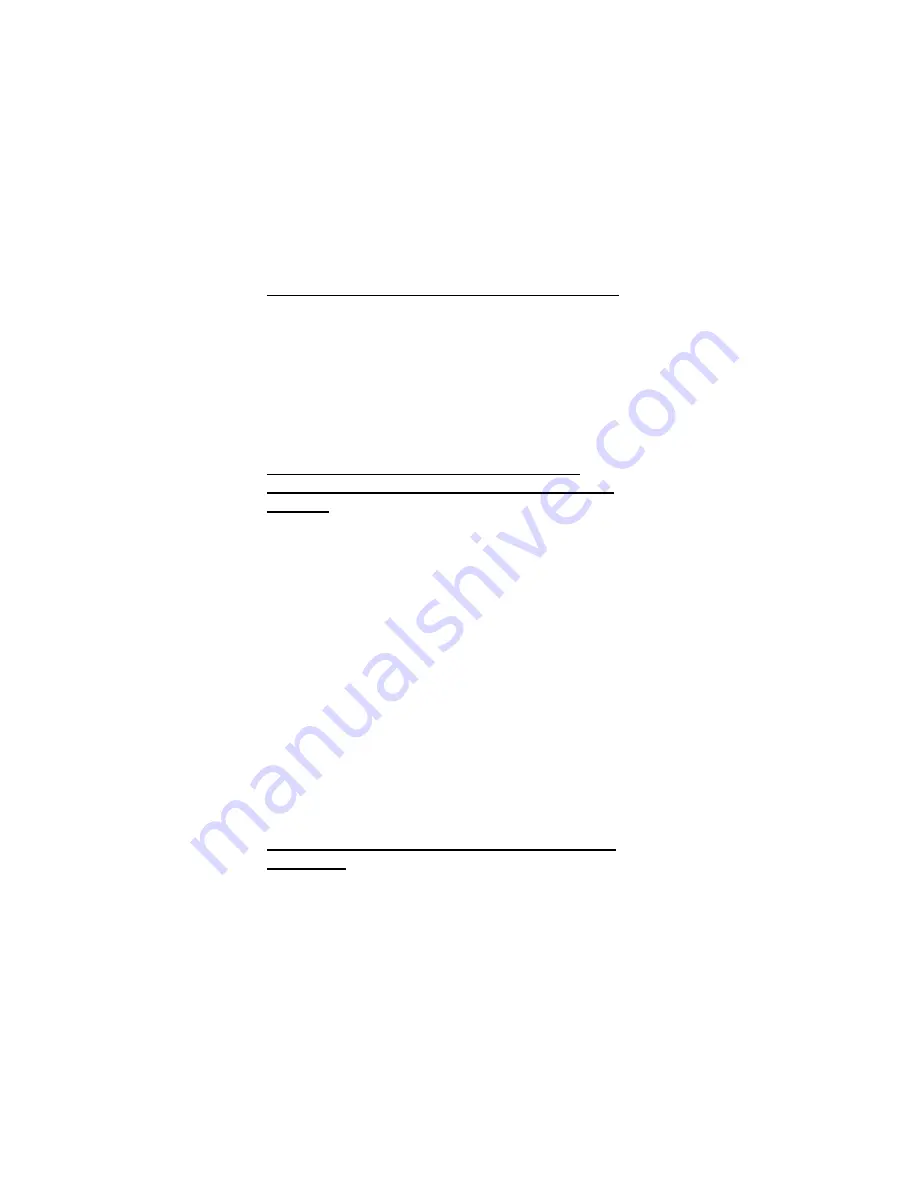
GS-SR113 System Installation Guide
2
Precautions for Products With Laser Devices
Observe the following precautions for laser devices:
Do not open the CD-ROM drive, make adjustments, or
perform procedures on a laser device other than those
specified in the product’s documentation.
Only authorized service technicians should repair laser
devices.
Precautions for Products With Modems,
Telecommunications, or Local Area Network
Options
Observe the following guidelines when working with options:
Do not connect or use a modem or telephone during a
lightning storm. There may be a risk of electrical shock
from lightning.
To reduce the risk of fire, use only No. 26 AWG or larger
telecommunications line cord.
Do not plug a modem or telephone cable into the network
interface controller (NIC) receptacle.
Disconnect the modem cable before opening a product
enclosure, touching or installing internal components, or
touching an uninsulated modem cable or jack.
Do not use a telephone line to report a gas leak while you
are in the vicinity of the leak.
Federal Communications Commission (FCC)
Statement
Note: This equipment has been tested and found to comply with
the limits for a Class B digital device, pursuant to Part 15 of the
FCC Rules. These limits are designed to provide reasonable
protection against harmful interference when the equipment is
operated in a commercial environment. This equipment
Содержание GS-SR 113
Страница 1: ...GS SR 113 Rack Mount Server System Installation Guide REV 1 0 ...
Страница 2: ......