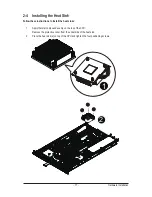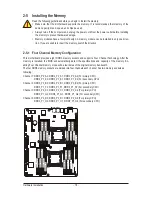Hardware Installation
- 14 -
2-1 Removing System Cover
Before you remove or install the system cover
•
Make sure the system is not turned on or connected to AC power.
Follow these instructions to remove the system cover:
1. Loosen and remove the screws securing the back cover.
2. Push down the indentation located at the side of the back chassis
3. Slide the cover horizontally to the back using the traction pad and remove the back cover in the
direction of the arrow.
4. Loosen and remove the screws securing the front top cover.
5. Remove the front top cover from the system.
1
4
2
1
3
5
Содержание GS-R12PE
Страница 46: ...BIOS Setup 46 5 2 3 CPU Configuration ...
Страница 47: ... 47 BIOS Setup ...
Страница 53: ... 53 BIOS Setup 5 2 6 Serial Port Console Redirection ...
Страница 56: ...BIOS Setup 56 5 3 1 North Bridge Configuration ...
Страница 57: ... 57 BIOS Setup 5 3 1 1 IOH Configuration ...
Страница 60: ...BIOS Setup 60 5 3 1 2 DIMM Information ...
Страница 74: ...BIOS Setup 74 4 Boot into BIOS recovery 5 Run Proceed with flash update 6 BIOS updated ...