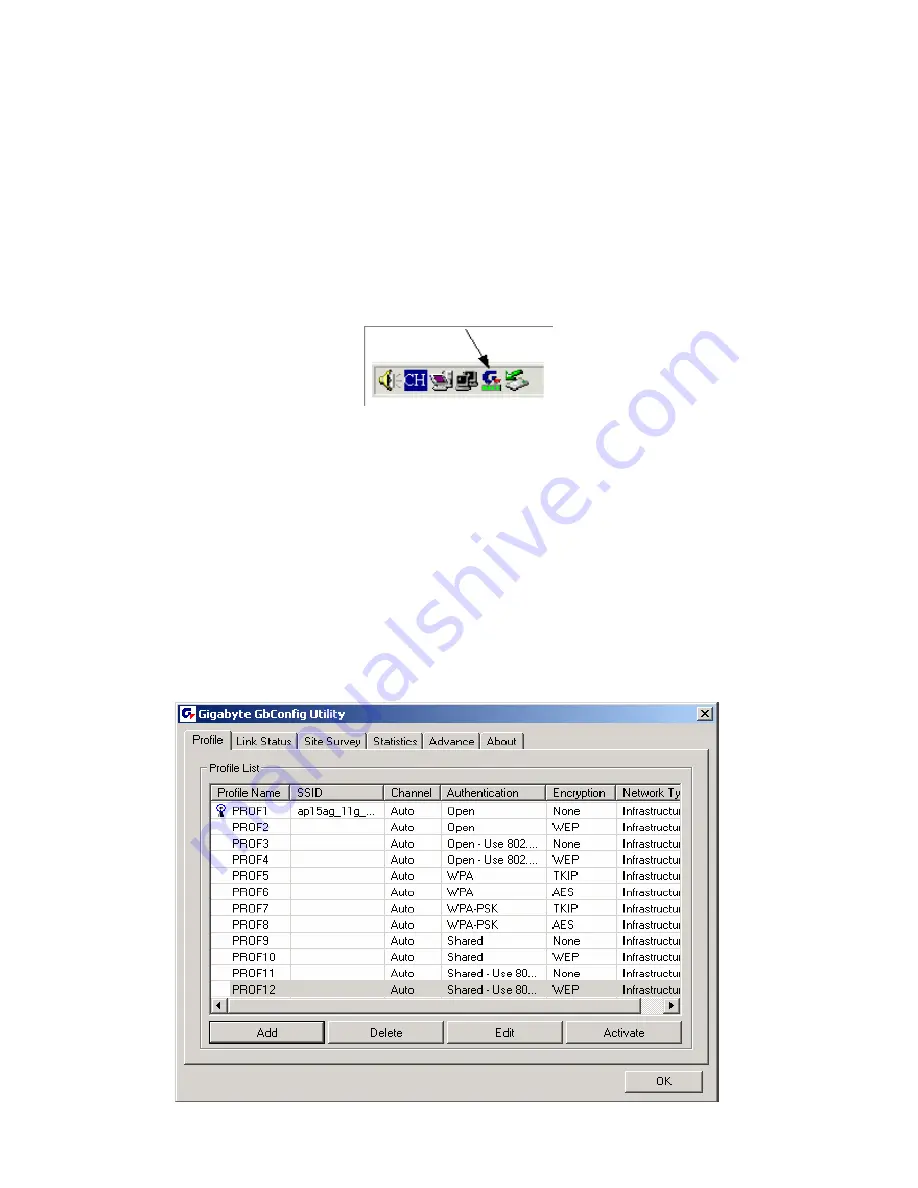
12
Chapter 3 Using the GIGABYTE WLAN Configuration
Utility
The Gigabyte WLAN Utility is a powerful application that helps you to configure the
GN-WS53HN1 Wireless Mini Card Adapter as well as monitor the network status link. It
automatically appears as an icon in the system tray at the bottom right corner of screen
whenever the card is operating
(see Figure 3-1)
. The icon displays signal strength (one
green box = weak signal, 4 green boxes = strong signal) and double-clicking on it
launches the utility.
Figure 3-1
Gigabyte Configuration & Monitor Utility Icon
You may also open the Gigabyte WLAN Utility from the Windows
Start
menu, selecting
Programs
and then
Gigabyte WLAN Utility
.
Note:
Modifications to WLAN configuration settings can be done when GN-WS53HN1 is in
use or through the network configuration tool provided by Windows
®
when it is inactive.
3-1.
The Profile Tab
Click on the Profile tab in the Gigabyte WLAN Configuration Utility to view the values for
each defined profile.
Click the
Add
button to create a new profile (see section below for
further details), the
Delete
button to delete a selected profile, the
Edit
button to modify a
selected profile and click the
Activate
button to have a selected profile become active.
Figure 3-2
Profile Tab




























