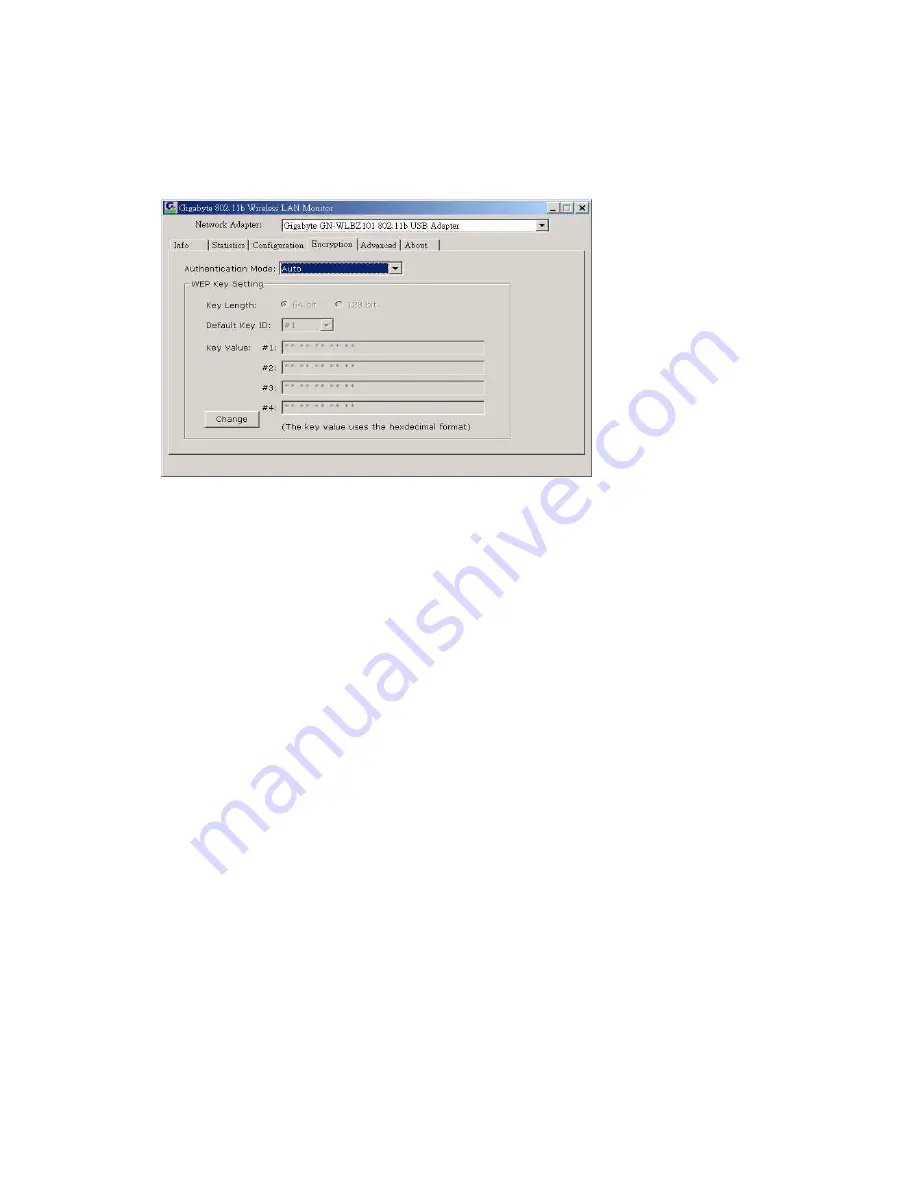
8
3-4. Encryption
To prevent unauthorized user to access the data on wireless stations, the Wireless LAN
Card offers a highly secure data encryption, known as WEP (Wired Equivalent Privacy).
If you require high security in transmission, go to the
Encryption
tab and set it up as
follows(
see
Figure 3-5
).
Figure 3-5.
Encryption
Change:
Press this button to set the configuration in each field of the panel. The “Apply”
button should be pressed before the default values are saved to the driver and
registry.
Key Length:
select either 64bit or 128bit encryption method.
64 Bit
–Allows wireless LAN card to encrypt data with the 64-Bit encryption algorithm.
128 Bit
–Allows wireless LAN card to encrypt data with the 28-Bit encryption algorithm.
The
Encryption
tab enables you to identify up to 4 different encryption passwords and
select one of them to encrypt your transmission data. The password of your choice may
either be:
For 64-bit encryption:
Five alphanumeric characters in the range of “a-z”, “A-Z” and “0-9” (e.g. MyKey)
10 hexadecimal values in the range of “0-F” (e.g. 11AA22BB33).
For 128-bit encryption:
13 alphanumeric characters in the range of “a-z”, “A-Z” and “0-9” (e.g.
WEPencryption).
26 hexadecimal values in the range of “0-F” (e.g. 11AA22BB33123456789ABCDEFF).
you have the option to select whether
Open System
,
Shared Key, or Auto
authentication
will be used. In order to take effect the changes you wish to make, click the “
Apply
” button
at the bottom of the screen.
3-5. Advanced
By Choosing the
Advanced
option in any of the two modes, you can change advanced
Содержание GN-WLBZ101
Страница 7: ...4...


















