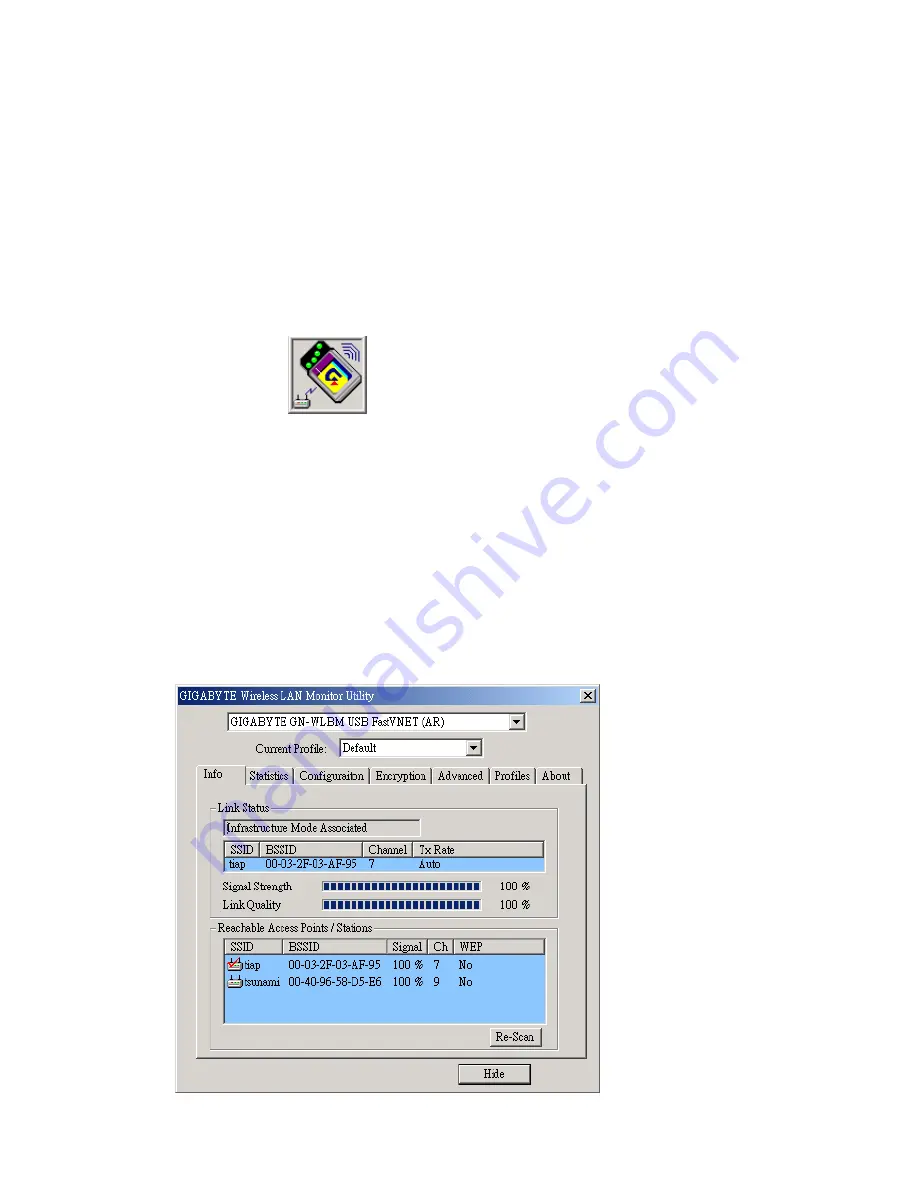
6
Chapter 3. Using The Utility
The Configuration & Monitor Utility is a powerful application that helps you to configure the
adapter and monitor the statistics of the communication. Unlike the standard method of
configuring the adapter via the operating system utilities (e.g. Control Panel), this
application permits the dynamic modification of the configuration parameters while the
adapter is operating. It also offers some more configuration options. Gigabyte offers the
Configuration & Monitor Utility for Windows 98/98SE/Me, and Windows 2000/XP. It
appears as an icon on the system tray of Windows every time the adapter is running (
see
Figure 3-1
). You can open it by double-clicking on this icon.
Figure 3-1.
The icon of the Configuration & Monitor Utility
Note:
Please keep in mind that the Configuration & Monitor Utility can be used to change
the above configuration parameters when the adapter is active. When the adapter is not in
use, please use the Control Panel method.
3-1. Info
The Info tab shows you the current link status of the wireless LAN adapter and the
reachable assess points and the wireless LAN adapter. In the middle of the screen there is
information about the status of the communication (the BSSID of the access point to which
the adapter is associated,
signal strength, and link quality).
Figure 3-2.
Current link status of the wireless LAN adapter














