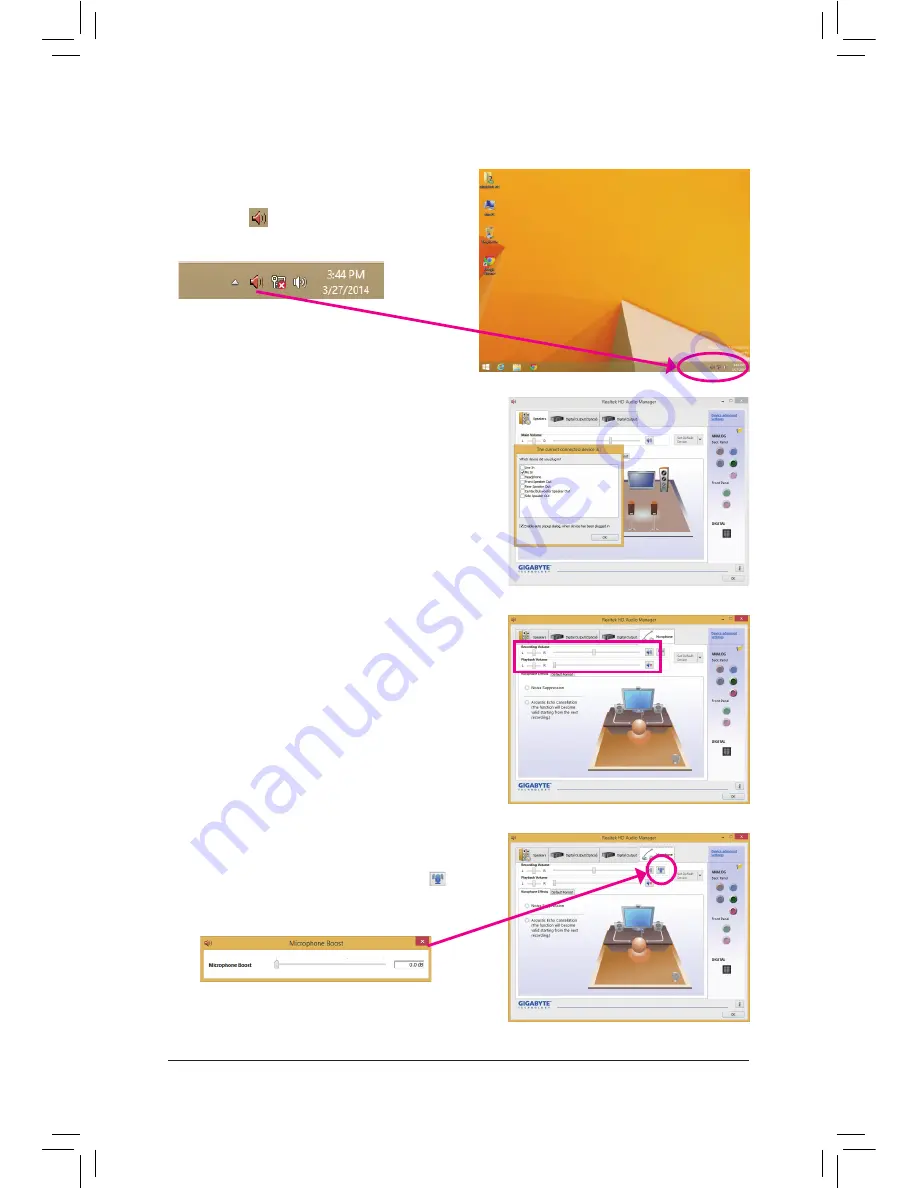
Appendix
- 100 -
6-1-3 Configuring Microphone Recording
Step 2:
Connect your microphone to the Mic in jack (pink) on the
back panel or the Mic in jack (pink) on the front panel.
Note: The microphone functions on the front panel and
back panel cannot be used at the same time.
Step 1:
Switch to Windows desktop mode. The
HD Audio
Manager
icon
will appear in the notification area.
Double-click the icon to access the
HD Audio Manager
.
Step 3:
Go to the
Microphone
screen. Do not mute the recording
volume, or you'll not be able to record the sound. To hear
the sound being recorded during the recording process,
do not mute the playback volume. It is recommended that
you set the volumes at a middle level.
Step 4:
To raise the recording and playback volume for the
microphone, click the
Microphone Boost
icon on
the right of the
Recording Volume
slider and set the
Microphone Boost level.
Содержание GA-Z97X-UD3H
Страница 1: ...GA Z97X UD3H User s Manual Rev 1101 12ME Z97XU3H 1101R...
Страница 2: ...Motherboard GA Z97X UD3H Mar 20 2014 Mar 20 2014 Motherboard GA Z97X UD3H...
Страница 32: ...32 Hardware Installation...
Страница 60: ...BIOS Setup 60...
Страница 108: ...Appendix 108...
Страница 109: ...109 Appendix...
Страница 110: ...Appendix 110...



























