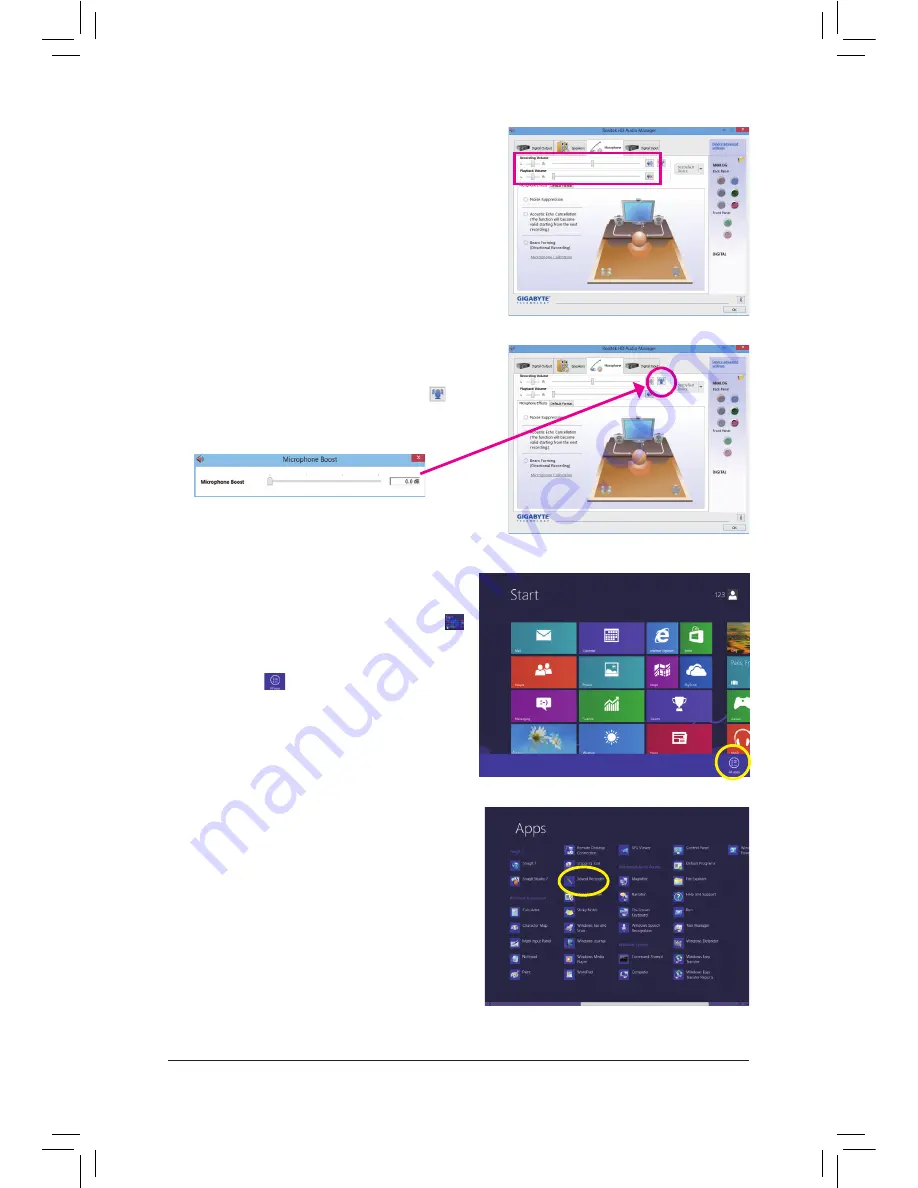
- 95 -
Appendix
Step 3:
Go to the
Microphone
screen. Do not mute the recording
volume, or you'll not be able to record the sound. To hear
the sound being recorded during the recording process,
do not mute the playback volume. It is recommended that
you set the volumes at a middle level.
Step 4:
To raise the recording and playback volume for the
microphone, click the
Microphone Boost
icon on
the right of the
Recording Volume
slider and set the
Microphone Boost level.
Step 5:
To open the
Sounder Recorder,
move the mouse cursor
to the bottom left corner of the screen, click the Start
icon to switch to the
Start
screen (or press the Windows
button on the keyboard). Right-click on the screen and
click the
All apps
icon on the bottom right corner of
the screen to access the
Apps
screen.
Step 6:
On this screen, click
Sound Recorder
for audio recording.
Содержание GA-Z87X-HD3
Страница 1: ...GA Z87X HD3 User s Manual Rev 1102 12ME Z87XHD3 1102R...
Страница 2: ...Motherboard GA Z87X HD3 Oct 4 2013 Oct 4 2013 Motherboard GA Z87X HD3...
Страница 41: ...41 BIOS Setup Advanced Voltage Settings This sub menu allows you to set CPU chipset and memory voltages...
Страница 90: ...Unique Features 90...
























