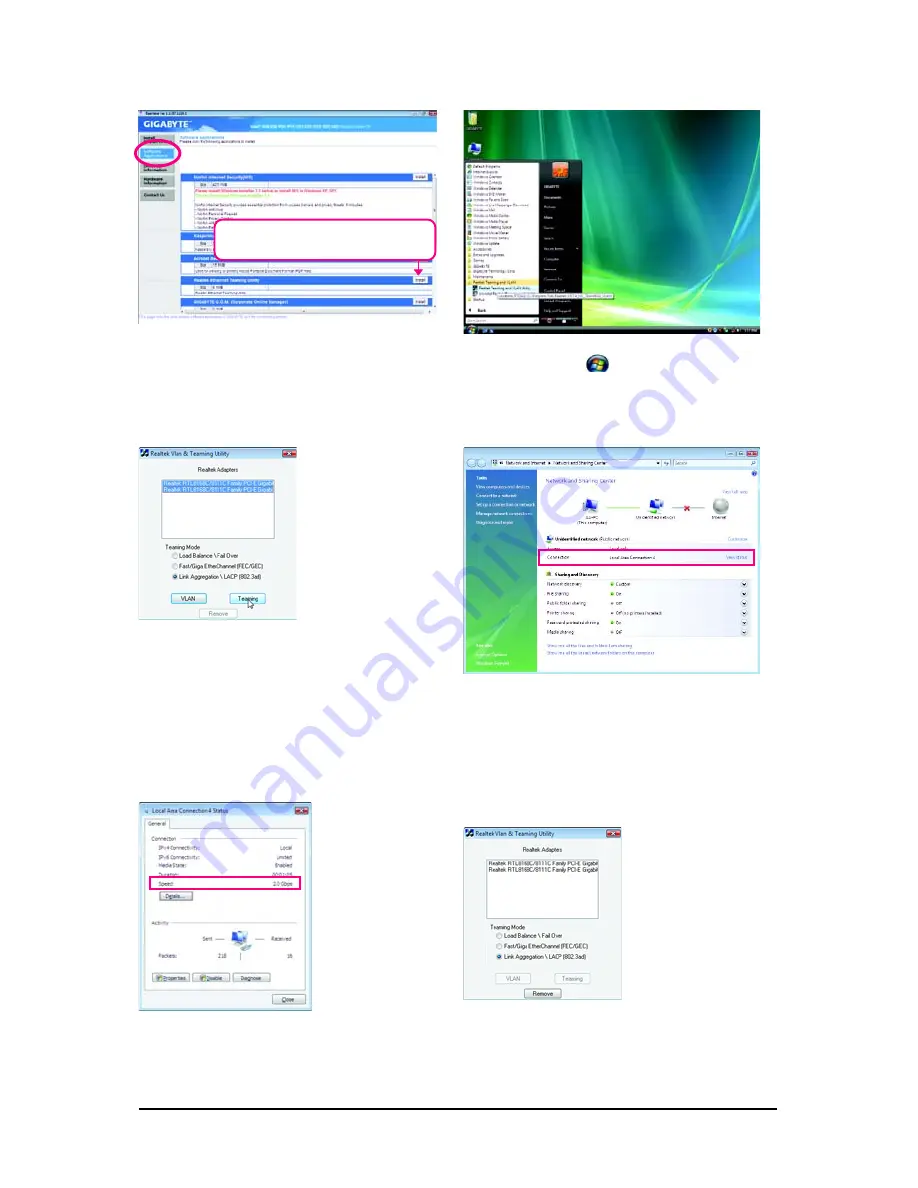
GA-X48-DS4 Motherboard
- 98 -
B. Enabling Teaming Functionality in Windows Vista:
Select
Realtek Ethernet Teaming Utility
and
click
Install
.
Step 1:
Insert the motherboard driver disk and select
Soft-
ware Applications
. Click
Install
under
Realtek
Ethernet Teaming Utility
for installation. Restart
your system when completed.
Step 2:
Click the
Start
icon
, Point to
All Programs
,
Realtek Teaming and VLAN
,
Realtek Teaming
and VLAN Utility
to access the utility.
Step 3:
Select the two adapters and set up the Teaming
mode based on your hub's specifications. Then
click the
Teaming
button. (Two dialog boxes
will appear during the setup process, click
OK
to
continue). When the
Create Virtual Adapter
For Teaming Complete
dialog box appears,
click
OK
to complete.
Step 4:
After the Teaming is created, you will see only
one connection in
Network and Sharing Center
.
Step 5:
Click
View status
in
Network and Sharing
Center
and you will see the connection speed is
2.0 Gbps.
If you want to remove the existing Teaming,
access the
Realtek Vlan & Teaming Utility
and click the
Remove
button.
Removing the Existing Teaming:
Содержание GA-X48-DS4
Страница 2: ...Apr 4 2008 Motherboard GA X48 DS4 Motherboard GA X48 DS4 Apr 4 2008...
Страница 58: ...GA X48 DS4 Motherboard 58...
Страница 62: ...GA X48 DS4 Motherboard 62...
Страница 104: ...GA X48 DS4 Motherboard 104...
Страница 105: ...Appendix 105...
Страница 106: ...GA X48 DS4 Motherboard 106...
Страница 107: ...Appendix 107...
Страница 108: ...GA X48 DS4 Motherboard 108...
Страница 109: ...Appendix 109...
Страница 110: ...GA X48 DS4 Motherboard 110...





























