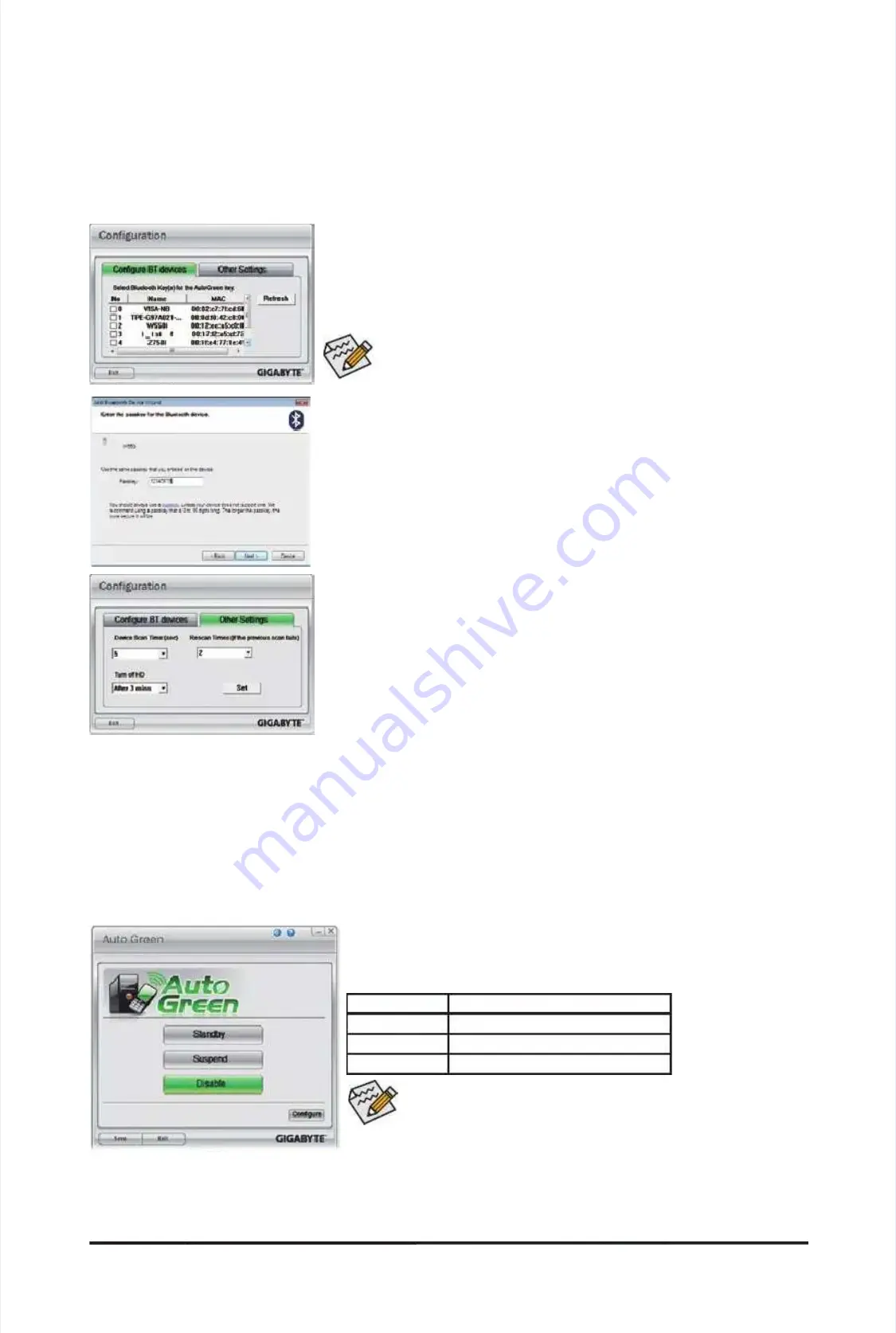
U
U
n
n
i
i
q
q
u
u
e
e
F
F
e
e
a
a
t
t
u
u
r
r
e
e
s
s
-
-
8
8
2
2
-
-
4-8
4-8
Auto
Auto
Green
Green
Auto Green
Auto Green
is
is
an easy-to-use
an easy-to-use
tool that
tool that
provides users
provides users
with simple
with simple
options to
options to
enable system
enable system
power savings
power savings
via a Bluetooth cell phone.
via a Bluetooth cell phone.
When the phone is out of the range of the computer's Bluetooth rec
When the phone is out of the range of the computer's Bluetooth rec
eiver
eiver
, the sys-
, the sys-
tem will enter the specied power saving mode.
tem will enter the specied power saving mode.
Selecting a system energy saving mode:
Selecting a system energy saving mode:
Depending on your needs, select a system power saving mode on the Auto Green
Depending on your needs, select a system power saving mode on the Auto Green
main menu and click
main menu and click
Save
Save
to save the settings.
to save the settings.
Button
Description
Button
Description
Stand
Stand
by
by
Enters
Enters
Power
Power
on
on
Suspend
Suspend
mode
mode
Suspend
Suspend
Enters
Enters
Suspend
Suspend
to
to
RAM
RAM
mode
mode
Disable
Disable
Disables
Disables
this
this
function
function
The Conguration dialog box:
The Conguration dialog box:
First, you have to set your Bluetooth cell phone as a portable key. On the Auto Green
First, you have to set your Bluetooth cell phone as a portable key. On the Auto Green
main menu, click
main menu, click
Congure
Congure
and then click
and then click
Congure BT devices
Congure BT devices
. Select the Blu-
. Select the Blu-
etooth cell phone that you want to use as the portable key
etooth cell phone that you want to use as the portable key
(Note 1)
(Note 1)
. (If the screen doesn't
. (If the screen doesn't
display your Bluetooth cell phone, click
display your Bluetooth cell phone, click
Refresh
Refresh
to let Auto Green re-detect the device.)
to let Auto Green re-detect the device.)
Before creating a Bluetooth cell phone key, make sure your motherboard
Before creating a Bluetooth cell phone key, make sure your motherboard
has a Bluetooth receiver and you have turned on the search and Bluetooth
has a Bluetooth receiver and you have turned on the search and Bluetooth
functions on your phone.
functions on your phone.
Con
Con
guring other Bluetooth settings:
guring other Bluetooth settings:
On the
On the
Other Settings
Other Settings
tab, you can set how much time it takes to scan your Bluetooth
tab, you can set how much time it takes to scan your Bluetooth
cell phone key, how many times to rescan the key to make sure it is in range of your
cell phone key, how many times to rescan the key to make sure it is in range of your
computer, and when to turn off the hard drive if the system energy saving state lasts
computer, and when to turn off the hard drive if the system energy saving state lasts
over the predetermined period of time. After completing the settings, click
over the predetermined period of time. After completing the settings, click
Set
Set
for the
for the
settings to take effect and then
settings to take effect and then
click
click
Exit
Exit
to quit.
to quit.
Con
Con
guring the Bluetooth cell phone key:
guring the Bluetooth cell phone key:
After y
After y
ou selec
ou selec
t a cel
t a cel
l phone,
l phone,
the
the
Add Bluetooth Device Wizard
Add Bluetooth Device Wizard
as shown on the left
as shown on the left
will appear. Enter a passkey (8~16 digits recommended) which will be used for pairing
will appear. Enter a passkey (8~16 digits recommended) which will be used for pairing
with the cell phone. Then enter the same passkey on your cell phone.
with the cell phone. Then enter the same passkey on your cell phone.
•
•
Device
Device
Scan
Scan
Time
Time
(sec.):
(sec.):
Set
Set
the length
the length
of time
of time
Auto Green
Auto Green
scans your
scans your
Bluetooth cell
Bluetooth cell
phone key
phone key
,
,
ranging from
ranging from
5
5
to 30
to 30
seconds in
seconds in
5-second increment.
5-second increment.
Auto
Auto
Gree
Gree
n se
n se
arc
arc
hes
hes
for
for
the k
the k
ey b
ey b
ased
ased
on th
on th
e le
e le
ngth
ngth
of ti
of ti
me y
me y
ou s
ou s
et.
et.
•
•
Rescan
Rescan
Times:
Times:
Set how
Set how
many times
many times
Auto Green
Auto Green
will
will
rescan your
rescan your
Bluetooth cell
Bluetooth cell
phone key
phone key
if it
if it
does not
does not
detect it,
detect it,
ranging from
ranging from
2 to
2 to
5 times.
5 times.
Auto
Auto
Green will keep rescanning according to the times you set. When the times limit is reached and your Bluetooth cell phone key
Green will keep rescanning according to the times you set. When the times limit is reached and your Bluetooth cell phone key
is still not detected, the system will enter the selected energy saving mode.
is still not detected, the system will enter the selected energy saving mode.
•
•
Turn
Turn
off
off
HD:
HD:
Set when
Set when
to turn
to turn
off the
off the
hard drive.
hard drive.
If the
If the
system inactivity
system inactivity
time exceeds
time exceeds
the specied
the specied
time limit,
time limit,
the hard
the hard
drive will
drive will
be turned
be turned
off.
off.
The Bluetooth dongle included in the motherboard package
The Bluetooth dongle included in the motherboard package
(Note 2)
(Note 2)
allows
allows
you to wake up the system from Suspend to RAM mode without the
you to wake up the system from Suspend to RAM mode without the
need to press the power button rst.
need to press the power button rst.
(Note 1)
(Note 1)
If your cell
If your cell
phone has been congured as
phone has been congured as
the Auto
the Auto
Green key
Green key
, you'll not
, you'll not
be able to use
be able to use
it to connect to
it to connect to
other
other
Bluetooth
Bluetooth
device(s)
device(s)
when
when
Auto
Auto
Green
Green
is
is
enabled.
enabled.
(Note 2)
(Note 2)
Whether the
Whether the
Bluetooth dongle
Bluetooth dongle
is inc
is inc
luded depends on
luded depends on
the motherboard models.
the motherboard models.
Before installi
Before installi
ng the
ng the
Bluetooth
Bluetooth
dongle, be sure to turn off other Bluetooth receiver on your computer.
dongle, be sure to turn off other Bluetooth receiver on your computer.
Содержание GA-P55A-UD3P
Страница 32: ...H Ha ar rd dw wa ar re e I In ns st ta alllla at tiio on n 3 32 2 ...
Страница 62: ...B BI IO OS S S Se et tu up p 6 62 2 ...
Страница 84: ...U Un niiq qu ue e F Fe ea at tu ur re es s 8 84 4 ...
Страница 132: ...Appendix Appendix 132 132 ...
Страница 133: ... 1 13 33 3 A Ap pp pe en nd diix x ...
Страница 134: ...Appendix Appendix 134 134 ...






























