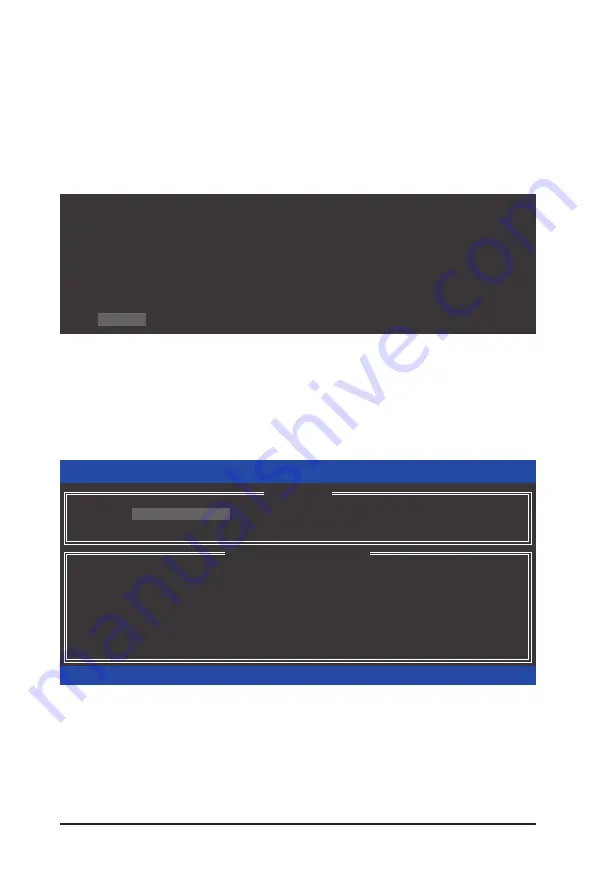
- 81 -
Appendix
C. Configuring a RAID array in RAID BIOS
Enter the RAID BIOS setup utility to configure a RAID array. Skip this step and proceed with the installation of
Windows operating system for a non-RAID configuration.
Step 1:
After the POST memory test begins and before the operating system boot begins, look for a message which
says "Press <Ctrl-I> to enter Configuration Utility" (Figure 2). Press <Ctrl> + <I> to enter the P55 RAID Con
-
figuration Utility.
Figure 2
Step 2:
After you press <Ctrl> + <I>, the
MAIN MENU
screen will appear (Figure 3).
Create RAID Volume
If you want to create a RAID array, select
Create RAID
Volume in
MAIN MENU
and press <Enter>.
Figure 3
Intel(R) Rapid Storage Technology - option ROM - 9.5.0.1037
Copyright(C) 2003-09 Intel Corporation. All Rights Reserved.
RAID Volumes :
None defined.
Physical Disks :
Port
Drive Model
Serial #
Size
Type/Status(Vol ID)
0
ST3120026AS 3JT354CP
111.7GB
Non-RAID Disk
1
ST3120026AS 3JT329JX
111.7GB
Non-RAID Disk
Press <CTRL - I> to enter Configuration Utility..
Intel(R) Rapid Storage Technology - option ROM - 9.5.0.1037
Copyright(C) 2003-09 Intel Corporation. All Rights Reserved.
3. Reset Disks to Non-RAID
4. Recovery Volume Options
RAID Volumes :
None defined.
Physical Disks :
Port
Drive Model
Serial #
Size
Type/Status(Vol ID)
0
ST3120026AS
3JT354CP
111.7GB
Non-RAID Disk
1
ST3120026AS
3JT329JX
111.7GB
Non-RAID Disk
[
hi
]-Select
[ESC]-Exit
[ENTER]-Select Menu
[ DISK/VOLUME INFORMATION ]
[ MAIN MENU ]
1. Create RAID Volume
2. Delete RAID Volume
5. Exit
Содержание GA-P55-USB3L
Страница 2: ...Motherboard GA P55 USB3L Dec 24 2009 Dec 24 2009 Motherboard GA P55 USB3L...
Страница 118: ...Appendix 118...






























