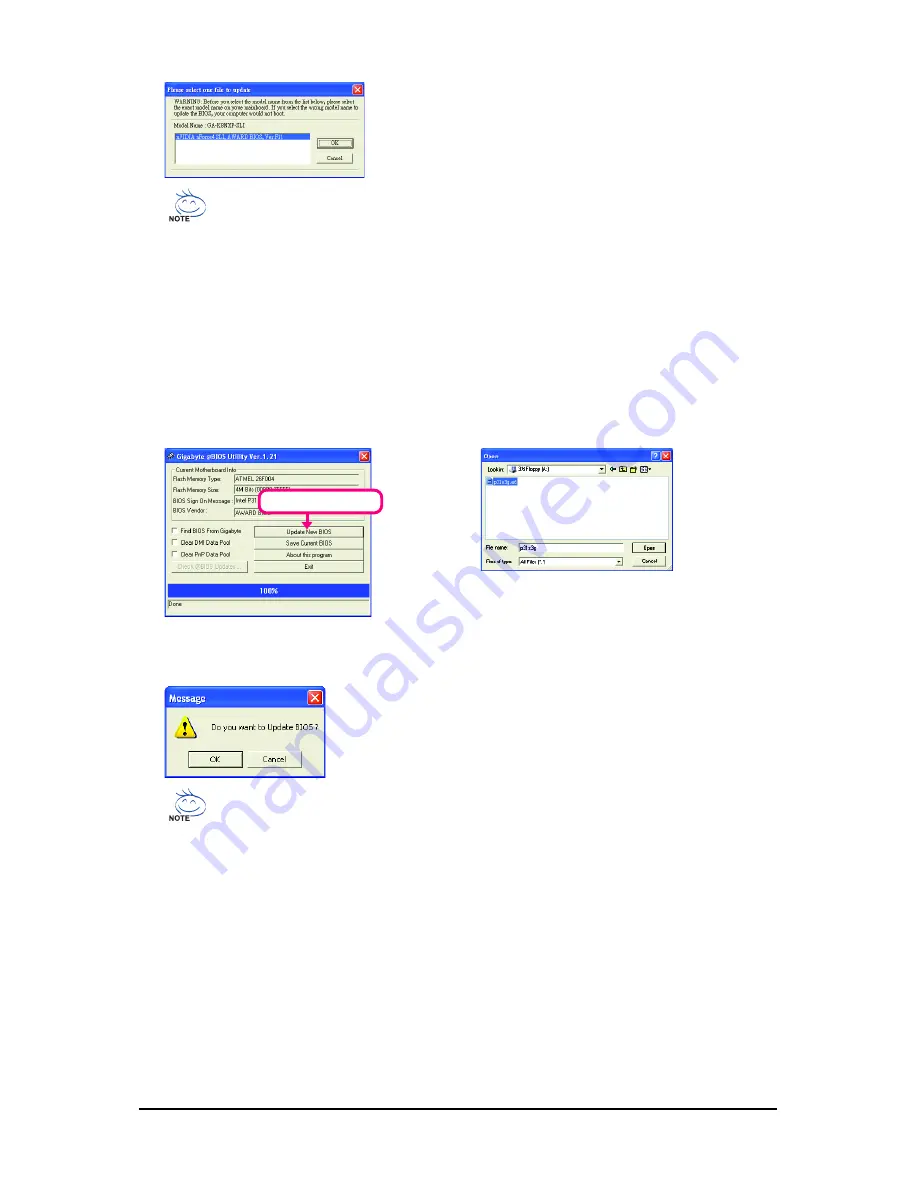
GA-P31-S3G Motherboard
- 66 -
Step 3:
First make sure the model name on the screen is correct, then
click
OK
. Upon completion, restart your system.
•
If more than one model is present when doing Step 3 above, recomfirm your motherboard
model. Updating the BIOS with an incorrect BIOS file could result in an unbootable system.
•
If the BIOS update file for your motherboard is not present on the @BIOS server site,
please manually download the BIOS update file from GIGABYTE's website and follow the
instructions in "Update the BIOS without Using the Internet Update Function" below.
Step 4:
As the system reboots, press <Delete> to enter the BIOS Setup program. Select
Load Optimized
Defaults
and press <Enter> to load BIOS defaults.
Step 1:
Click
Update New BIOS
.
Step 2:
In the
Open
dialog box, select
All Files (*.*)
in
the
Files of type
list. Select the location where
you save the BIOS update file (e.g. p31s3g.f1)
obtained from the Internet or through other source.
3. Update the BIOS without Using the Internet Update Function
Click
Update New BIOS
Step 3:
Press
OK
to begin the BIOS update process. Upon completion, restart
your system.
Step 4:
As the system boots, press <Delete> to enter the BIOS Setup program. Select
Load Optimized
Defaults
and press <Enter> to load BIOS defaults.
Make sure the extracted BIOS file matches your motherboard model. Updating the BIOS
with an incorrect BIOS file could result in an unbootable system.
Содержание GA-P31-S3G
Страница 2: ...Sept 21 2007 Motherboard GA P31 S3G Motherboard GA P31 S3G Sept 21 2007 ...
Страница 30: ...GA P31 S3G Motherboard 30 ...
Страница 52: ...GA P31 S3G Motherboard 52 ...
Страница 56: ...GA P31 S3G Motherboard 56 ...
Страница 82: ...GA P31 S3G Motherboard 82 ...






























