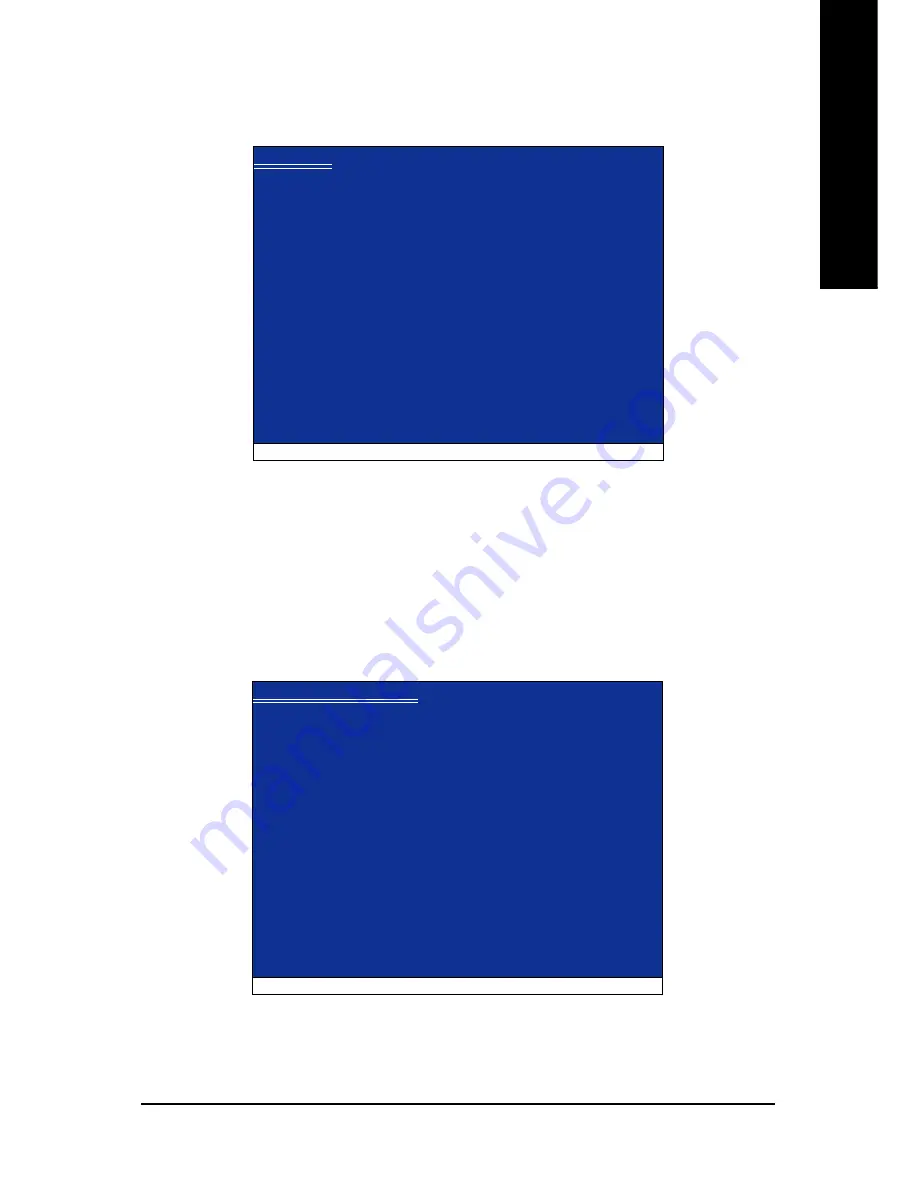
Appendix
- 75 -
English
Step 4:
After the SATA controller driver installation is completed, you can proceed with the Windows XP
installation.
Figure 6
WindowsXP Professional Setup
Enter= Continue
R=Repair
F3=Exit
Welcome to Setup.
This port of the Setup program prepares Microsoft(R)
Windows (R) XP to run on your computer.
To set up Windows XP now, press ENTER.
To repair a Windows XP installation using
Recovery Console, press R.
To quit Setup without installing Windows XP, press F3.
When the screen as shown below appears, press <Enter> to continue the driver installation from
the floppy disk. The driver installation will be finished in about one minute.
Figure 5
Windows Setup
S=Specify Additional Device ENTER=Continue F3=Exit
Setup will load support for the following mass storage device(s):
NVIDIA RAID Driver (required)
NVIDIA nForce Storage Controller (required)
* To specify additional SCSI adapters, CD-ROM drives, or special
disk controllers for use with Windows, including those for
which you have a device support disk from a mass storage device
manufacturer, press S.
* If you do not have any device support disks from a mass storage
device manufacturer, or do not want to specify additional
mass storage devices for use with Windows, press ENTER.
Содержание GA-M68SM-S2
Страница 2: ...Motherboard GA M68SM S2 Jul 27 2007 Motherboard GA M68SM S2 Jul 27 2007 ...
Страница 54: ...GA M68SM S2 Motherboard 54 English ...
Страница 88: ...GA M68SM S2 Motherboard 88 English ...
Страница 89: ...Appendix 89 English ...
Страница 90: ...GA M68SM S2 Motherboard 90 English ...
Страница 91: ...Appendix 91 English ...
Страница 92: ...GA M68SM S2 Motherboard 92 English ...
Страница 93: ...Appendix 93 English ...
Страница 96: ... 96 ...






























