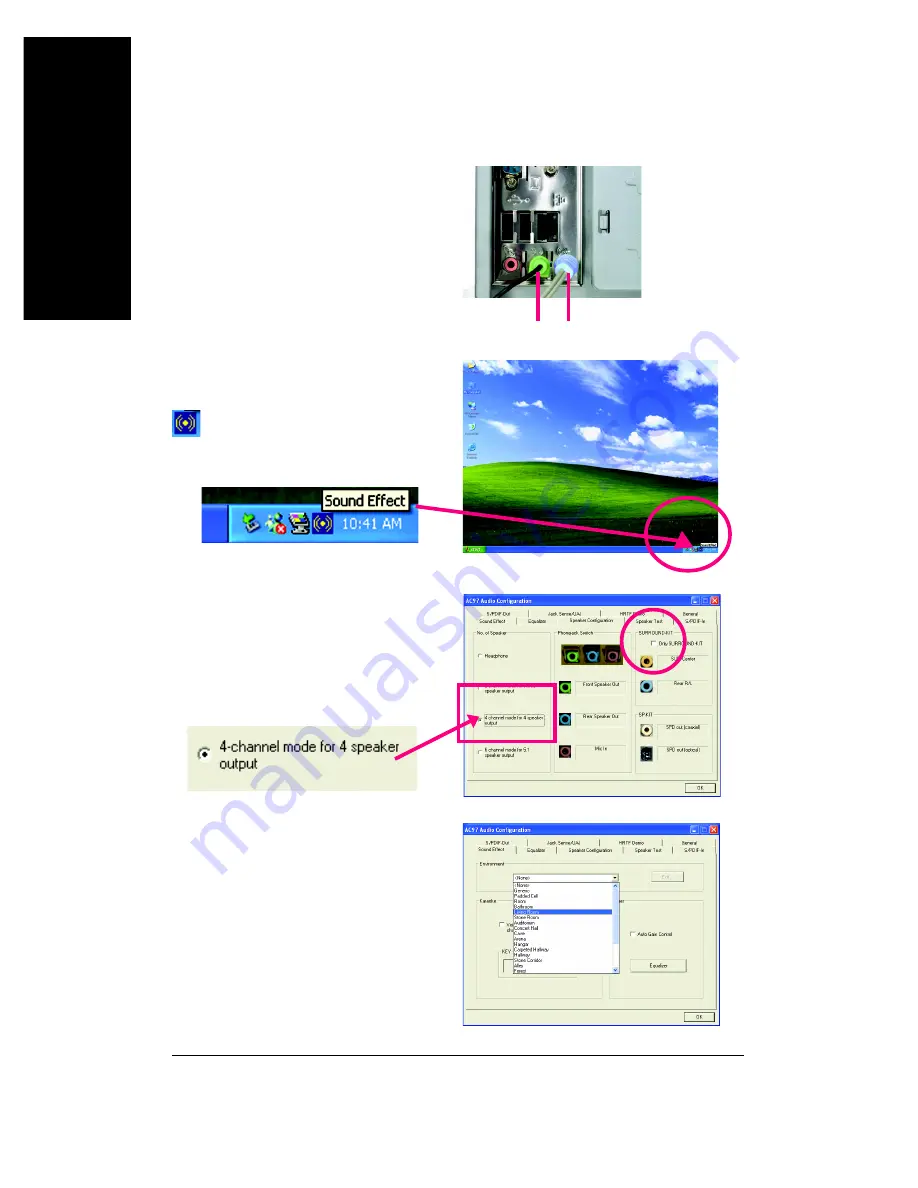
- 80 -
GA-K8V800(Pro) Motherboard
English
4 Channel Analog Audio Output Mode
STEP 1 :
Connect the front channels to "Line Out",
the rear channels to "Line In".
STEP 3 :
Select "Speaker Configuration", and choose the
"4 channel for 4 speakers out put".
Disable "Only SURROUND-KIT", and press
"OK".
When the "Environment settings" is "None", the
sound would be performed as stereo mode
(2 channels output). Please select the other
settings for 4 channels output.
STEP 2 :
After installation of the audio driver, you'll find an
icon on the taskbar's status area. Click the audio
icon "Sound Effect" from the windows tray at the bot-
tom of the screen.
Line Out Line In
K8vt800pro_1004_t.p65
2005/1/14, ¤U¤È 05:51
80
Содержание GA-K8VT800
Страница 2: ...Mother Board GA K8VT800 GA K8VT800 Pro September 2 2003...
Страница 3: ...Motherboard GA K8VT800 GA K8VT800 Pro September 2 2003...
Страница 13: ...Introduction English 13...
Страница 14: ...14 GA K8VT800 Pro Motherboard English...
Страница 37: ...Hardware Installation Process English 37...
Страница 38: ...38 GA K8VT800 Pro Motherboard English...
Страница 65: ...65 BIOS Setup English...
Страница 66: ...66 GA K8VT800 Pro Motherboard English...
Страница 92: ...92 GA K8V800 Pro Motherboard English K8vt800pro_1004_t p65 2005 1 14 U 05 52 92...
Страница 106: ...106 GA K8VT800 Pro Motherboard English K8vt800pro_1005_a p65 2005 7 8 U 12 44 106...
Страница 107: ...Appendix 107 English K8vt800pro_1005_a p65 2005 7 8 U 12 44 107...
Страница 108: ...108 GA K8VT800 Pro Motherboard English K8vt800pro_1005_a p65 2005 7 8 U 12 44 108...
Страница 109: ...Appendix 109 English K8vt800pro_1005_a p65 2005 7 8 U 12 44 109...
Страница 110: ...110 GA K8VT800 Pro Motherboard English K8vt800pro_1005_a p65 2005 7 8 U 12 44 110...
















































