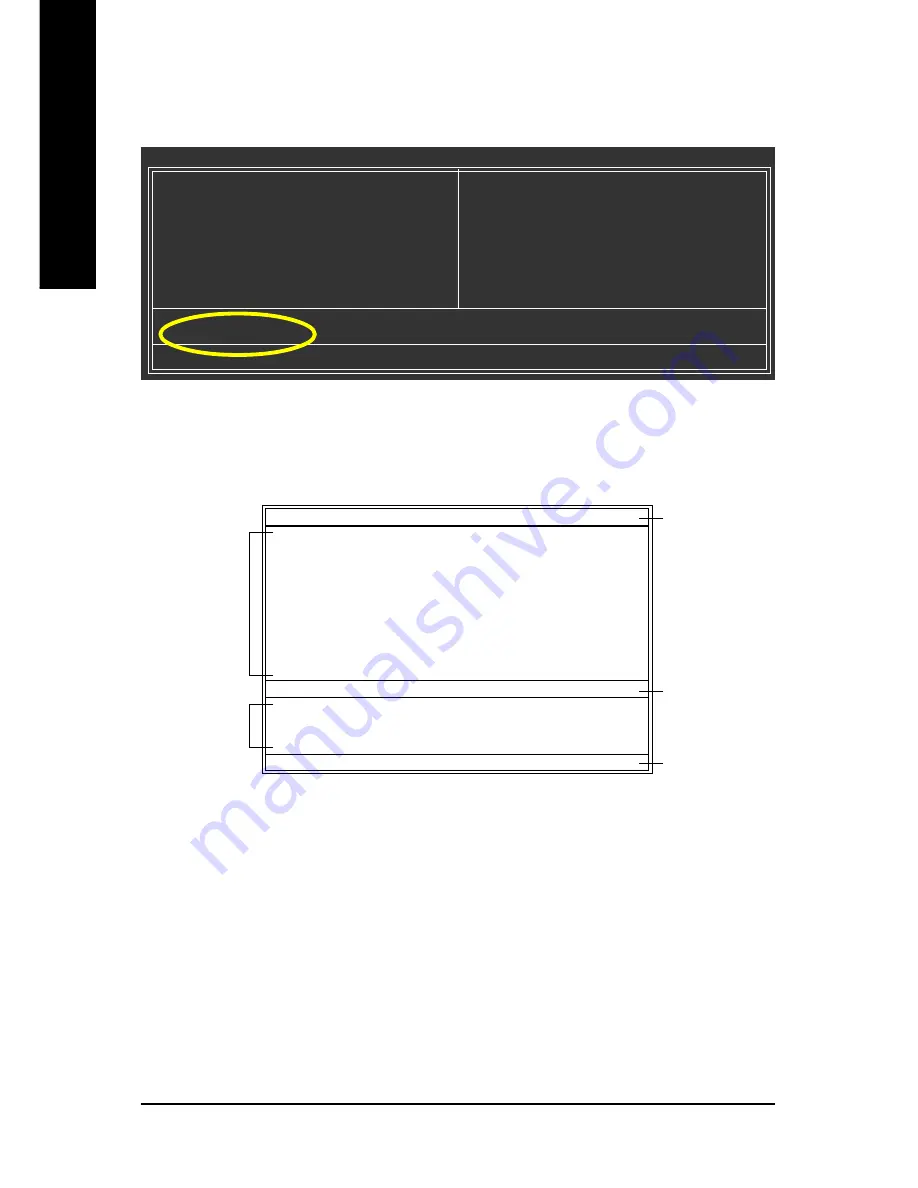
GA-K8NXP-9 Motherboard
- 58 -
English
Entering the Q-Flash
TM
utility:
CMOS Setup Utility-Copyright (C) 1984-2004 Award Software
Standard CMOS Features
Advanced BIOS Features
Integrated Peripherals
Power Management Setup
PnP/PCI Configurations
PC Health Status
MB Intelligent Tweaker(M.I.T.)
Select Language
Load Fail-Safe Defaults
Load Optimized Defaults
Set Supervisor Password
Set User Password
Save & Exit Setup
Exit Without Saving
ESC: Quit
F3: Change Language
F8: Dual BIOS/Q-Flash
F10: Save & Exit Setup
Time, Date, Hard Disk Type...
Step 2: Press
F8
button on your keyboard and then
Y
button to enter the Dual BIOS/Q-Flash utility.
Step1: To use Q-Flash utility, you must press
Del
in the boot screen to enter BIOS menu.
Exploring the Q-Flash
TM
/ Dual BIOS utility screen
The Q-Flash / Dual BIOS utility screen consists of the following key components.
Task menu for Dual BIOS utility:
Contains the names of eight tasks and two item showing information about the BIOS ROM type. Blocking a
task and pressing Enter key on your keyboard to enable execution of the task.
Task menu for Q-Flash utility:
Contains the names of four tasks. Blocking a task and pressing Enter key on your keyboard to enable execu-
tion of the task.
Action bar:
Contains the names of four actions needed to operate the Q-Flash/Dual BIOS utility. Pressing the buttons
mentioned on your keyboards to perform these actions.
Dual BIOS Utility
Boot From.........................................
Main Bios
Main ROM Type/Size.............................SST 49LF003A
512K
Backup ROM Type/Size.........................SST 49LF003A
512K
Wide Range Protection
Disable
Boot From
Main Bios
Auto Recovery
Enable
Halt On Error
Disable
Copy Main ROM Data to Backup
Load Default Settings
Save Settings to CMOS
Q-Flash Utility
Load Main BIOS from Floppy
Load Backup BIOS from Floppy
Save Main BIOS to Floppy
Save Backup BIOS to Floppy
Enter : Run
:Move ESC:Reset F10:Power Off
Task menu for
Dual BIOS
utility
Task menu for
Q-Flash
TM
utility
Dual BIOS utility bar
Q-Flash
TM
utility title
bar
Action bar
















































