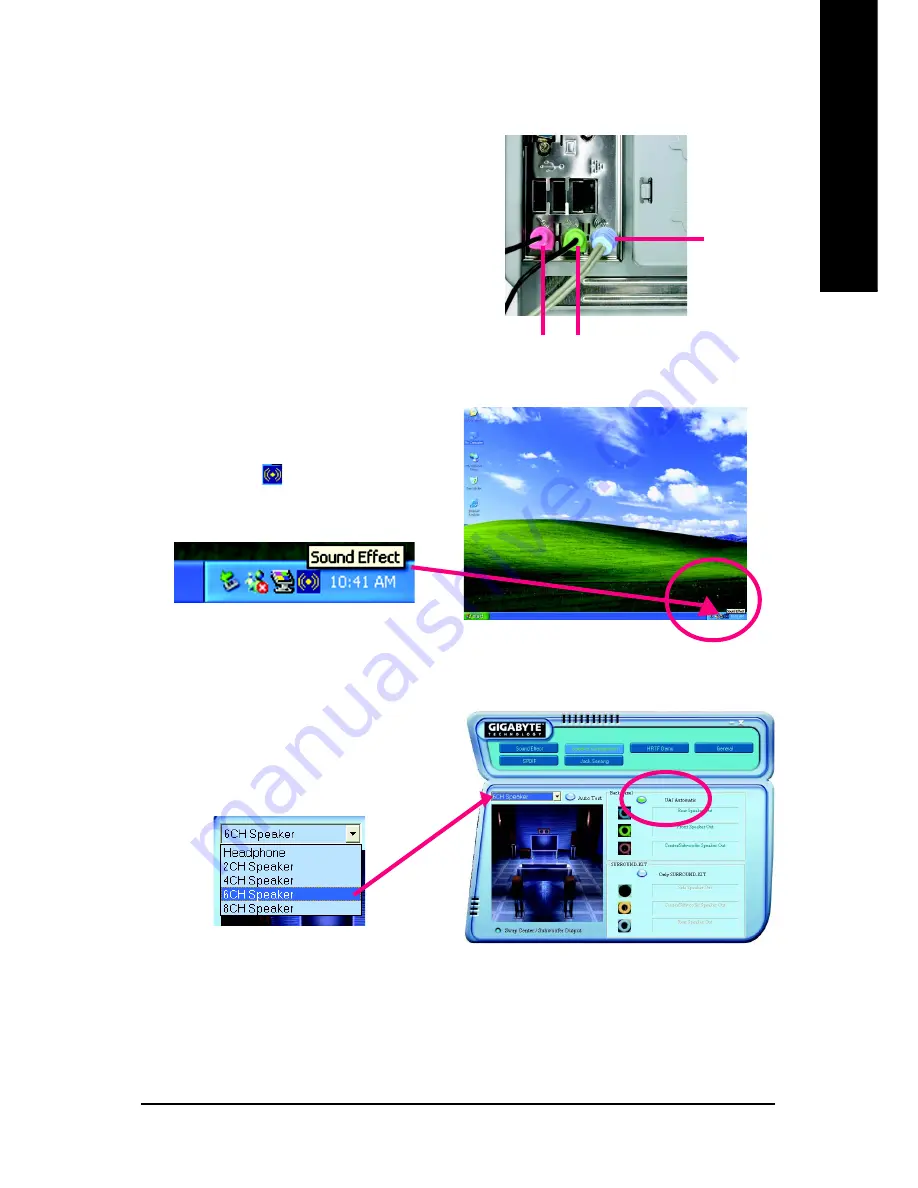
Technical Reference
- 65 -
English
Use the back audio panel to connect the audio output
without any additional module.
STEP 1 :
Connect the front channels to "Line Out",the rear
channels to "Line In", and the Center/Subwoofer chan-
nels to "MIC In".
6 Channel Analog Audio Output Mode
STEP 2 :
Following installation of the audio driver, you find a
icon a Sound Effect
icon on the lower right hand
taskbar. Click the icon to select the function.
STEP 3 :
Click "Speaker Configuration" and select the "UAJ
Function". Then click on the left selection bar and
select "6CH Speaker" to complete 6 channel audio
configuration.
Line Out
Line In
MIC In
Содержание GA-K8NS Ultra-939
Страница 2: ...Oct 7 2004 Mother Board GA K8NS Ultra 939 ...
Страница 3: ...Motherboard Oct 7 2004 GA K8NSUltra 939 ...
Страница 12: ... 12 GA K8NS Ultra 939 Motherboard English ...
Страница 34: ... 34 GA K8NS Ultra 939 Motherboard English ...
Страница 54: ... 54 GA K8NS Ultra 939 Motherboard English ...
Страница 79: ...Technical Reference 79 English ...
Страница 80: ... 80 GA K8NS Ultra 939 Motherboard English ...
Страница 92: ... 92 GA K8NS Ultra 939 Motherboard English ...
Страница 93: ...Appendix 93 English ...
Страница 94: ... 94 GA K8NS Ultra 939 Motherboard English ...






























