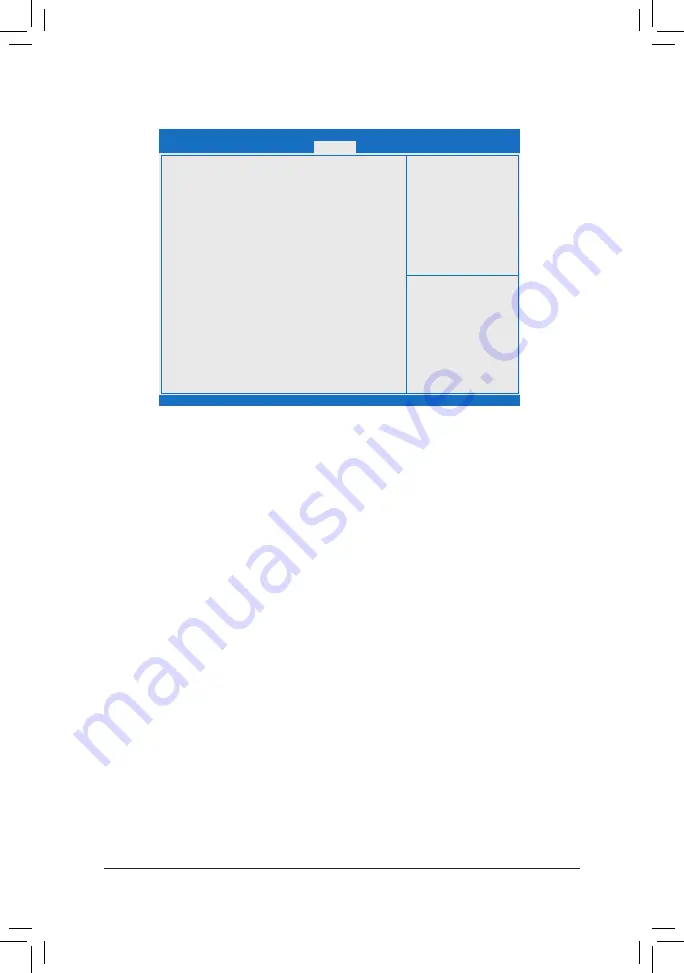
2-6 Save & Exit
&
Save Changes and Exit
Press <Enter> on this item and select
Yes
. This saves the changes to the CMOS and exits the BIOS Setup
program. Select
No
or press <Esc> to return to the BIOS Setup Main Menu.
&
Discard Changes and Exit
Press <Enter> on this item and select
Yes
. This exits the BIOS Setup without saving the changes made
in BIOS Setup to the CMOS. Select
No
or press <Esc> to return to the BIOS Setup Main Menu.
&
Restore Defaults
Press <Enter> on this item and select
Yes
to load the BIOS factory default settings. The BIOS defaults
settings help the system to operate in optimum state. Always load the Optimized defaults after updating
the BIOS or after clearing the CMOS values.
&
Boot Override
Allows you to select a device to boot immediately. Press <Enter> on the device you select and select
Yes
to confirm. Your system will restart automatically and boot from that device.
Aptio Setup Utility - Copyright (C) 2018 American Megatrends, Inc.
Version 2.19.1268. Copyright (C) 2018 American Megatrends, Inc.
Save Options
Save Changes and Exit
Discard Changes and Exit
Default Options
Restore Defaults
Boot Override
gf
: Select Screen
hi
: Select Item
Enter: Select
+/-: Change Opt.
F1: General Help
F2: Previous Values
F3: Optimized Defaults
F4: Save & Exit
ESC: Exit
Main
Advanced
Save & Exit
Boot
Security
- 33 -



















