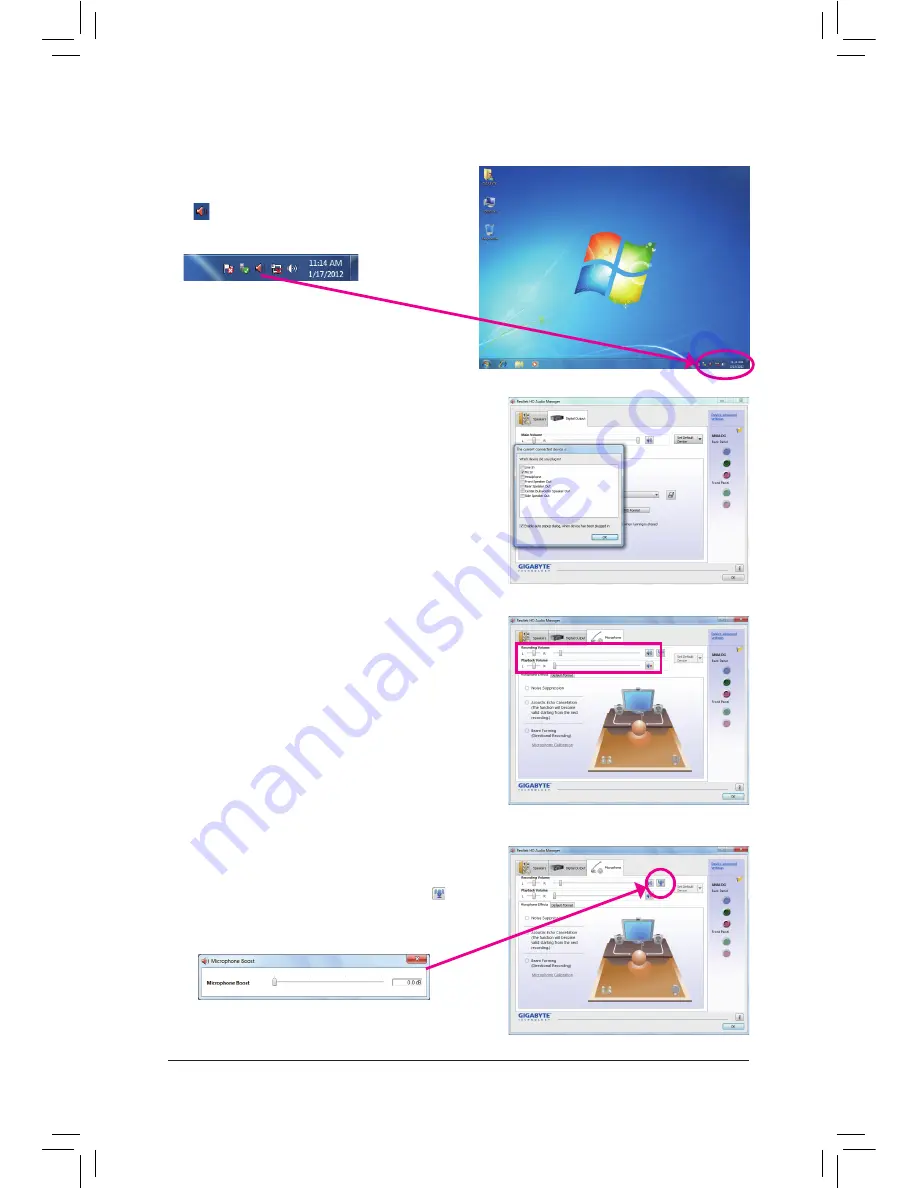
- 93 -
Appendix
5-2-3 Configuring Microphone Recording
Step 2:
Connect your microphone to the Mic in jack (pink) on the
back panel or the Mic in jack (pink) on the front panel.
Then configure the jack for microphone functionality.
Note: The microphone functions on the front panel and
back panel cannot be used at the same time.
Step 3:
Go to the
Microphone
screen. Do not mute the recording
volume, or you'll not be able to record the sound. To hear
the sound being recorded during the recording process,
do not mute the playback volume. It is recommended that
you set the volumes at a middle level.
Step 1:
After installing the audio driver, the
HD Audio Manager
icon
will appear in the notification area. Double-click
the icon to access the
HD Audio Manager
.
Step 4:
To raise the recording and playback volume for the
microphone, click the
Microphone Boost
icon on
the right of the
Recording Volume
slider and set the
Microphone Boost level.
Содержание GA-H77-DS3H
Страница 1: ...GA Z77 HD3 User s Manual Rev 1001 12ME Z77HD3 1001R ...
Страница 2: ...Motherboard GA Z77 HD3 Nov 2 2012 Nov 2 2012 Motherboard GA Z77 HD3 ...
Страница 30: ... 30 Hardware Installation ...
Страница 58: ...BIOS Setup 58 ...
Страница 100: ...Appendix 100 ...
Страница 101: ... 101 Appendix ...
Страница 102: ...Appendix 102 ...


























