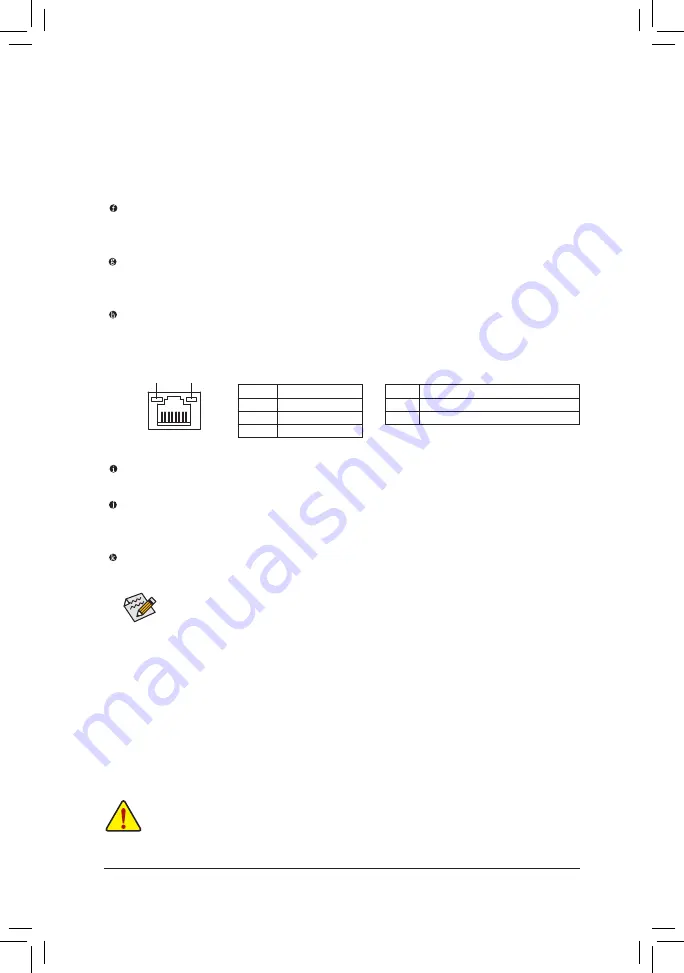
- 21 -
Hardware Installation
Line In Jack (Blue)
The default line in jack. Use this audio jack for line in devices such as an optical drive, walkman, etc.
Line Out Jack (Green)
The default line out jack. Use this audio jack for a headphone or 2-channel speaker. This jack can be
used to connect front speakers in a 4/5.1/7.1-channel audio configuration.
Mic In Jack (Pink)
The default Mic in jack. Microphones must be connected to this jack.
To enable 7.1-channel audio, you have to use an HD front panel audio module and enable the
multi-channel audio feature through the audio driver. Refer to the instructions on setting up a
2/4/5.1/7.1-channel audio configuration in Chapter 5, "Configuring 2/4/5.1/7.1-Channel Audio."
Activity LED
Connection/
Speed LED
LAN Port
Activity LED:
Connection/Speed LED:
State
Description
Orange
1 Gbps data rate
Green
100 Mbps data rate
Off
10 Mbps data rate
State
Description
Blinking Data transmission or receiving is occurring
Off
No data transmission or receiving is occurring
When removing the cable connected to a back panel connector, first remove the cable from your
•
device and then remove it from the motherboard.
When removing the cable, pull it straight out from the connector. Do not rock it side to side to
•
prevent an electrical short inside the cable connector.
Optical S/PDIF Out Connector
This connector provides digital audio out to an external audio system that supports digital optical audio.
Before using this feature, ensure that your audio system provides an optical digital audio in connector.
USB 3.0/2.0 Port
The USB 3.0 port supports the USB 3.0 specification and is compatible to the USB 2.0/1.1 specification.
Use this port for USB devices such as a USB keyboard/mouse, USB printer, USB flash drive and etc.
RJ-45 LAN Port
The Gigabit Ethernet LAN port provides Internet connection at up to 1 Gbps data rate. The following
describes the states of the LAN port LEDs.
Dual Display Configurations for the Onboard Graphics:
This motherboard provides three video output ports: D-Sub, DVI-D, and HDMI.
Dual monitor configurations are supported in operating system environment only, but not during the
BIOS Setup or POST process.
Содержание GA-H67MA-USB3-B3
Страница 1: ...GA Z68MA D2H B3 User s Manual Rev 1001 12ME Z6MAD2B 1001R ...
Страница 2: ...Motherboard GA Z68MA D2H B3 Apr 15 2011 Apr 15 2011 Motherboard GA Z68MA D2H B3 ...
Страница 30: ...Hardware Installation 30 ...
Страница 100: ...Appendix 100 ...
Страница 101: ... 101 Appendix ...
Страница 102: ...Appendix 102 ...
















































