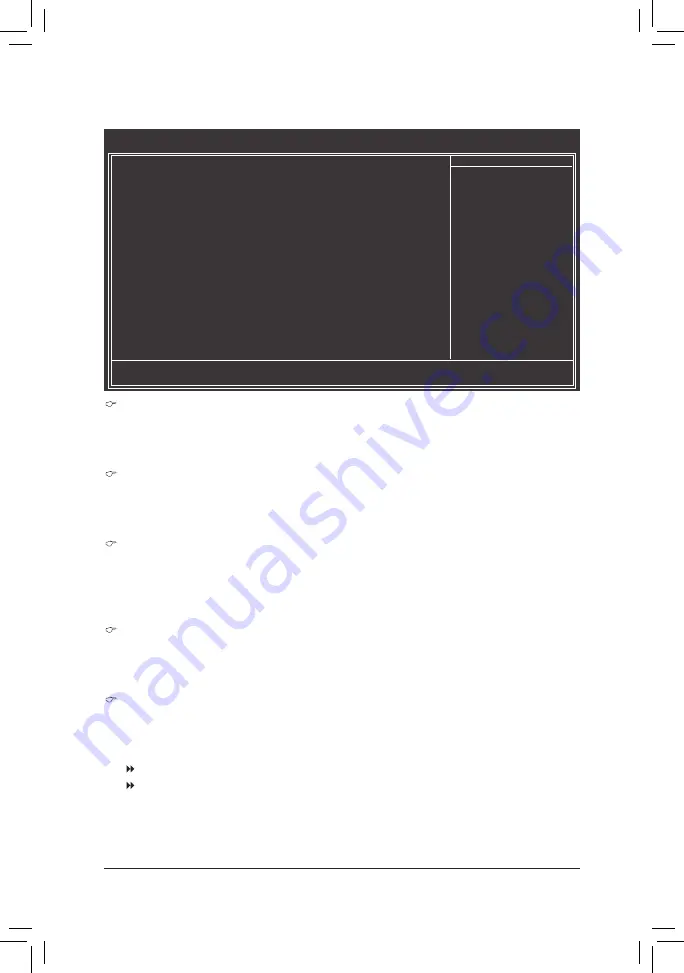
- 43 -
BIOS Setup
(Note) This item is present only when you install a CPU that supports this feature. For more information
about Intel CPUs' unique features, please visit Intel's website.
2-5 Advanced BIOS Features
CMOS Setup Utility-Copyright (C) 1984-2011 Award Software
Advanced BIOS Features
Hard Disk Boot Priority
[Press Enter]
Quick Boot
[Disabled]
EFI CD/DVD Boot Option
[Auto]
First Boot Device
[Hard Disk]
Second Boot Device
[CDROM]
Third Boot Device
[USB-FDD]
Password Check
[Setup]
HDD S.M.A.R.T. Capability
[Disabled]
Limit CPUID Max. to 3
(Note)
[Disabled]
No-Execute Memory Protect
(Note)
[Enabled]
Delay For HDD (Secs)
[0]
Full Screen LOGO Show
[Enabled]
Init Display First
[PCI]
Onboard VGA
[Enable If No Ext PEG]
On-Chip Frame Buffer Size
[64MB+2MB for GTT]
hi
: Move
Enter: Select
+/-/PU/PD: Value
F10: Save
ESC: Exit
F1: General Help
F5: Previous Values
F6: Fail-Safe Defaults
F7: Optimized Defaults
Item Help
Menu Level
Hard Disk Boot Priority
Specifies the sequence of loading the operating system from the installed hard drives. Use the up or
down arrow key to select a hard drive, then press the plus key <+> (or <PageUp>) or the minus key <-> (or
<PageDown>) to move it up or down on the list. Press <Esc> to exit this menu when finished.
Quick Boot
Enables or disables the quick boot function to speed up the system boot-up process to shorten the wait-
ing time for entering the operating system and to deliver greater efficiency for daily use. The settings
here synchronize with the settings of the SMART QuickBoot of Smart 6
™
. (Default: Disabled)
EFI CD/DVD Boot Option
Set this item to
EFI
if you want to install the operating system to a hard drive larger than 2.2 TB. Make
sure the operating system to be installed supports booting from a GPT partition, such as Windows 7 64-
bit and Windows Server 2003 64-bit.
Auto
lets the BIOS automatically configure this setting depending
on the hard drive you install. (Default: Auto)
First/Second/Third Boot Device
Specifies the boot order from the available devices. Use the up or down arrow key to select a device and
press <Enter> to accept. Options are: Hard Disk, CDROM, USB-FDD, USB-ZIP, USB-CDROM, USB-
HDD, Legacy LAN, Disabled.
Password Check
Specifies whether a password is required every time the system boots, or only when you enter BIOS
Setup. After configuring this item, set the password(s) under the
Set Supervisor/User Password
item in
the BIOS Main Menu.
Setup
A password is only required for entering the BIOS Setup program. (Default)
System
A password is required for booting the system and for entering the BIOS Setup
program.
Содержание GA-H67A-D3H-B3
Страница 1: ...GA H67A D3H B3 User s Manual Rev 1001 12ME 67AD3HB 1001R ...
Страница 2: ...Motherboard GA H67A D3H B3 May 13 2011 May 13 2011 Motherboard GA H67A D3H B3 ...
Страница 97: ... 97 Appendix ...
Страница 98: ...Appendix 98 ...
















































