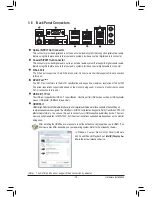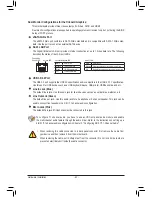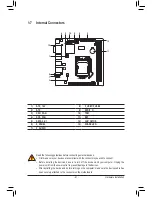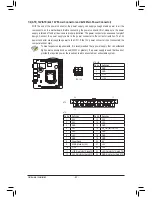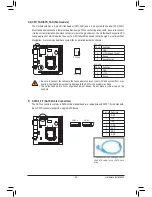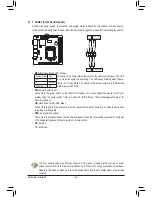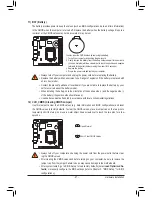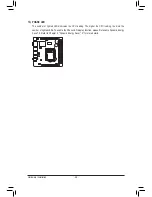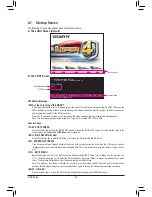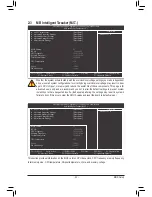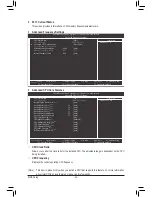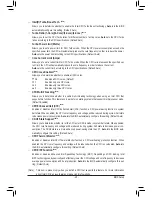- 20 -
Hardware Installation
Dual Monitor Configurations for the Onboard Graphics:
This motherboard provides three video output ports: D-Sub, DVI-D, and HDMI
Dual monitor configurations are supported in operating system environment only, but not during the BIOS
Setup or POST process.
eSATA 3Gb/s Port
The eSATA 3Gb/s port conforms to SATA 3Gb/s standard and is compatible with SATA 1.5Gb/s stan-
dard. Use the port to connect an external SATA device.
RJ-45 LAN Port
The Gigabit Ethernet LAN port provides Internet connection at up to 1 Gbps data rate. The following
describes the states of the LAN port LEDs.
USB 3.0/2.0 Port
The USB 3.0 port supports the USB 3.0 specification and is compatible to the USB 2.0/1.1 specification.
Use this port for USB devices such as a USB keyboard/mouse, USB printer, USB flash drive and etc.
Line In Jack (Blue)
The default line in jack. Use this audio jack for line in devices such as an optical drive, walkman, etc.
Line Out Jack (Green)
The default line out jack. Use this audio jack for a headphone or 2-channel speaker. This jack can be
used to connect front speakers in a 4/5.1/7.1-channel audio configuration.
Mic In Jack (Pink)
The default Mic in jack. Microphones must be connected to this jack.
When removing the cable connected to a back panel connector, first remove the cable from
•
your device and then remove it from the motherboard.
When removing the cable, pull it straight out from the connector. Do not rock it side to side to
•
prevent an electrical short inside the cable connector.
Activity LED:
Connection/Speed LED:
Activity LED
Connection/
Speed LED
LAN Port
State
Description
Orange
1 Gbps data rate
Green
100 Mbps data rate
Off
10 Mbps data rate
State
Description
Blinking Data transmission or receiving is occurring
Off
No data transmission or receiving is occurring
To configure 7.1-channel audio, you have to use an HD front panel audio module and enable
the multi-channel audio feature through the audio driver. Refer to the instructions on setting up a
2/4/5.1/7.1-channel audio configuration in Chapter 5, "Configuring 2/4/5.1/7.1-Channel Audio."
Содержание GA-H61N-USB3
Страница 1: ...GA H61N USB3 User s Manual Rev 1001 12ME H61NUB3 1001R ...
Страница 2: ...Motherboard GA H61N USB3 Jul 15 2011 Jul 15 2011 Motherboard GA H61N USB3 ...
Страница 74: ...Unique Features 74 ...
Страница 85: ... 85 Appendix ...
Страница 86: ...Appendix 86 ...