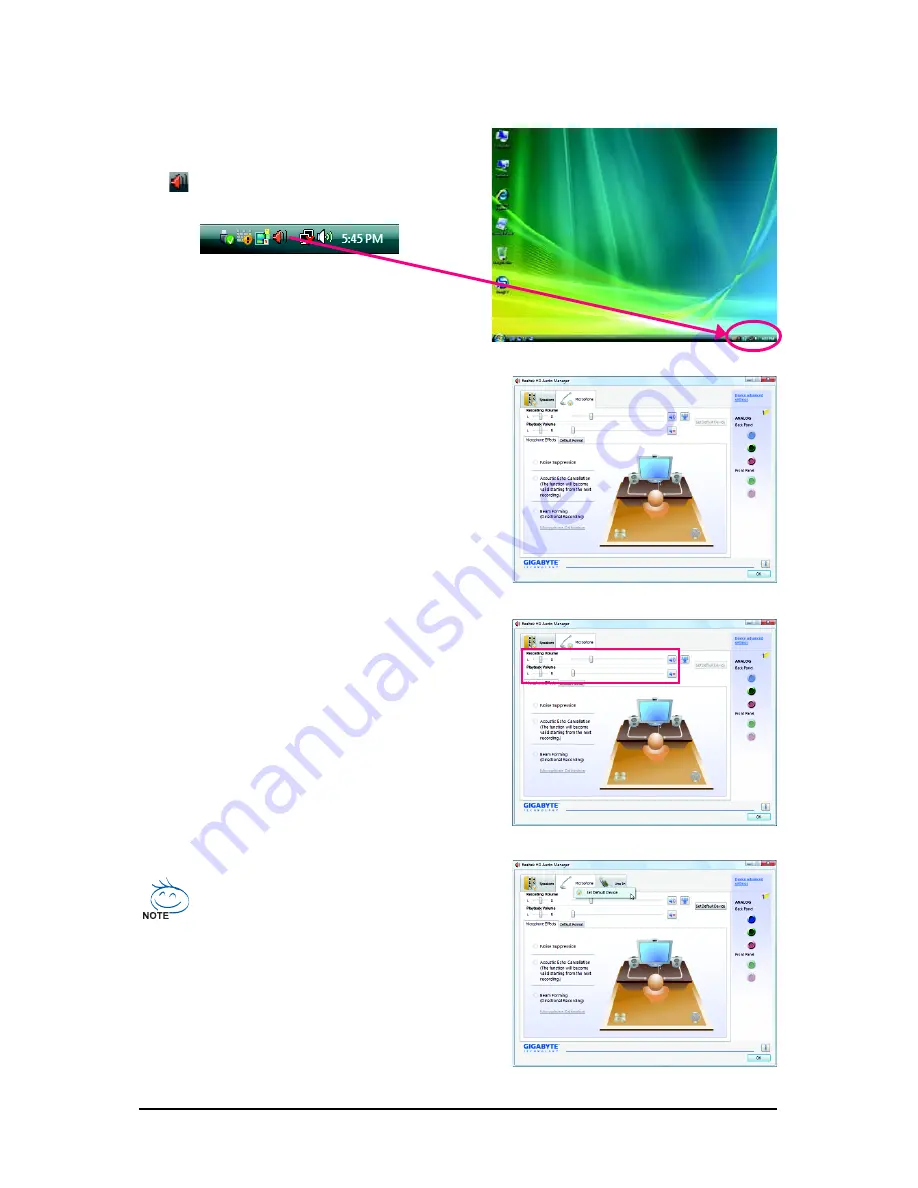
Appendix
- 57 -
5-1-2 Configuring Microphone Recording
Step 2:
Connect your microphone to the Mic in jack (pink)
on the back panel or the Mic in jack (pink) on the front
panel.
Note: The microphone functions on the front panel
and back panel cannot be used at the same time.
Step 1:
After installing the audio driver, the
HD Audio Manager
icon
will appear in the notification area. Double-
click the icon to access the
HD Audio Manager
.
Step 3:
Go to the
Microphone
screen. Do not mute the
recording volume, or you'll not be able to record the
sound. To hear the sound being recorded during the
recording process, do not mute the playback volume.
It is recommended that you set the volumes at a
middle level.
If you want to change the current sound input
default device to microphone, right-click on
Microphone
and select
Set Default Device
.
Содержание GA-GC330UD
Страница 1: ...GA GC330UD Support Intel Dual core AtomTM processor 330 User s Manual Rev 1001 12ME GC330UD 1001R...
Страница 2: ...Mar 11 2009 Motherboard GA GC330UD Motherboard Mar 11 2009 GA GC330UD...
Страница 42: ...GA GC330UD Motherboard 42...
Страница 65: ...Appendix 65...
Страница 66: ...GA GC330UD Motherboard 66...












































