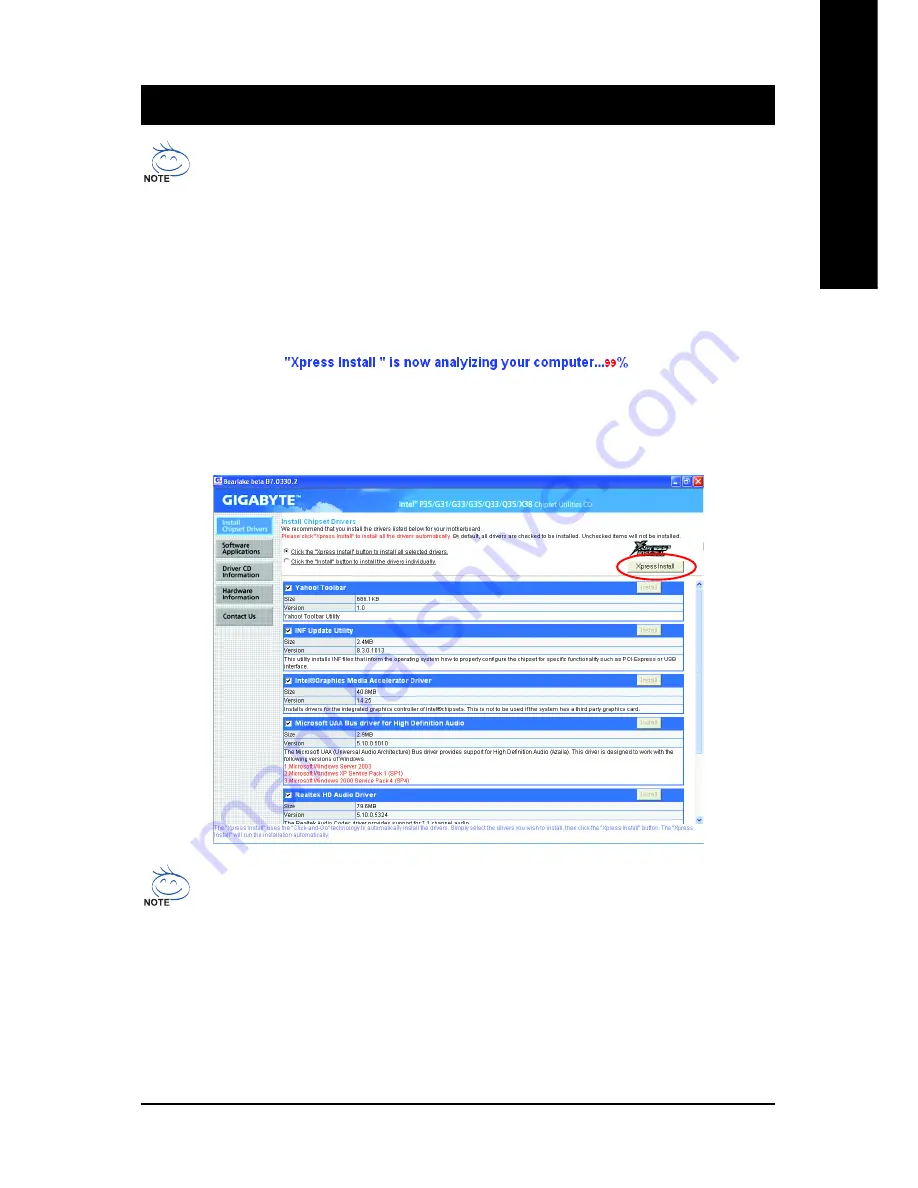
Drivers Installation
- 59 -
English
Chapter 3
Drivers Installation
3-1
Installing Chipset Drivers
After inserting the driver disk, "Xpress Install" will automatically scan the system and then list all the
drivers that are recommended to install. Please select the item that you wish to install and press the
Install
button following the item. Or you can press
Xpress Install
to install all the driver items.
•
Before installing the drivers, first install the operating system. (The following instructions use
Windows XP as the example operating system.)
•
After installing the operating system, insert the motherboard driver disk into your optional drive.
The driver Autorun screen is automatically displayed which looks like that shown in the screen
shot below. (If the driver Autorun screen does not appear automatically, go to My Computer,
double-click the optical drive and execute the
Run
.exe program.)
•
Some device drivers will restart your system automatically during the driver installation.
After the system restart,
Xpress Install
will continue to install other drivers.
•
After the drivers are installed, follow the onscreen instructions to restart your system. You
can install other applications included in the motherboard driver disk.
•
For USB 2.0 driver support under the Windows XP operating system, please install the
Windows XP Service Pack 1 or later. After installing the SP1 (or later), if a question mark still
exists in
Universal Serial Bus Controller
in
Device Manager
, please remove the
question mark (by right-clicking your mouse and select
Uninstall
) and restart the system.
(The system will then autodetect and install the USB 2.0 driver.)
Содержание GA-G33M-DS2R
Страница 2: ...Motherboard GA G33M DS2R Apr 17 2007 Motherboard GA G33M DS2R Apr 17 2007...
Страница 3: ...Motherboard GA G33M S2 Apr 25 2007 Motherboard GA G33M S2 Apr 25 2007...
Страница 10: ...10...
Страница 62: ...GA G33M DS2R S2 Motherboard 62 English...
Страница 96: ...96...
















































