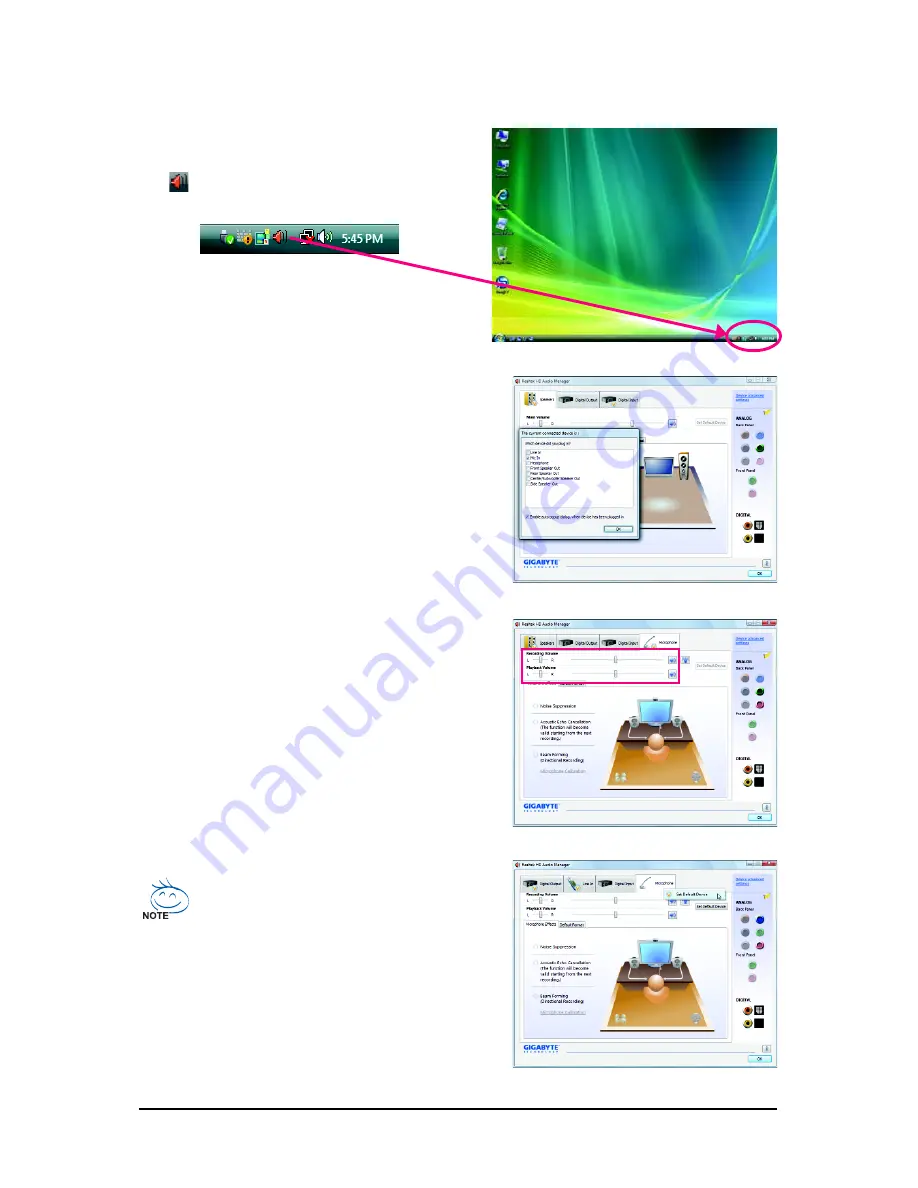
GA-EX58-UD5P/UD5 Motherboard
- 112 -
5-2-4 Configuring Microphone Recording
Step 2:
Connect your microphone to the Mic in jack (pink)
on the back panel or the Mic in jack (pink) on the front
panel. Then configure the jack for microphone
functionality.
Note: The microphone functions on the front panel
and back panel cannot be used at the same time.
Step 3:
Go to the
Microphone
screen. Do not mute the
recording volume, or you'll not be able to record the
sound. To hear the sound being recorded during the
recording process, do not mute the playback volume.
It is recommended that you set the volumes at a
middle level.
Step 1:
After installing the audio driver, the
HD Audio Manager
icon
will appear in the notification area. Double-
click the icon to access the
HD Audio Manager
.
If you want to change the current sound input
default device to microphone, right-click on
Microphone
and select
Set Default Device
.
Содержание GA-EX58-UD5
Страница 2: ...Oct 31 2008 Motherboard GA EX58 UD5P GA EX58 UD5 Motherboard GA EX58 UD5P GA EX58 UD5 Oct 31 2008...
Страница 40: ...GA EX58 UD5P UD5 Motherboard 40...
Страница 72: ...GA EX58 UD5P UD5 Motherboard 72...
Страница 124: ...GA EX58 UD5P UD5 Motherboard 124...
Страница 125: ...Appendix 125...
Страница 126: ...GA EX58 UD5P UD5 Motherboard 126...






























