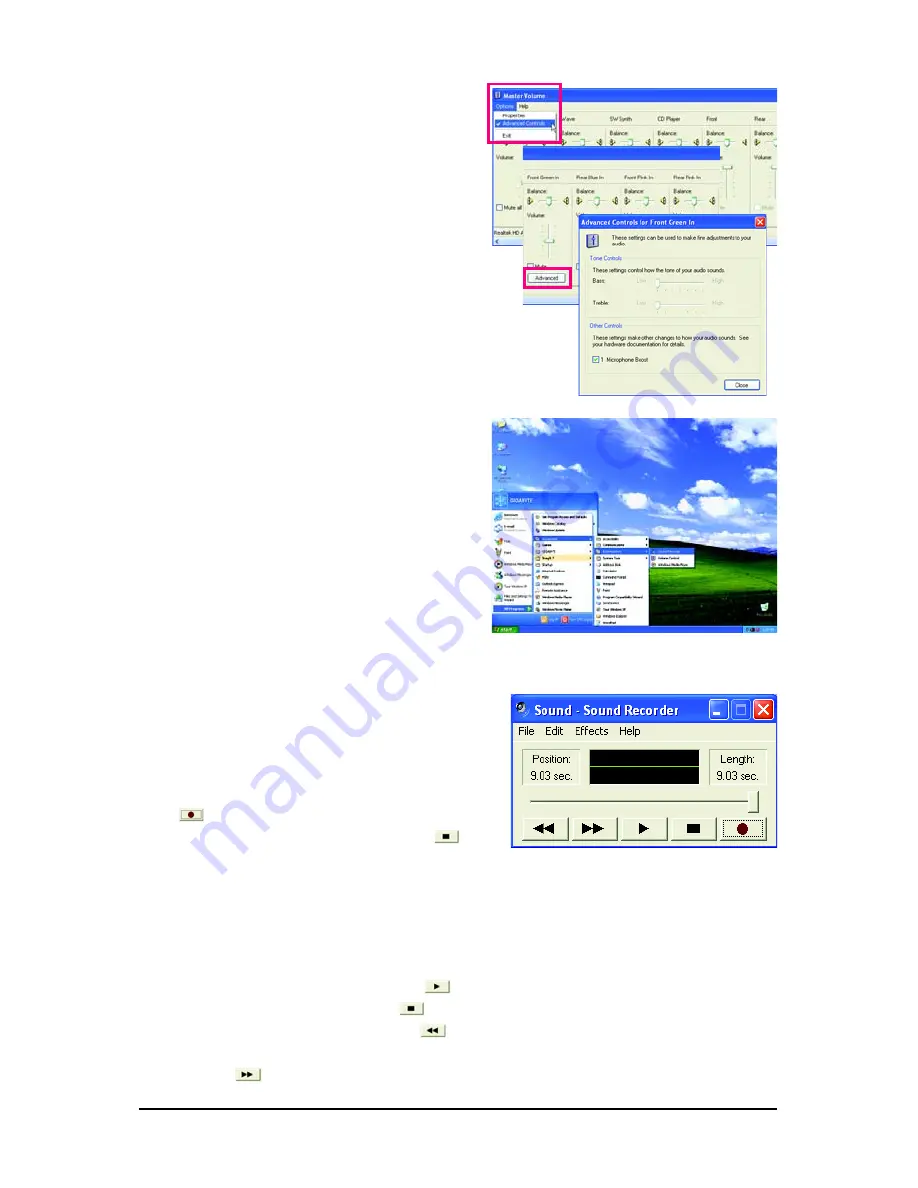
Appendix
- 77 -
Step 6:
To raise the recording and playing sound for the
microphone, go to
Options
in
Master Volume
and
select
Advanced Controls
. Click the
Advanced
button under a volume control option (e.g. Front Green
In, Front Pink In). In the
Other Controls
field, select
the
1 Microphone Boost
check box.
Step 7:
After completion, click
Start
, point to
All Programs
,
point to
Accessories
, point to
Entertainment
, and
then click
Sound Recorder
to begin the sound
recording.
5-1-4 Using the Sound Recorder
Recording the Sound:
1. Make sure you have connected the audio input
device (e.g. microphone) to the computer.
2. On the
File
menu, choose
New
.
3. To record a sound file, click the
Recording
but-
ton
.
4. To stop the recording, click the
Stop
button
.
Be sure to save the recording upon completion.
Playing the Sound:
1. On the
File
menu, choose
Open
.
2. In the
Open
dialog box, select the sound (.wav)
file you wish to play.
3. To play a sound file, click the
Play
button
.
4. To stop playing, click the
Stop
button
.
5. You may use the
Fast Forward
button
to
move to the beginning of a file or the
Fast Back-
ward
button
to the end.
Содержание GA-EP31-DS3L
Страница 2: ...Mar 12 2008 Motherboard GA EP31 DS3L Motherboard GA EP31 DS3L Mar 12 2008...
Страница 56: ...GA EP31 DS3L Motherboard 56...
Страница 83: ...Appendix 83...
Страница 84: ...GA EP31 DS3L Motherboard 84...
Страница 85: ...Appendix 85...
Страница 86: ...GA EP31 DS3L Motherboard 86...


























