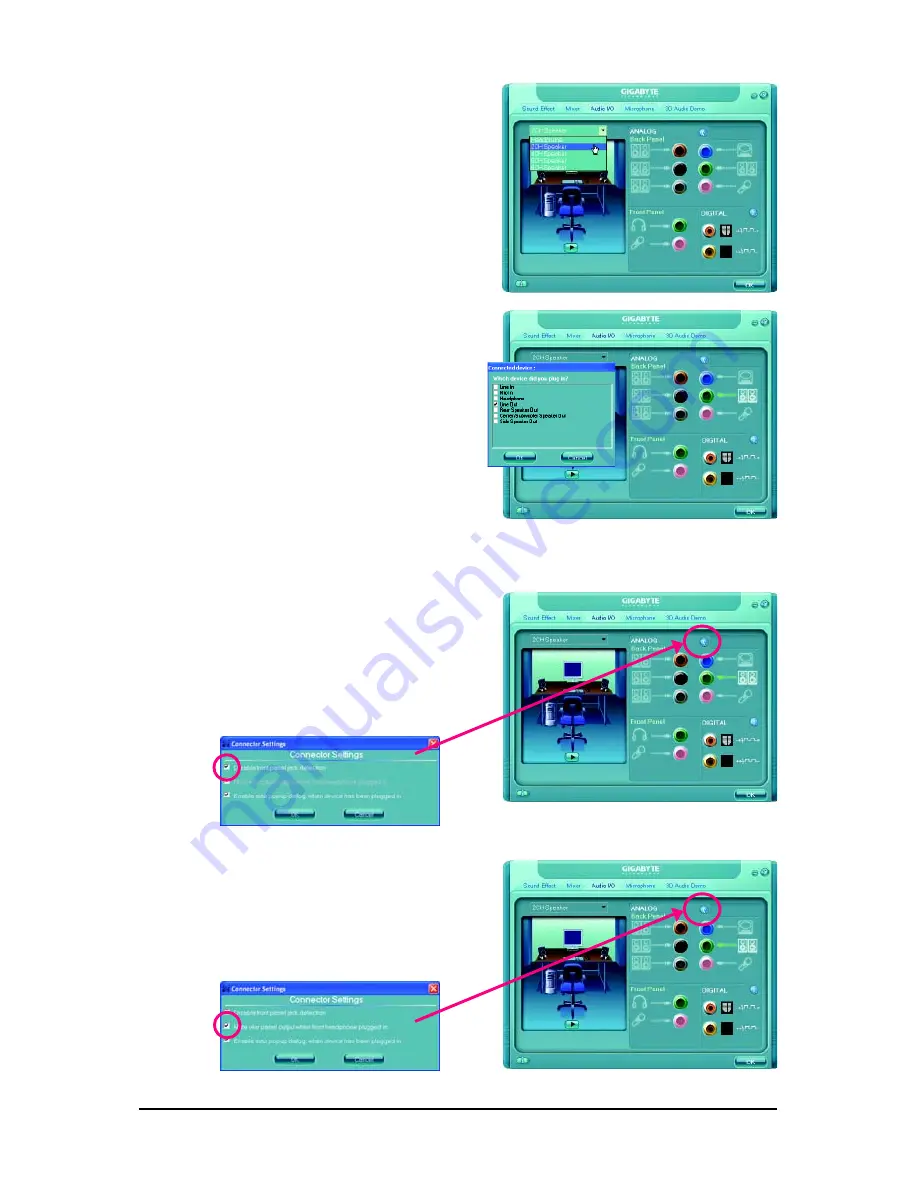
GA-EG41MF-S2H Motherboard
- 80 -
Step 2:
Click the
Audio I/O
tab. In the speaker list on the
left, select
2CH Speaker
,
4CH Speaker
,
6CH
Speaker
, or
8CH Speaker
according to the type of
speaker configuration you wish to set up.
Step 3:
Everytime you connect an audio device to an audio
jack, the
Connected device
box appears. Select
the device according to the type of device you connect.
Then click
OK
to complete the configuration.
C. Activating an AC'97 Front Panel Audio Module:
If your chassis provides an AC'97 front panel audio
module, to activate the AC'97 functionality, click the
tool icon on the
Audio I/O
tab. On the
Connector
Settings
box, select the
Disable front panel jack
detection
check box. Click
OK
to complete.
B. Configuring Sound Effect:
You may configure an audio environment on the
Sound Effect
tab.
D. Muting the Back Panel Audio (For HD Audio Only):
Click the tool icon on the
Audio I/O
tab. On the
Connector Settings
box, select the
Mute rear
panel output when front headphone plugged
in
check box. Click
OK
to complete.
Содержание GA-EG41MF-S2H
Страница 2: ...Oct 22 2008 Motherboard GA EG41MF S2H Motherboard Oct 22 2008 GA EG41MF S2H...
Страница 60: ...GA EG41MF S2H Motherboard 60...
Страница 90: ...GA EG41MF S2H Motherboard 90...
Страница 91: ...Appendix 91...
Страница 92: ...GA EG41MF S2H Motherboard 92...
Страница 93: ...Appendix 93...
Страница 94: ...GA EG41MF S2H Motherboard 94...
















































