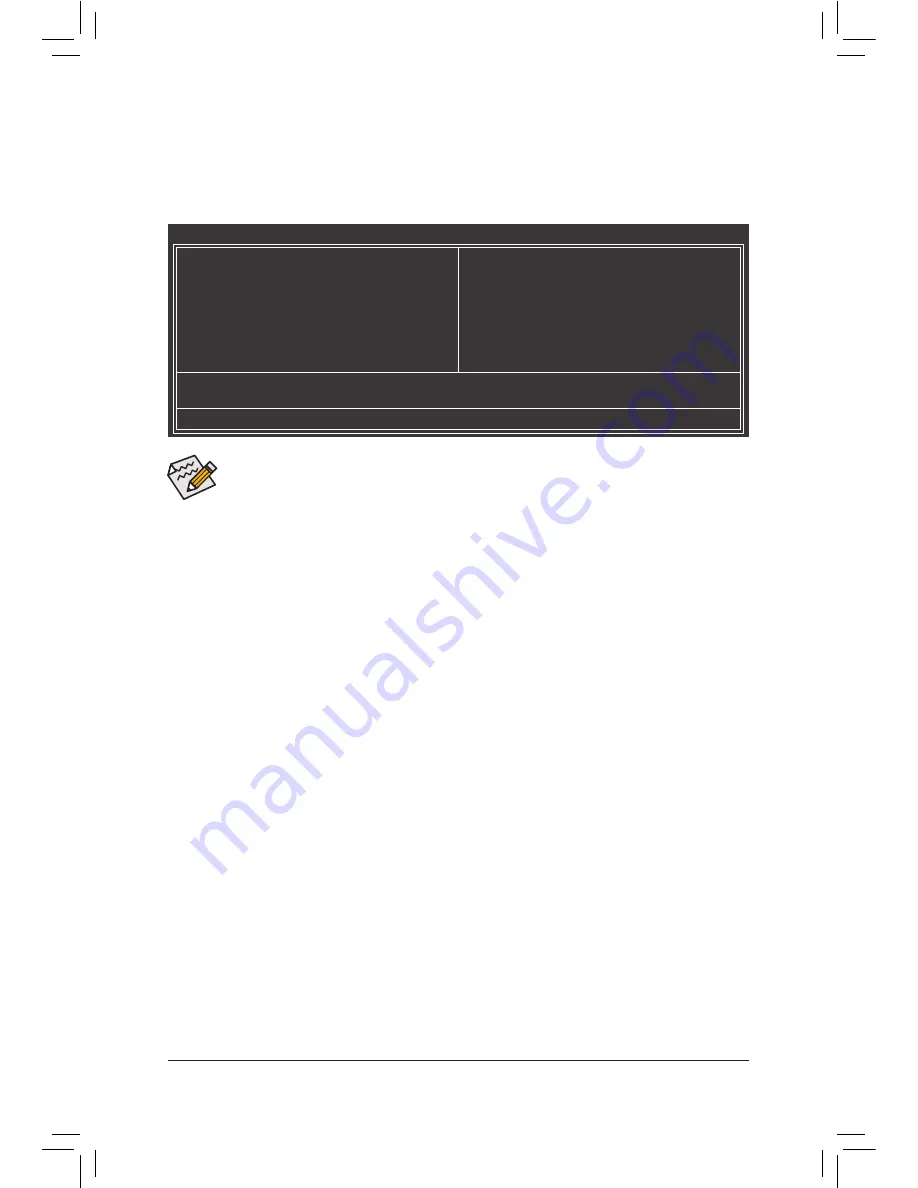
- 24 -
If you do not find the settings you want in the Main Menu or a submenu, press <Ctrl>+<F1> to
•
access more advanced options.
When the system is not stable as usual, select the
•
Load Optimized Defaults
item to set your
system to its defaults.
The BIOS Setup menus described in this chapter are for reference only and may differ by BIOS
•
version.
The Functions of the <F11> and <F12> keys (For the Main Menu Only)
F11: Save CMOS to BIOS
This function allows you to save the current BIOS settings to a profile. You can create up to 8 profiles
(Profile 1-8) and name each profile. First enter the profile name (to erase the default profile name, use
the SPACE key) and then press <Enter> to complete.
F12: Load CMOS from BIOS
If your system becomes unstable and you have loaded the BIOS default settings, you can use this
function to load the BIOS settings from a profile created before, without the hassles of reconfiguring the
BIOS settings. First select the profile you wish to load, then press <Enter> to complete.
2-2 The Main Menu
Once you enter the BIOS Setup program, the Main Menu (as shown below) appears on the screen. Use ar-
row keys to move among the items and press <Enter> to accept or enter a sub-menu.
(Sample BIOS Version: F1a)
CMOS Setup Utility-Copyright (C) 1984-2011 Award Software
Change CPU's Clock & Voltage
MB Intelligent Tweaker(M.I.T.)
Standard CMOS Features
Advanced BIOS Features
Integrated Peripherals
Power Management Setup
PC Health Status
Load Fail-Safe Defaults
Load Optimized Defaults
Set Supervisor Password
Set User Password
Save & Exit Setup
Exit Without Saving
ESC: Quit
: Select Item
F11: Save CMOS to BIOS
F8: Q-Flash
F10: Save & Exit Setup
F12: Load CMOS from BIOS
Содержание GA-A55M-S2HP
Страница 1: ...GA A55M S2HP User s Manual Rev 1001 12ME A55M2HP 1001R...
Страница 2: ...Motherboard GA A55M S2HP Jul 1 2011 Jul 1 2011 Motherboard GA A55M S2HP...
Страница 42: ...42...
Страница 43: ...43...






























