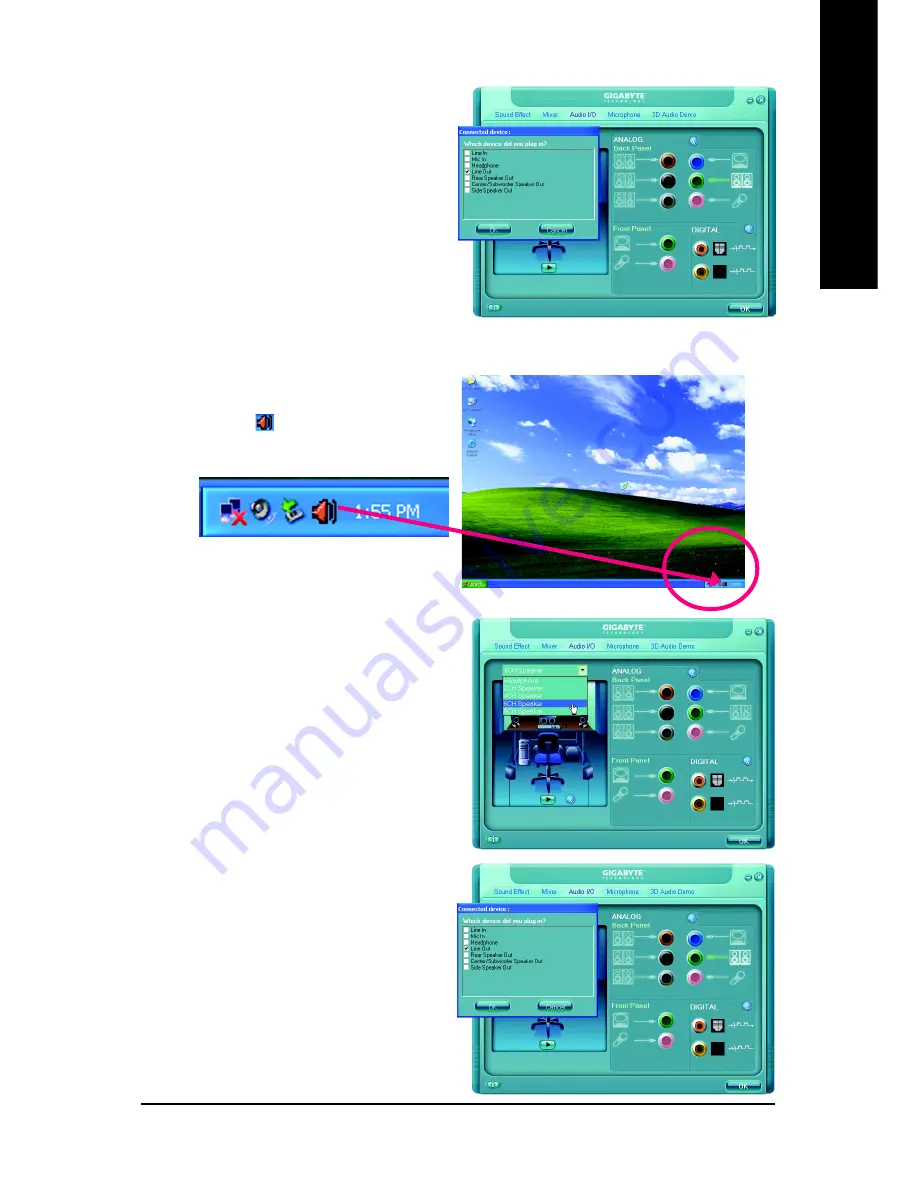
Appendix
- 69 -
English
STEP 3:
After plugging in 4-channel speakers to the rear
speaker jacks, a small window will pop up and
ask you what type of equipment is connected.
Choose a device depending on the type of speaker
connected (4-channel audio consists of Front
Speaker Out (Line Out) and Rear Speaker Out)
and then click
OK
. The 4-channel audio setup is
completed.
6 Channel Audio Setup
STEP 1 :
After installation of the audio driver, you should find
an Audio Manager icon in your system tray (you
can also find the icon in Control Panel). Double-
click the icon to open the Audio Control Panel.
STEP 2:
In the Audio Control Panel, click the
Audio I/O
tab. In the upper left list, click
6CH Speaker
.
STEP 3:
After plugging in 6-channel speakers to the rear
speaker jacks, a small window will pop up and
ask you what type of equipment is connected.
Choose a device depending on the type of speaker
connected (6-channel audio consists of Front
Speaker Out (Line Out), Rear Speaker Out, and
Center/Subwoofer Speaker Out) then click
OK
.
The 6-channel audio setup is completed.
Содержание GA-946GZ-DS3
Страница 2: ...Motherboard GA 946GZ DS3 rev 2 0 Motherboard GA 946GZ DS3 rev 2 0 Oct 25 2006 Oct 25 2006 ...
Страница 28: ...GA 946GZ DS3 rev 2 0 Motherboard 28 English ...
Страница 50: ...GA 946GZ DS3 rev 2 0 Motherboard 50 English ...
Страница 54: ...GA 946GZ DS3 rev 2 0 Motherboard 54 English ...
Страница 73: ...Appendix 73 English ...
Страница 74: ...GA 946GZ DS3 rev 2 0 Motherboard 74 English ...
Страница 75: ...Appendix 75 English ...
Страница 76: ...GA 946GZ DS3 rev 2 0 Motherboard 76 English ...
Страница 77: ...Appendix 77 English ...
Страница 80: ... 80 ...


























